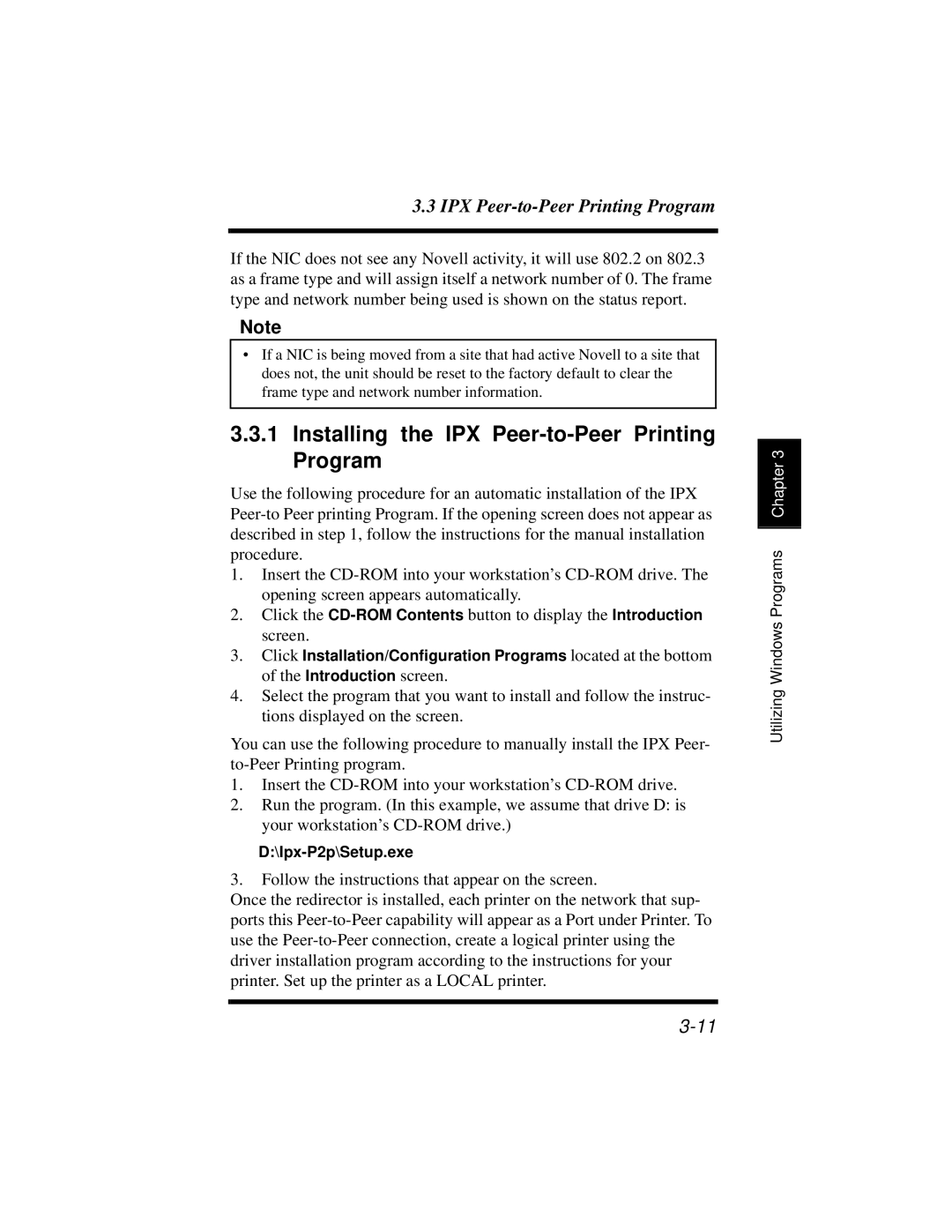3.3 IPX
If the NIC does not see any Novell activity, it will use 802.2 on 802.3 as a frame type and will assign itself a network number of 0. The frame type and network number being used is shown on the status report.
Note
•If a NIC is being moved from a site that had active Novell to a site that does not, the unit should be reset to the factory default to clear the frame type and network number information.
3.3.1Installing the IPX Peer-to-Peer Printing Program
Use the following procedure for an automatic installation of the IPX
1.Insert the
2.Click the
3.Click Installation/Configuration Programs located at the bottom of the Introduction screen.
4.Select the program that you want to install and follow the instruc- tions displayed on the screen.
You can use the following procedure to manually install the IPX Peer-
1.Insert the
2.Run the program. (In this example, we assume that drive D: is your workstation’s
3.Follow the instructions that appear on the screen.
Once the redirector is installed, each printer on the network that sup- ports this
Utilizing Windows Programs Chapter 3