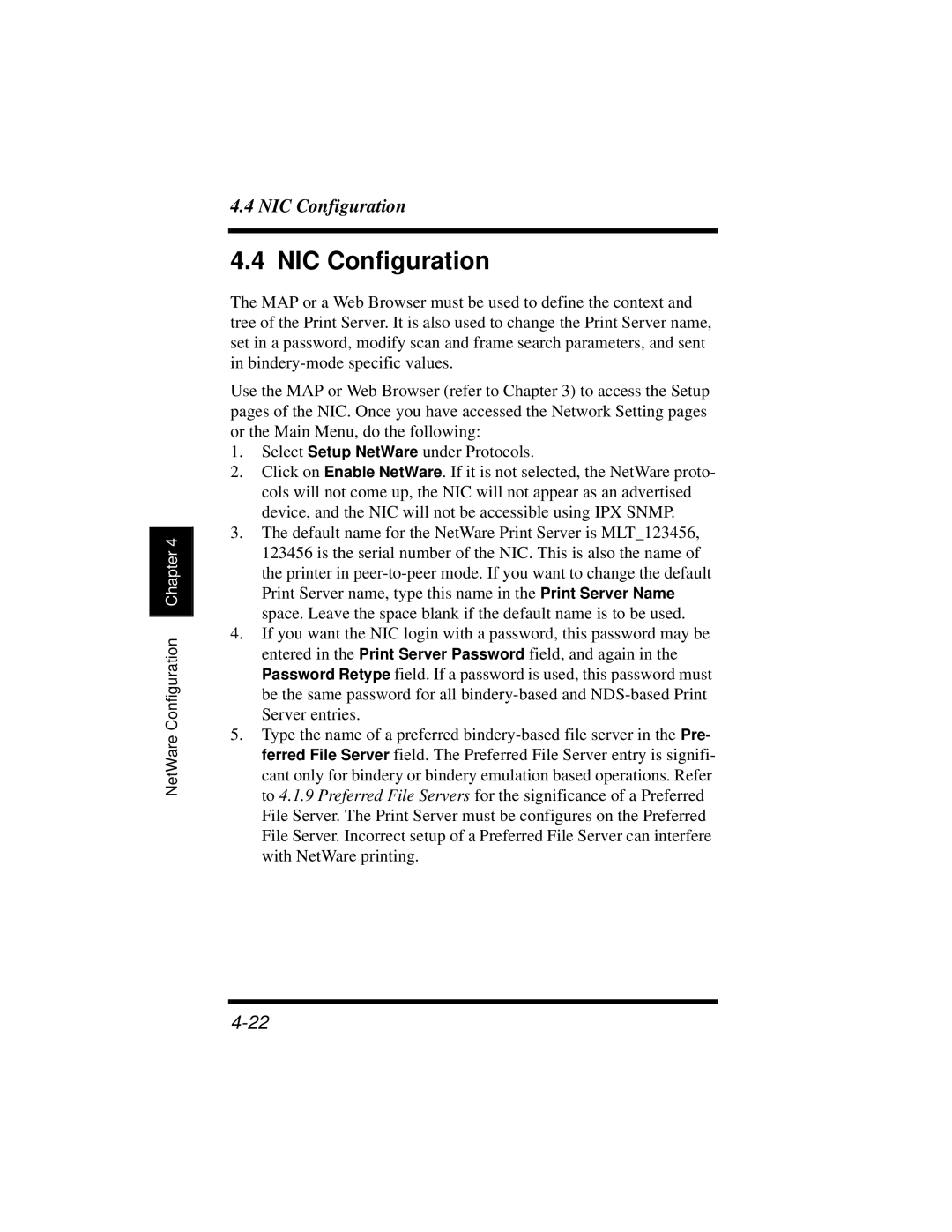NetWare Configuration Chapter 4
4.4 NIC Configuration
4.4 NIC Configuration
The MAP or a Web Browser must be used to define the context and tree of the Print Server. It is also used to change the Print Server name, set in a password, modify scan and frame search parameters, and sent in
Use the MAP or Web Browser (refer to Chapter 3) to access the Setup pages of the NIC. Once you have accessed the Network Setting pages or the Main Menu, do the following:
1.Select Setup NetWare under Protocols.
2.Click on Enable NetWare. If it is not selected, the NetWare proto- cols will not come up, the NIC will not appear as an advertised device, and the NIC will not be accessible using IPX SNMP.
3.The default name for the NetWare Print Server is MLT_123456, 123456 is the serial number of the NIC. This is also the name of the printer in
4.If you want the NIC login with a password, this password may be entered in the Print Server Password field, and again in the Password Retype field. If a password is used, this password must be the same password for all
5.Type the name of a preferred