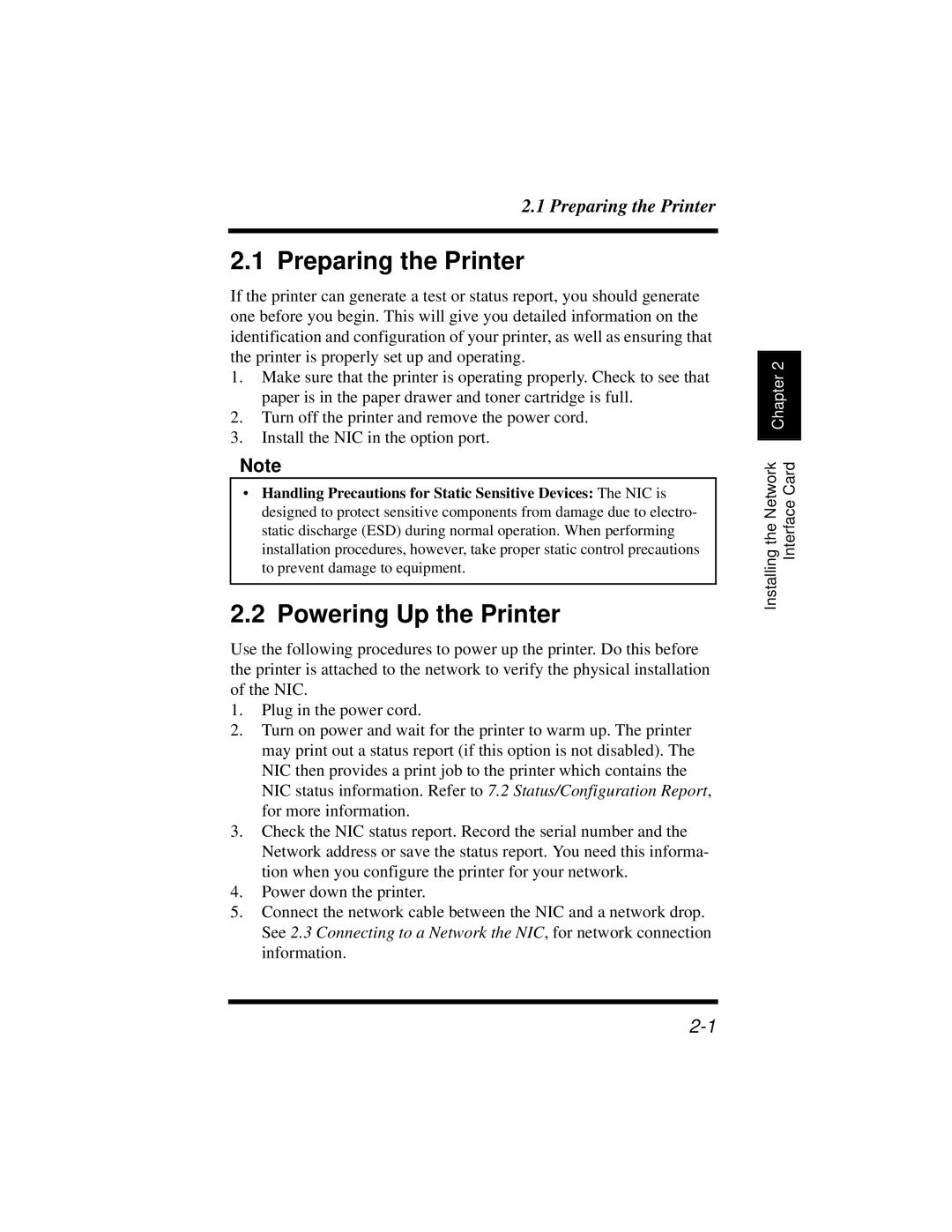2.1 Preparing the Printer
2.1 Preparing the Printer
If the printer can generate a test or status report, you should generate one before you begin. This will give you detailed information on the identification and configuration of your printer, as well as ensuring that the printer is properly set up and operating.
1.Make sure that the printer is operating properly. Check to see that paper is in the paper drawer and toner cartridge is full.
2.Turn off the printer and remove the power cord.
3.Install the NIC in the option port.
Note
•Handling Precautions for Static Sensitive Devices: The NIC is designed to protect sensitive components from damage due to electro- static discharge (ESD) during normal operation. When performing installation procedures, however, take proper static control precautions to prevent damage to equipment.
2.2 Powering Up the Printer
Use the following procedures to power up the printer. Do this before the printer is attached to the network to verify the physical installation of the NIC.
1.Plug in the power cord.
2.Turn on power and wait for the printer to warm up. The printer may print out a status report (if this option is not disabled). The NIC then provides a print job to the printer which contains the NIC status information. Refer to 7.2 Status/Configuration Report, for more information.
3.Check the NIC status report. Record the serial number and the Network address or save the status report. You need this informa- tion when you configure the printer for your network.
4.Power down the printer.
5.Connect the network cable between the NIC and a network drop. See 2.3 Connecting to a Network the NIC, for network connection information.
Interface Card
Chapter 2
Installing the Network