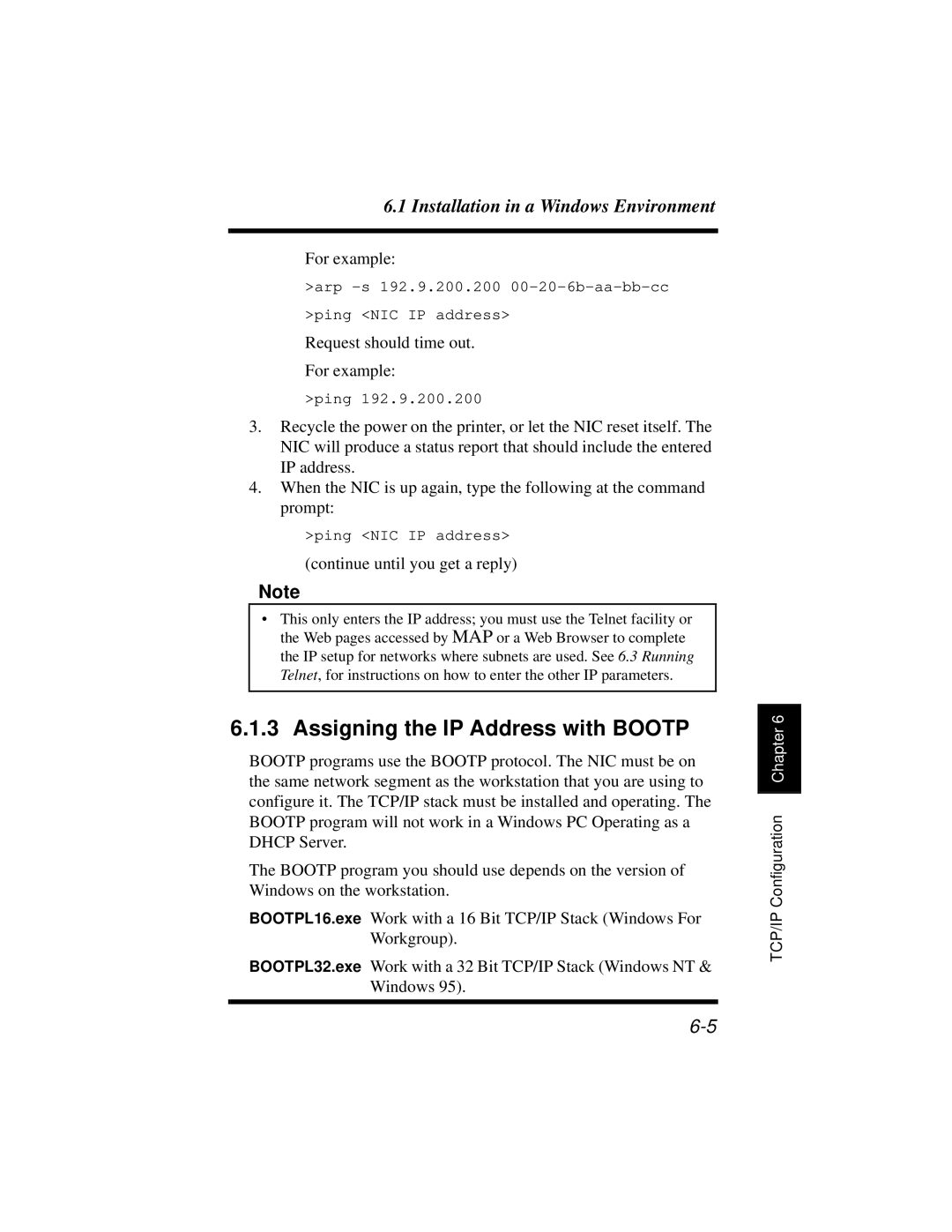6.1 Installation in a Windows Environment
For example:
>arp
>ping <NIC IP address>
Request should time out.
For example:
>ping 192.9.200.200
3.Recycle the power on the printer, or let the NIC reset itself. The NIC will produce a status report that should include the entered IP address.
4.When the NIC is up again, type the following at the command prompt:
>ping <NIC IP address>
(continue until you get a reply)
Note
•This only enters the IP address; you must use the Telnet facility or the Web pages accessed by MAP or a Web Browser to complete the IP setup for networks where subnets are used. See 6.3 Running Telnet, for instructions on how to enter the other IP parameters.
6.1.3 Assigning the IP Address with BOOTP
BOOTP programs use the BOOTP protocol. The NIC must be on the same network segment as the workstation that you are using to configure it. The TCP/IP stack must be installed and operating. The BOOTP program will not work in a Windows PC Operating as a DHCP Server.
The BOOTP program you should use depends on the version of Windows on the workstation.
BOOTPL16.exe Work with a 16 Bit TCP/IP Stack (Windows For Workgroup).
BOOTPL32.exe Work with a 32 Bit TCP/IP Stack (Windows NT & Windows 95).
TCP/IP Configuration Chapter 6