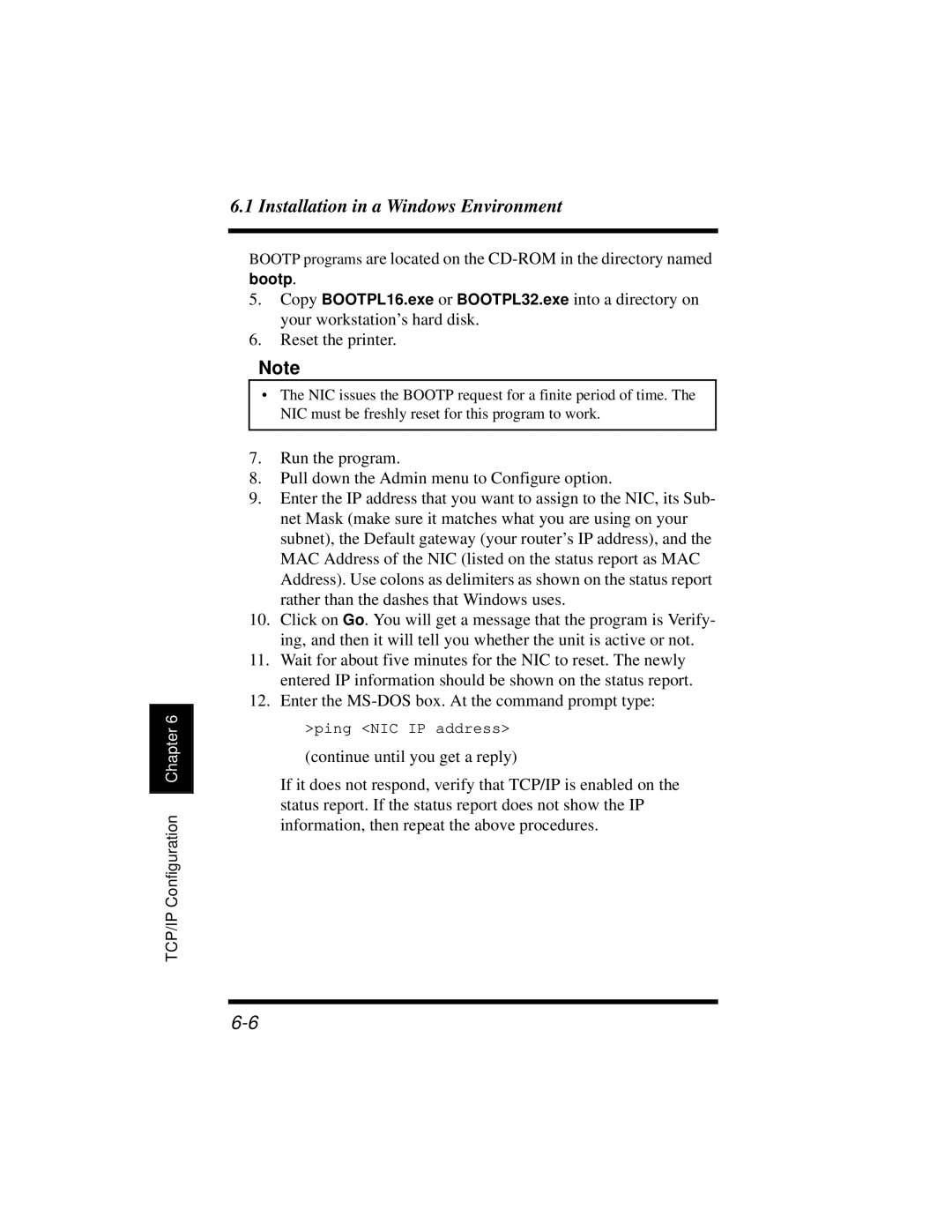TCP/IP Configuration Chapter 6
6.1 Installation in a Windows Environment
BOOTP programs are located on the
5.Copy BOOTPL16.exe or BOOTPL32.exe into a directory on your workstation’s hard disk.
6.Reset the printer.
Note
•The NIC issues the BOOTP request for a finite period of time. The NIC must be freshly reset for this program to work.
7.Run the program.
8.Pull down the Admin menu to Configure option.
9.Enter the IP address that you want to assign to the NIC, its Sub- net Mask (make sure it matches what you are using on your subnet), the Default gateway (your router’s IP address), and the MAC Address of the NIC (listed on the status report as MAC Address). Use colons as delimiters as shown on the status report rather than the dashes that Windows uses.
10.Click on Go. You will get a message that the program is Verify- ing, and then it will tell you whether the unit is active or not.
11.Wait for about five minutes for the NIC to reset. The newly entered IP information should be shown on the status report.
12.Enter the
>ping <NIC IP address>
(continue until you get a reply)
If it does not respond, verify that TCP/IP is enabled on the status report. If the status report does not show the IP information, then repeat the above procedures.