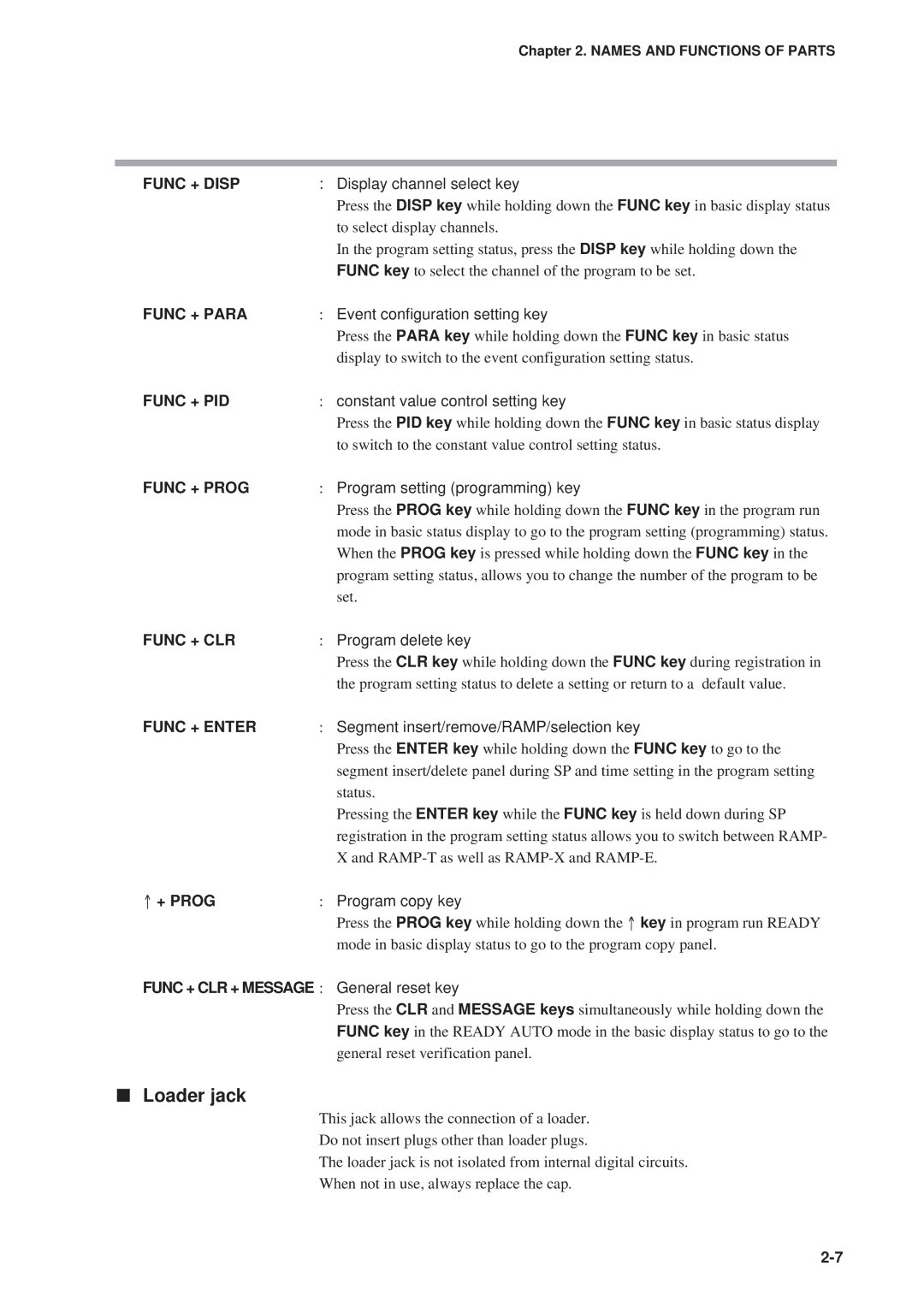EN1I-6187 Issue 5 12/01
DCP552 Mark ΙΙ Digital Control Programmer User’s Manual
Warranty
Unpacking
Configuration of This User’s Manual
Contents
Event Output Open Collector Output Connection
Mode transitions
PID group selection
Program Setup
Parameter Setup
Operation
Troubleshooting
Memory Card Operations
Program Work Sheet Parameter Work Sheet
Specifications
Calibration
Index
Disp key, ↑ key
Handling Precautions
Conventions Used in This Manual
FUNC+PROG key
Features
Basic Function Block Diagram
RUN Hold Reset
Total of 49 patterns
Data Configuration Overview
Parameters
System Configuration
CPL communications network-based configuration
Model Number
Model number DCP552E2
Names and Functions of Parts
Structure
Basic display status
Console
Display
MAN
Key pad
Enter key Enter key
# $%
Key chord functions
Func + →
Display channel select key
Loader jack
↑ + Prog
Input
Resistance temperature detector
Input Type and Range Number
Thermocouple
DC current, DC voltage
Before Installation
Mounting position
Sources of electrical interference and countermeasures
Dust proof cover
Installation
Panel cutout dimension
Installation procedures
Handling Precautions
Wiring
Precautions on Wiring
Wiring
Recommended Cables
Making Terminal Connections
Terminal Array
11 do
Grounding
Power Supply and Grounding
Power supply
Model No
PV input CH1 connection
PV Input Analog Input Connection
PV input CH2 connection
Handling Precautions
Control Output Connection
Open
Auxiliary Output Connection
Auxiliary output CH1 connection
Event Output Open Collector Output Connection
EV1 EV2 EV3 EV4 EV5 EV6 EV7 EV8
External Switch Input Connection
Communication Connection
RS-485 connection
Wire system RS-485 connection diagram
RDA RDB SDA SDB
Terminating resistor Master station
RS-232C connection
Connection to ST221
Isolation Between Input and Output
Data
Data types
Pattern
Program Pattern
RAMP-X system
RAMP-T system θ setting
RAMP-E system ∆ SP setting
Xxxxx XXXX.X XXX.XX XX.XXX
Events
Time events
Off-time Output-ON
Output-ON Output-OFF Time
Basic specifications
PV event
Event on delay
SP upper limit SP lower limit MV upper limit MV lower limit
PV deviation rate event
Code event
Example Setting a timed code with 3 output points in event
Functions
Mode event
Basic operations
PID group selection
Selection of ouput limiter group
Soak Guarantee soak
Soak at start of segment
PV shift
Soak at end of segment
Repeat
PV start
Cycle
Pattern link
Tag
Program operation
Mode types
Mode
Constant value control
Hold
Mode transitions
Indicated by the dashed lines in the figure below
Mode transition operations
Operation end
Mode transition restrictions
RUN Hold Reset ADV Fast
Input Process Functions
Model without carbon potential CP compensation
Model with carbon potential CP compensation
PV1
Objective
Setting
O2 sensor check model with CP compensation
Operation
Output Processing Functions
Current output with setup data C21 set to
Control output CH1
PID parameter oL, oH are valid when setup
5G output with setup data C22 set to
Control output CH2
AT not performed during CH2 O2 sensor input
Auxiliary output
Auxiliary output
Power Supply On
Startup flow procedure
##!#
Basic Display Selection
Disp key function When variable parametar PA03 is set to
Program run mode displays
Display A1 Display A2 Display A3
Display A5
Display A4
Display A6
Disp key function when variable parameter PA03 is set to
Display B1 Display B2 Display B3
Display B4
Display B5 Display B6
Handling Precautions
Display D2 Display D3 Display D4
Message key function when variable parameter PA03 is set to
Display D1
Display D5 Display D6
Constant value control mode
Display E1 Display E2 Display E3
Display F1 Display F2 Display F3
Display F4
Selecting Programs
Selecting program numbers
External switch input
External Switch Operation
Types of external switch inputs
Selecting programs
BCD system
###
Binary system
SW1 to 8 and 15 to 16 timing
Read timing
SW9 to 14 and RUN, Fast Ready Fast timing
Auto-tuning AT
Manual Operation and Auto-Tuning
Manual operation
TP-A7 TP-A6 TP-A5 TP-A4 TP-A3 TP-A2 TP-A1
Progression of individual items in parameter settings
Parameter Setup
Selecting parameter settings groups
ConSt when using Func + PID key
Modifying individual items and exiting the setting mode
↑ ↓
Parameter Setting List
Variable parameter setting
$$$$$
=C627
C30*#*6727
C22
Detailed information on variable parameters
PA05 program autoload
OFF
PA31 to PA38 event on delay groups 1 to 4, event/delay time
PA17
$$$$
Settings by event type
++++,%
679
%97
32 #
PID parameter CH1 setting
1rE
CP-A1
CP-A5
PID parameter CH2 setting
#CP %
OL-6 OH-6 1d-7 RE-7 OL-7 OH-7
CP-A6
Setup data setting
C01016
C11##
0000
=111111
?97
367
C100
Detailed descriptions of setup data settings
C63 time display
Remaining segment time Total operation time
C95 voltage output control C96 voltage output control
SSR = I 0 ⋅ Z + V D
Equation
Handing Precautions
C100 PV2 zener barrier adjustment
Constant value control data CH1 setting
Constant value control data CH2 setting
Selecting number of program to operate
Program Setup
Selecting channel of program to operate
Key operations
Starting programming
State transition
Start of display items
Program Setup
5555555555
Programming map
Setting pattern items
Display items
Display
When the event is a PV event
Setting event items Handling Precautions
Display PV events
When the event is a time event
Display time event
When the event is a code event
Display code event
When the event is a timer code event
Display Code event with a timer function
When the event is an event off
When the event is an instrument event
Setting PID groups and output limiter group number items
Setting G.SOAK Guarantee soak items
Setting PV shift items
Setting repeat items
Setting PV start items
Setting cycle items
Setting pattern link items
Setting tag items
↓key ↑key
Deleting programs
Inserting and deleting segments
Display segment insertion Display segment deletion
Program Setup
Program copy procedures
Copying Programs
General Reset
General reset procedures
Memory card types
Memory Card Type and Functions
Memory card functions
Save Procedures
Save menu
Procedures for formatting cards
Procedures for saving single programs
Procedures for saving setup data
Procedures for saving all programs
Procedures for saving variable parameters
Procedures for saving event configuration data
Procedures for saving PID parameters
Procedures for saving all parameters
Load Procedures
Load menu
Card battery alarm panel
Procedures for loading individual programs
Procedures for loading variable parameters
Procedures for loading all programs
Procedures for loading setup data
Procedures for loading PID parameters
DCP552
Procedures for loading event configuration data
Procedures for loading all parameters
DCP552 Mark
Conditions
Key operated autoload procedure
Autoload
Operation and action
Auto load using external switch inputs
Error Message List
Power on self-diagnostic routines
10 1 Self-Diagnostic Functions and Alarm Code Displays
Self-diagnostic routines performed each sampling cycle
Alarm classification
Alarm code display
10-2
10 2 Key Input Related Problems
Normal display mode problems
Auto mode cannot be invoked with A/M key
Fast mode cannot be invoked with Func and → keys
Manual mode cannot be invoked with A/M key
Autotuning AT cannot be started with AT key
Program copy cannot be performed with ↑ and Prog keys
Autotuning cannot be canceled with AT key
Setup data setting state cannot be invoked with Setup key
10-5
Registration state cannot be invoked with Enter key
Parameter setting related problems
Program setting related problems
Event items cannot be displayed with ↑ and ↓ keys
C60
10-7
BAT LED flashes
10 3 When the BAT LED Flashes
Replacing the battery
Items to be provided by the user
Battery replacement procedures
10-9
Troubleshooting
10-10
10-11
53!7
11-1
342
11-2
11-3
11-4
$0+A
11-5
?A!2
11-6
Attachment/auxiliary devices list
11-7
DCP552
11 2 External Dimensions
11-8
Equipment needed
Precautions before calibration
12-1
12 1 Quick Reference Table for Calibration Items
12-2
$! AdJS?
12-3
12-4
Calibration Flowchart 2/3
12-5
Calibration Flowchart 3/3
12-6
Enter calibration mode
12 2 Calibration Procedures
12-7
Key Key test
Function test
12-8
Digital input test
Display test
12-9
Digital output test for event
Digital output test for control output
12-10
Input CH No. select
Built-in clock adjustment
PV calibration
Gain No. select
Writing into Eeprom
PV zero, span
Press Enter key 12-12
12-13
Cold junction sensor calibration
Current output calibration
Key Carbon potential code calibration
Carbon potential code calibration
12-16
Set Up
12-17
12-18
11. Current Outputs
Pattern graph
Variable parameter setting
DCP552 Parameter Work Sheet
Denotes items settable only on models with CP compensation
PA100
PA111
DCP552 Parameter Work Sheet Event configuration data setting
Event type
E12-1
RUN, HOLD, END, Fast
145 to
DCP552 Parameter Work Sheet PID parameter CH1 setting
OL-1
CP-A3
CP-A4
DCP552 Parameter Work Sheet PID parameter CH2 setting
CP-A1
CP-A4
DCP552 Parameter Work Sheet Setup data setting
6D output Voltage time proportional control output system B
19999 to +20000 SPU C45 not equal to
RAMP-E
C100
Fixed command control data CH2 setting
ConSt
Page
Page
Page
Page
Page
Page
Page
Page
Page
Page
Page
Page
Index
Index-1
PV start
Index-2
98-11 3rd Edition
Revision History
97-12 EN1I-6187 1st Edition 98-05 2nd Edition
00-11 4th Edition
01-12 EN1I-6187 5th Edition
Honeywell Service Centers
Argentina
No. CP-UM-5025E