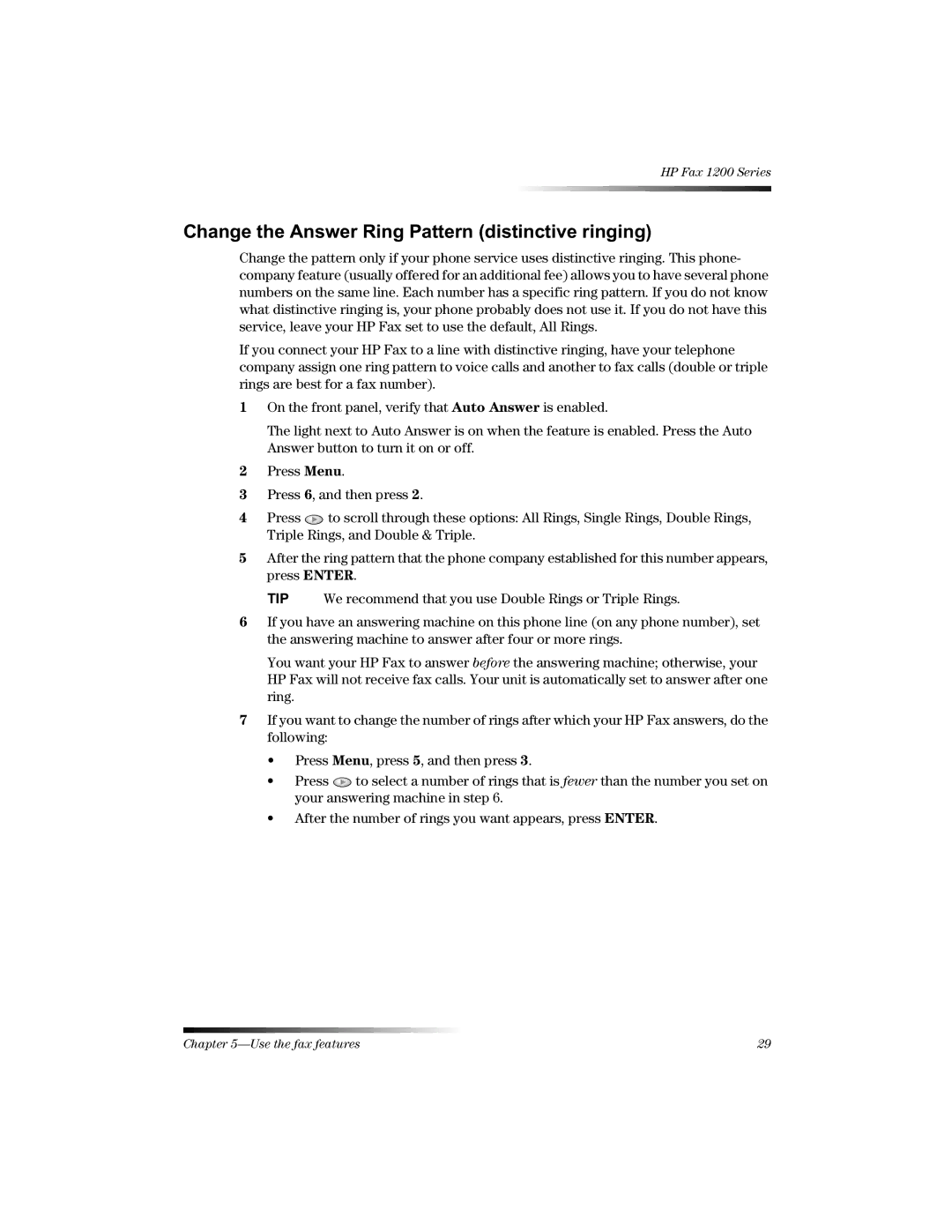1220 Fax specifications
The HP 1220 Fax machine is an impressive device designed to meet the communication needs of both home offices and small businesses. With its multifunction capabilities, it offers users the flexibility to fax, scan, copy, and print documents with ease. This all-in-one unit streamlines various office tasks, making it a valuable addition to any workspace.One of the standout features of the HP 1220 Fax is its reliable faxing capabilities. It supports black-and-white and color faxing, ensuring that important documents can be transmitted efficiently. The device operates at a speedy 33.6 Kbps modem, allowing for quick transmission times and reducing the wait for send and receive processes. The unit is equipped with 250 pages of memory, which means that it can store faxes even if the machine is busy or out of paper.
The HP 1220 Fax also boasts automatic document feeding, making it easier to send multi-page documents without the need for manual intervention. This feature is particularly useful for businesses that frequently handle large volumes of paperwork. Moreover, the unit has a large 50-sheet input tray, accommodating various paper sizes and types, including letter, legal, and A4 formats.
In terms of technology, the HP 1220 Fax utilizes Thermal Transfer technology for its print function, which produces high-quality prints at a resolution of up to 600 x 600 dpi. This ensures that text and images come out sharply and are easy to read. The machine also supports high-capacity ink cartridges, allowing users to print more pages before needing to replace supplies.
The HP 1220 Fax has additional features designed for user convenience, including a user-friendly control panel with a backlit LCD display for easier navigation and operation. Users can access quick dial options, and the device also supports speed dialing for frequently faxed numbers.
Security features are also essential for the HP 1220 Fax. It includes a secure fax feature that requires a password to access received faxes, ensuring sensitive information remains protected. The machine is compatible with various operating systems and can be integrated into existing office workflows seamlessly.
In summary, the HP 1220 Fax stands out as a robust and versatile tool for any office environment. With its reliable faxing capabilities, high-quality printing technology, user-friendly features, and security options, it is designed to enhance productivity while minimizing the complexities often associated with office communication.