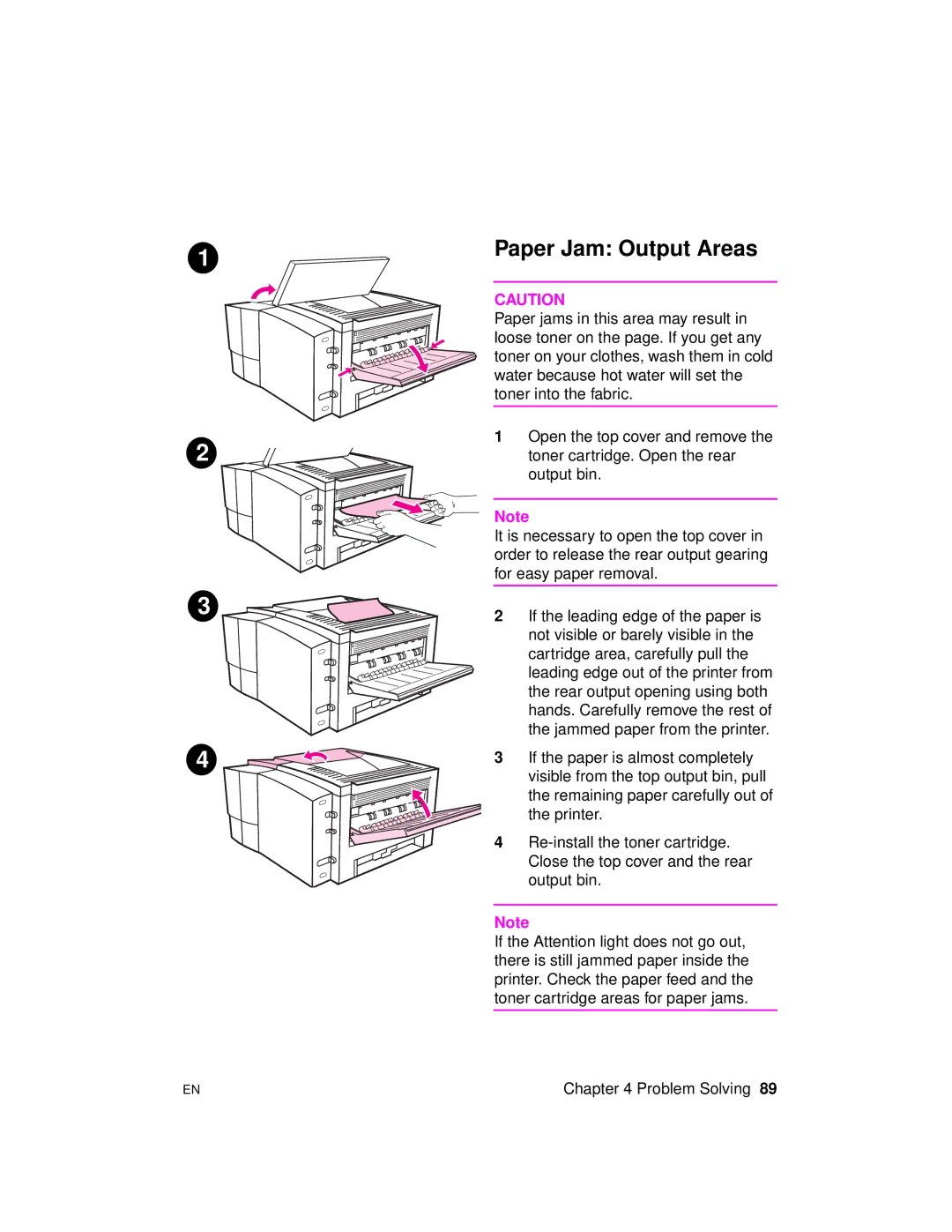1 | Paper Jam: Output Areas |
|
CAUTION
Paper jams in this area may result in loose toner on the page. If you get any toner on your clothes, wash them in cold water because hot water will set the toner into the fabric.
2
3
1Open the top cover and remove the toner cartridge. Open the rear output bin.
Note
It is necessary to open the top cover in order to release the rear output gearing for easy paper removal.
2If the leading edge of the paper is not visible or barely visible in the cartridge area, carefully pull the leading edge out of the printer from the rear output opening using both hands. Carefully remove the rest of the jammed paper from the printer.
4 |
3If the paper is almost completely visible from the top output bin, pull the remaining paper carefully out of the printer.
4
Note
If the Attention light does not go out, there is still jammed paper inside the printer. Check the paper feed and the toner cartridge areas for paper jams.
EN | Chapter 4 Problem Solving 89 |