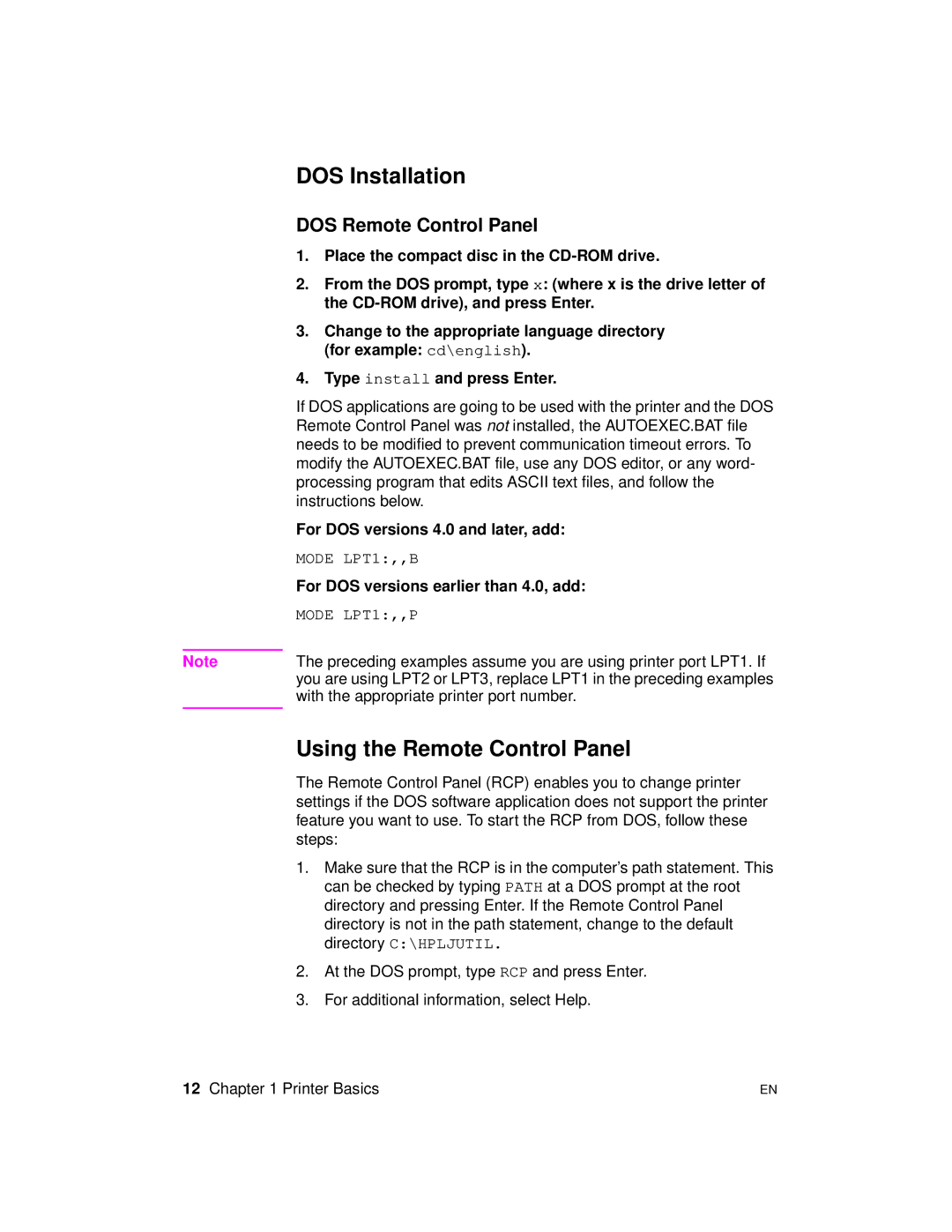DOS Installation
DOS Remote Control Panel
| 1. | Place the compact disc in the |
| 2. | From the DOS prompt, type x: (where x is the drive letter of |
|
| the |
| 3. | Change to the appropriate language directory |
|
| (for example: cd\english). |
| 4. | Type install and press Enter. |
| If DOS applications are going to be used with the printer and the DOS | |
| Remote Control Panel was not installed, the AUTOEXEC.BAT file | |
| needs to be modified to prevent communication timeout errors. To | |
| modify the AUTOEXEC.BAT file, use any DOS editor, or any word- | |
| processing program that edits ASCII text files, and follow the | |
| instructions below. | |
| For DOS versions 4.0 and later, add: | |
| MODE LPT1:,,B | |
| For DOS versions earlier than 4.0, add: | |
| MODE LPT1:,,P | |
|
| |
Note | The preceding examples assume you are using printer port LPT1. If | |
| you are using LPT2 or LPT3, replace LPT1 in the preceding examples | |
| with the appropriate printer port number. | |
|
|
|
Using the Remote Control Panel
The Remote Control Panel (RCP) enables you to change printer settings if the DOS software application does not support the printer feature you want to use. To start the RCP from DOS, follow these steps:
1. Make sure that the RCP is in the computer’s path statement. This can be checked by typing PATH at a DOS prompt at the root directory and pressing Enter. If the Remote Control Panel directory is not in the path statement, change to the default directory C:\HPLJUTIL.
2. At the DOS prompt, type RCP and press Enter.
3. For additional information, select Help.
12 Chapter 1 Printer Basics | EN |