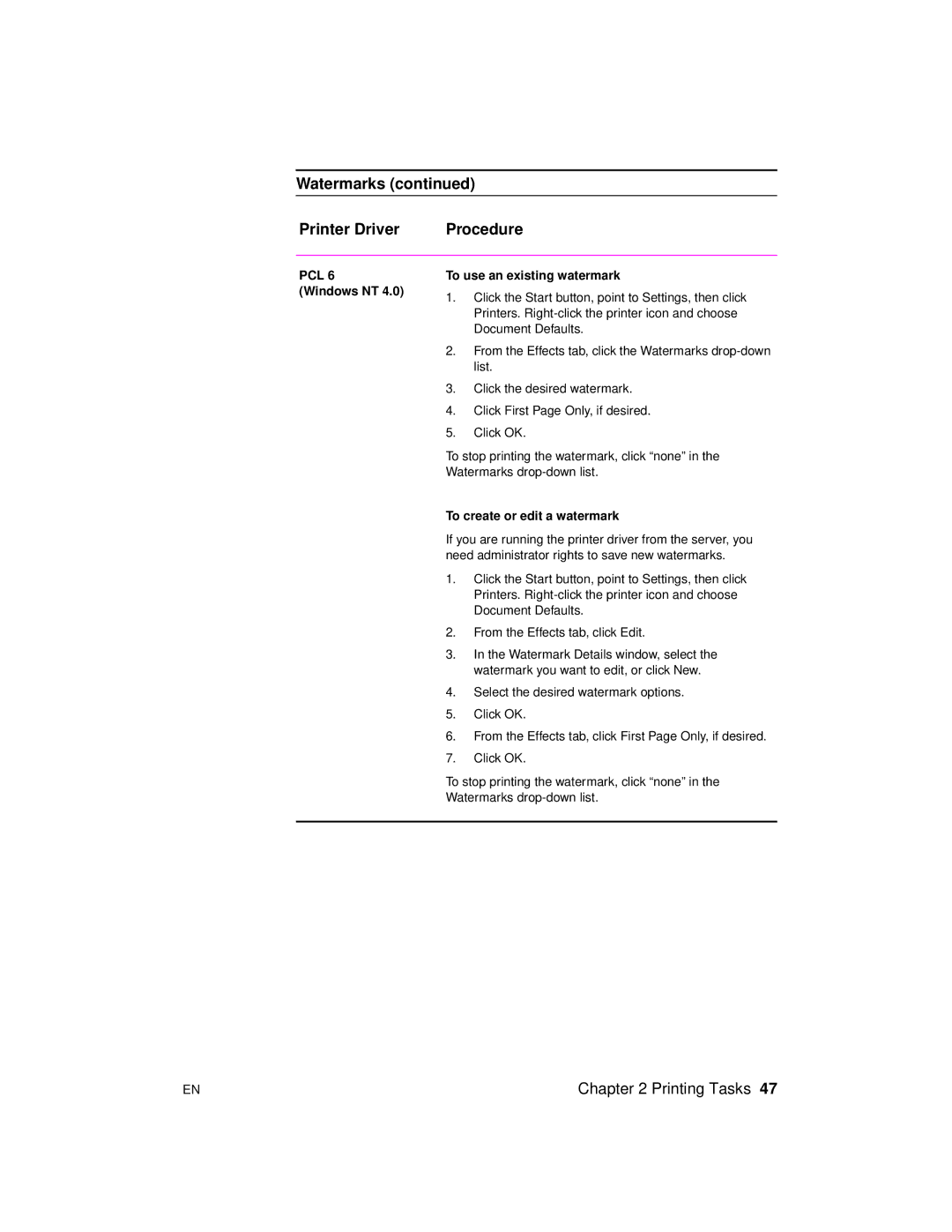Watermarks (continued)
Printer Driver | Procedure |
PCL 6
(Windows NT 4.0)
To use an existing watermark
1.Click the Start button, point to Settings, then click Printers.
2.From the Effects tab, click the Watermarks
3.Click the desired watermark.
4.Click First Page Only, if desired.
5.Click OK.
To stop printing the watermark, click “none” in the Watermarks
To create or edit a watermark
If you are running the printer driver from the server, you need administrator rights to save new watermarks.
1.Click the Start button, point to Settings, then click Printers.
2.From the Effects tab, click Edit.
3.In the Watermark Details window, select the watermark you want to edit, or click New.
4.Select the desired watermark options.
5.Click OK.
6.From the Effects tab, click First Page Only, if desired.
7.Click OK.
To stop printing the watermark, click “none” in the Watermarks
EN | Chapter 2 Printing Tasks 47 |