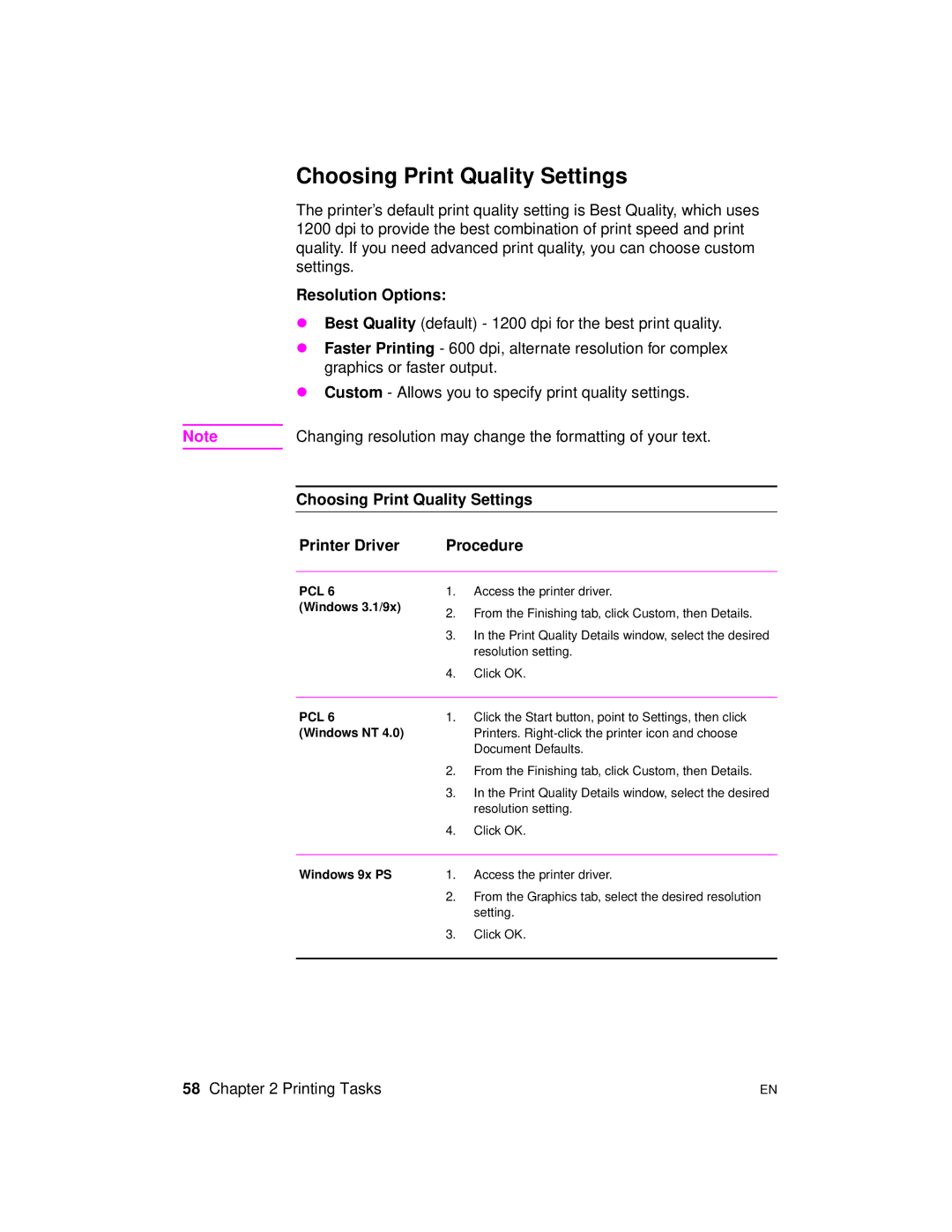Choosing Print Quality Settings
The printer’s default print quality setting is Best Quality, which uses 1200 dpi to provide the best combination of print speed and print quality. If you need advanced print quality, you can choose custom settings.
Resolution Options:
λBest Quality (default) - 1200 dpi for the best print quality.
λFaster Printing - 600 dpi, alternate resolution for complex graphics or faster output.
λCustom - Allows you to specify print quality settings.
Note | Changing resolution may change the formatting of your text. |
Choosing Print Quality Settings
Printer Driver | Procedure |
PCL 6
(Windows 3.1/9x)
1.Access the printer driver.
2.From the Finishing tab, click Custom, then Details.
3.In the Print Quality Details window, select the desired resolution setting.
4.Click OK.
PCL 6 | 1. | Click the Start button, point to Settings, then click |
(Windows NT 4.0) |
| Printers. |
|
| Document Defaults. |
| 2. | From the Finishing tab, click Custom, then Details. |
| 3. | In the Print Quality Details window, select the desired |
|
| resolution setting. |
| 4. | Click OK. |
|
|
|
Windows 9x PS | 1. | Access the printer driver. |
| 2. | From the Graphics tab, select the desired resolution |
|
| setting. |
| 3. | Click OK. |
|
|
|
58 Chapter 2 Printing Tasks | EN |