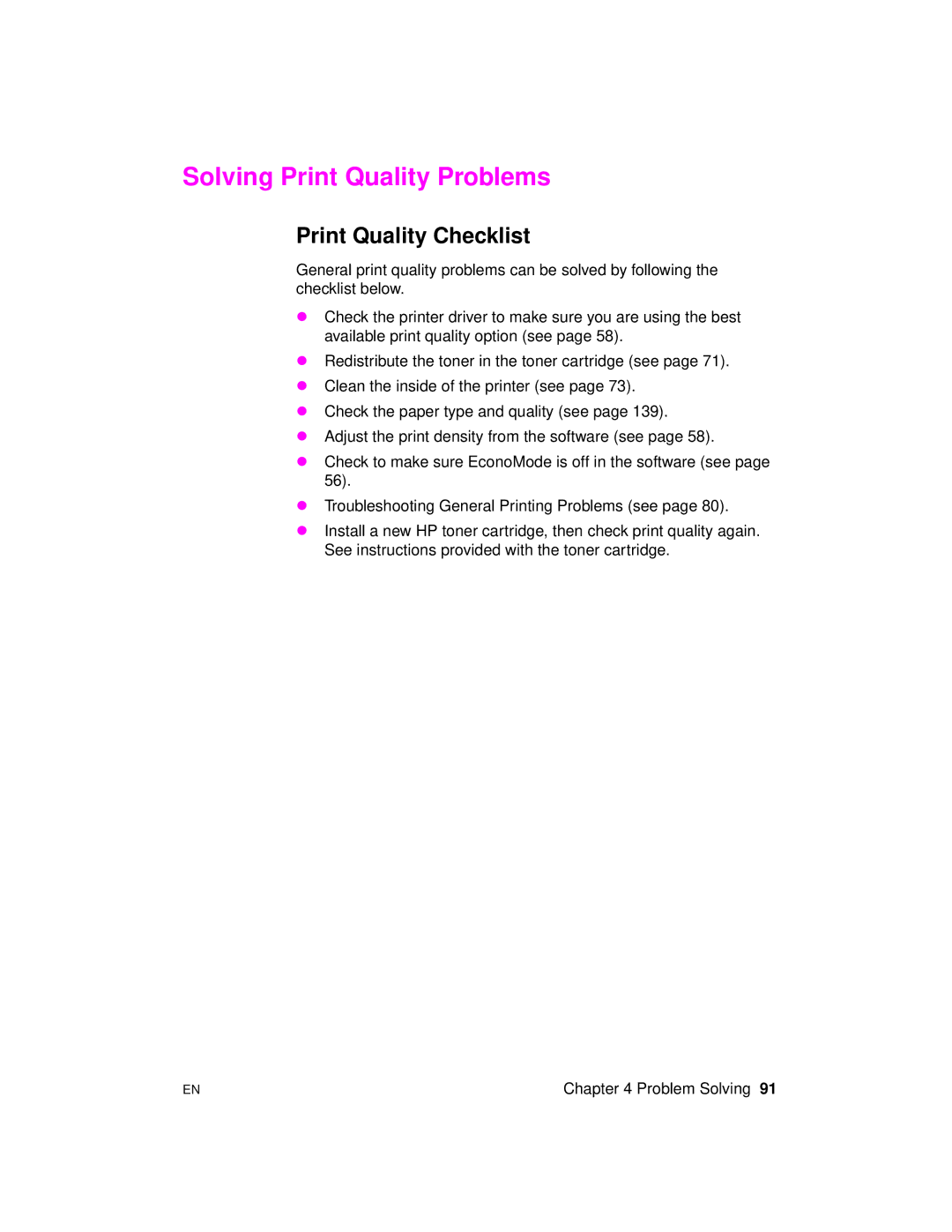Solving Print Quality Problems
Print Quality Checklist
General print quality problems can be solved by following the checklist below.
λCheck the printer driver to make sure you are using the best available print quality option (see page 58).
λRedistribute the toner in the toner cartridge (see page 71).
λClean the inside of the printer (see page 73).
λCheck the paper type and quality (see page 139).
λAdjust the print density from the software (see page 58).
λCheck to make sure EconoMode is off in the software (see page 56).
λTroubleshooting General Printing Problems (see page 80).
λInstall a new HP toner cartridge, then check print quality again. See instructions provided with the toner cartridge.
EN | Chapter 4 Problem Solving 91 |