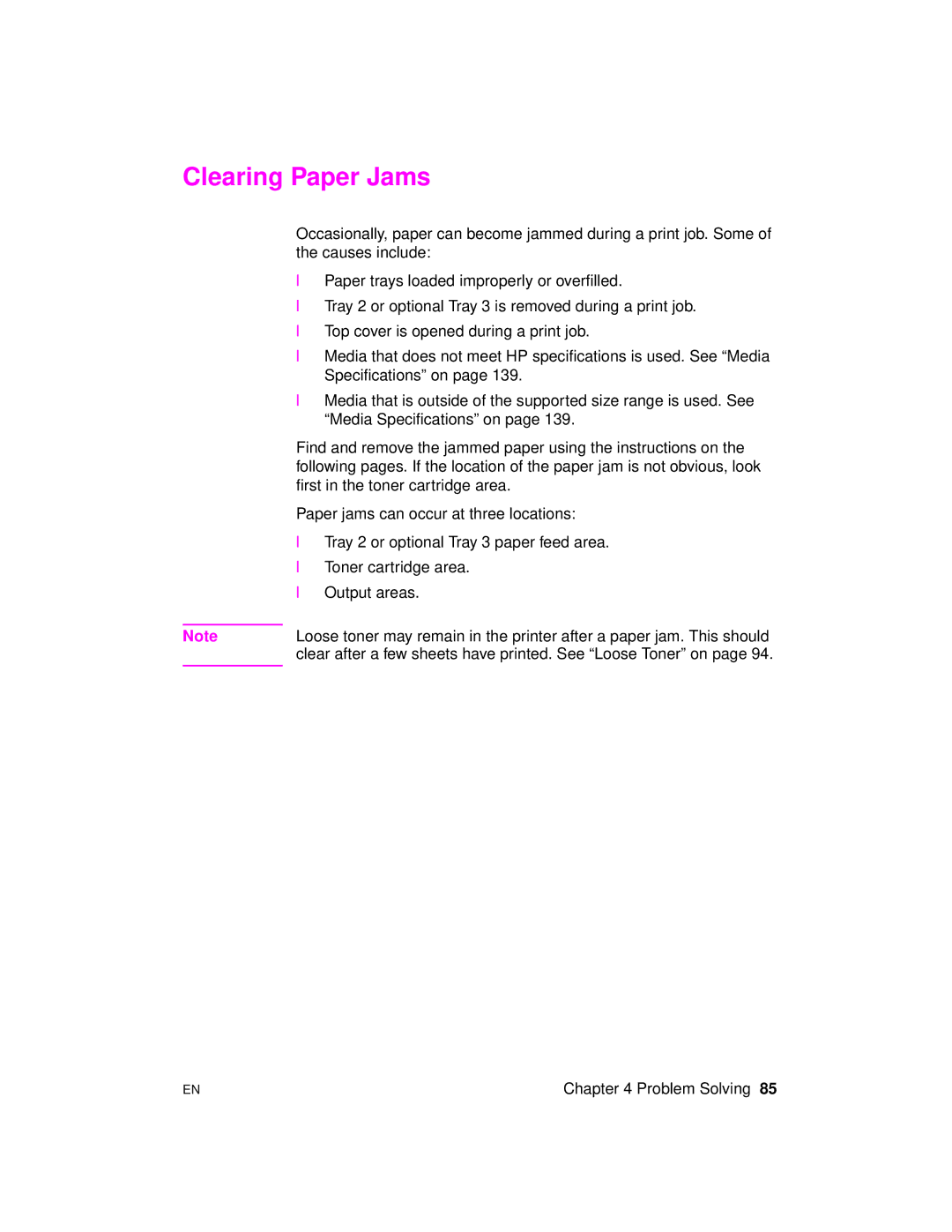Clearing Paper Jams
Occasionally, paper can become jammed during a print job. Some of the causes include:
λPaper trays loaded improperly or overfilled.
λTray 2 or optional Tray 3 is removed during a print job.
λTop cover is opened during a print job.
λMedia that does not meet HP specifications is used. See “Media Specifications” on page 139.
λMedia that is outside of the supported size range is used. See “Media Specifications” on page 139.
Find and remove the jammed paper using the instructions on the following pages. If the location of the paper jam is not obvious, look first in the toner cartridge area.
Paper jams can occur at three locations:
λTray 2 or optional Tray 3 paper feed area.
λToner cartridge area.
λOutput areas.
Note | Loose toner may remain in the printer after a paper jam. This should |
| clear after a few sheets have printed. See “Loose Toner” on page 94. |
|
|
EN | Chapter 4 Problem Solving 85 |