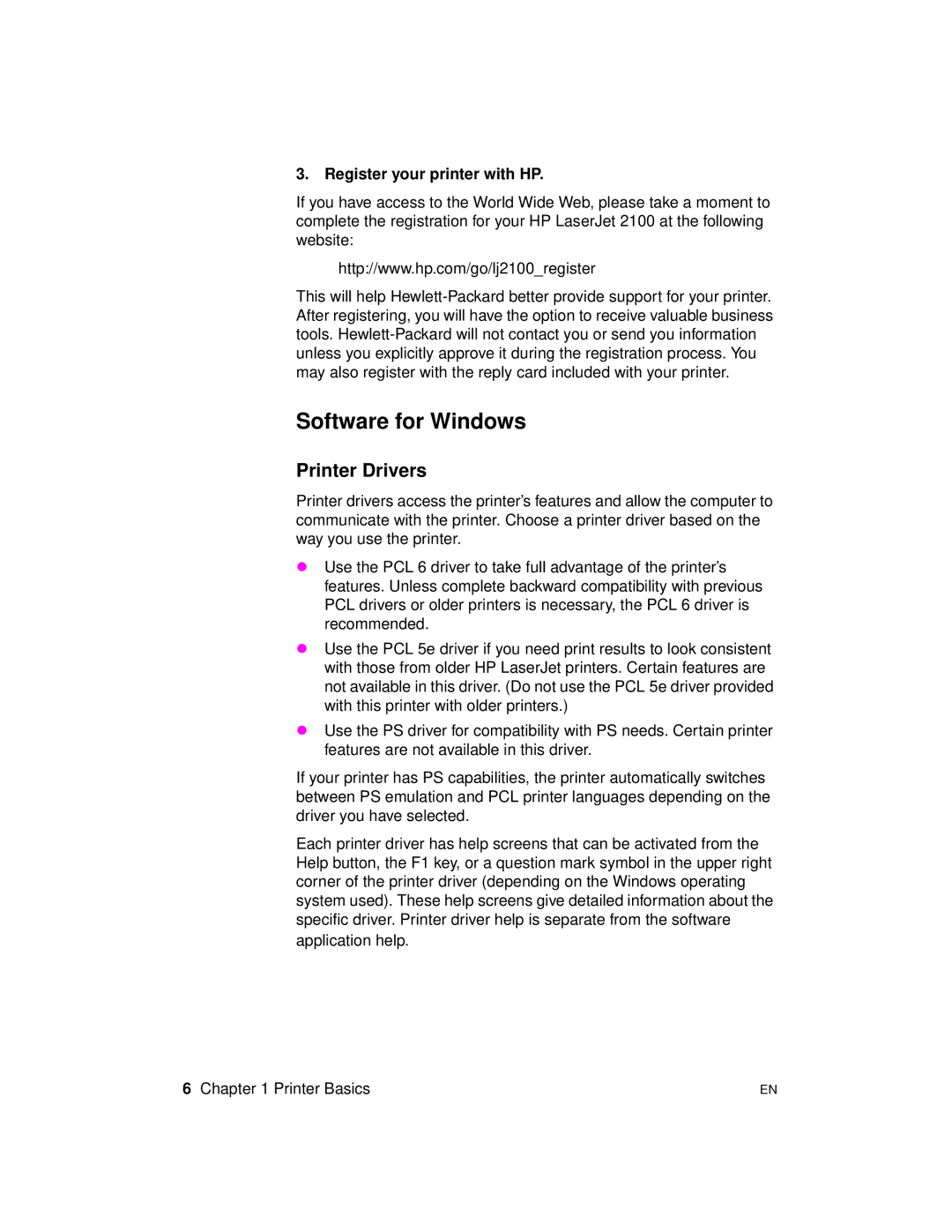3. Register your printer with HP.
If you have access to the World Wide Web, please take a moment to complete the registration for your HP LaserJet 2100 at the following website:
http://www.hp.com/go/lj2100_register
This will help
Software for Windows
Printer Drivers
Printer drivers access the printer’s features and allow the computer to communicate with the printer. Choose a printer driver based on the way you use the printer.
λUse the PCL 6 driver to take full advantage of the printer’s features. Unless complete backward compatibility with previous PCL drivers or older printers is necessary, the PCL 6 driver is recommended.
λUse the PCL 5e driver if you need print results to look consistent with those from older HP LaserJet printers. Certain features are not available in this driver. (Do not use the PCL 5e driver provided with this printer with older printers.)
λUse the PS driver for compatibility with PS needs. Certain printer features are not available in this driver.
If your printer has PS capabilities, the printer automatically switches between PS emulation and PCL printer languages depending on the driver you have selected.
Each printer driver has help screens that can be activated from the Help button, the F1 key, or a question mark symbol in the upper right corner of the printer driver (depending on the Windows operating system used). These help screens give detailed information about the specific driver. Printer driver help is separate from the software application help.
6 Chapter 1 Printer Basics | EN |