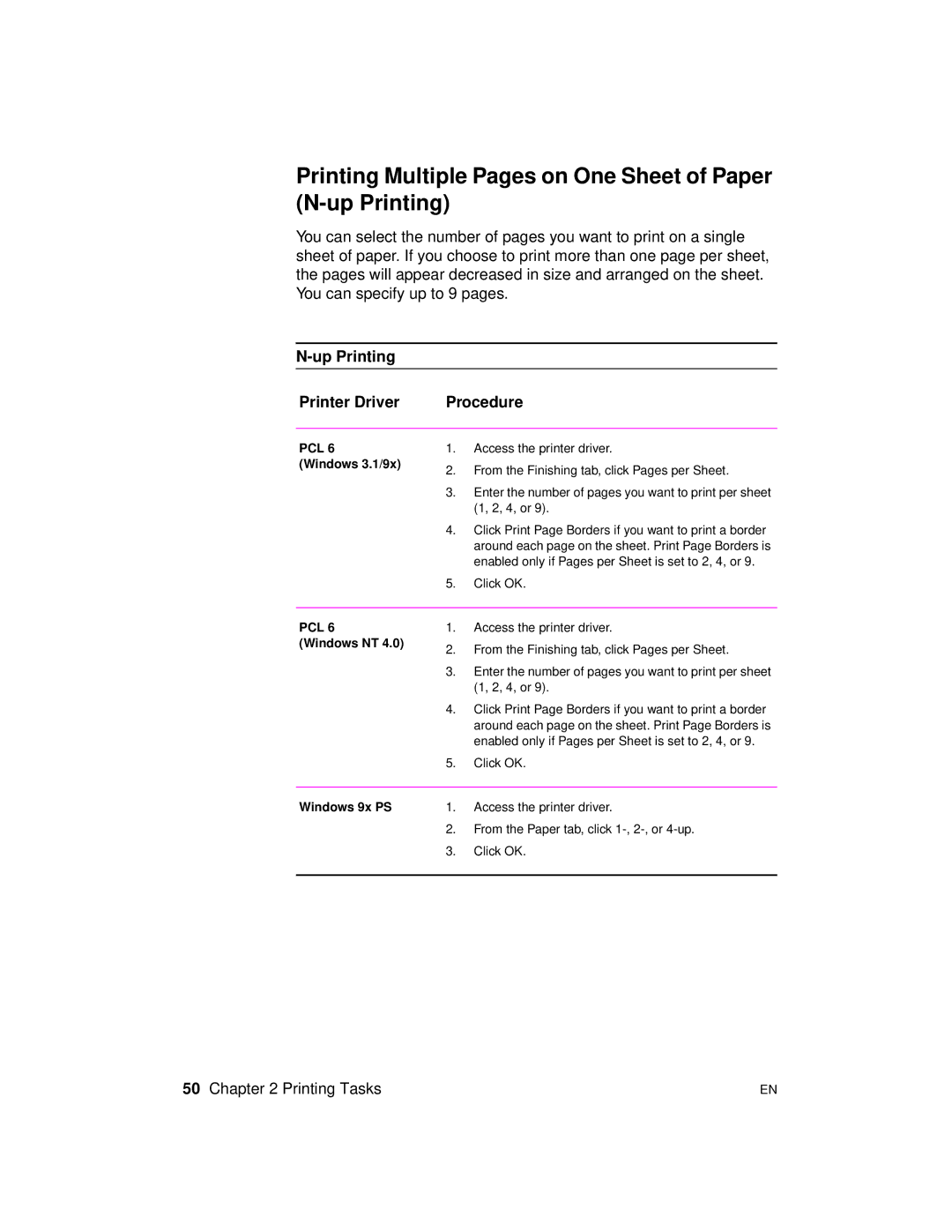Printing Multiple Pages on One Sheet of Paper (N-up Printing)
You can select the number of pages you want to print on a single sheet of paper. If you choose to print more than one page per sheet, the pages will appear decreased in size and arranged on the sheet. You can specify up to 9 pages.
N-up Printing
Printer Driver | Procedure |
PCL 6
(Windows 3.1/9x)
1.Access the printer driver.
2.From the Finishing tab, click Pages per Sheet.
3.Enter the number of pages you want to print per sheet (1, 2, 4, or 9).
4.Click Print Page Borders if you want to print a border around each page on the sheet. Print Page Borders is enabled only if Pages per Sheet is set to 2, 4, or 9.
5.Click OK.
PCL 6
(Windows NT 4.0)
1.Access the printer driver.
2.From the Finishing tab, click Pages per Sheet.
3.Enter the number of pages you want to print per sheet (1, 2, 4, or 9).
4.Click Print Page Borders if you want to print a border around each page on the sheet. Print Page Borders is enabled only if Pages per Sheet is set to 2, 4, or 9.
5.Click OK.
Windows 9x PS | 1. | Access the printer driver. |
| 2. | From the Paper tab, click |
| 3. | Click OK. |
|
|
|
50 Chapter 2 Printing Tasks | EN |