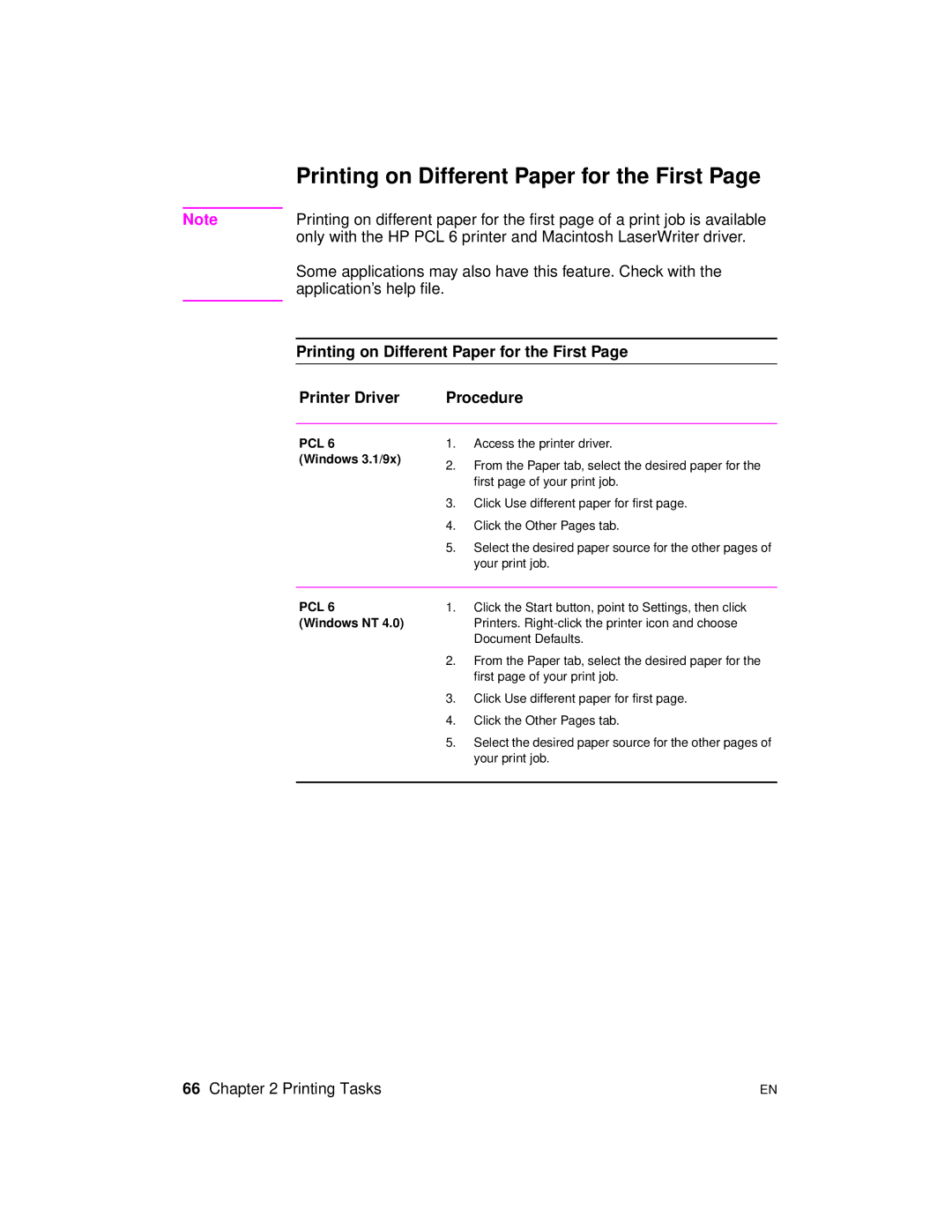| Printing on Different Paper for the First Page |
|
|
Note | Printing on different paper for the first page of a print job is available |
| only with the HP PCL 6 printer and Macintosh LaserWriter driver. |
| Some applications may also have this feature. Check with the |
| application’s help file. |
|
|
Printing on Different Paper for the First Page
Printer Driver | Procedure |
PCL 6
(Windows 3.1/9x)
1.Access the printer driver.
2.From the Paper tab, select the desired paper for the first page of your print job.
3.Click Use different paper for first page.
4.Click the Other Pages tab.
5.Select the desired paper source for the other pages of your print job.
PCL 6 | 1. | Click the Start button, point to Settings, then click |
(Windows NT 4.0) |
| Printers. |
|
| Document Defaults. |
| 2. | From the Paper tab, select the desired paper for the |
|
| first page of your print job. |
| 3. | Click Use different paper for first page. |
| 4. | Click the Other Pages tab. |
| 5. | Select the desired paper source for the other pages of |
|
| your print job. |
|
|
|
66 Chapter 2 Printing Tasks | EN |