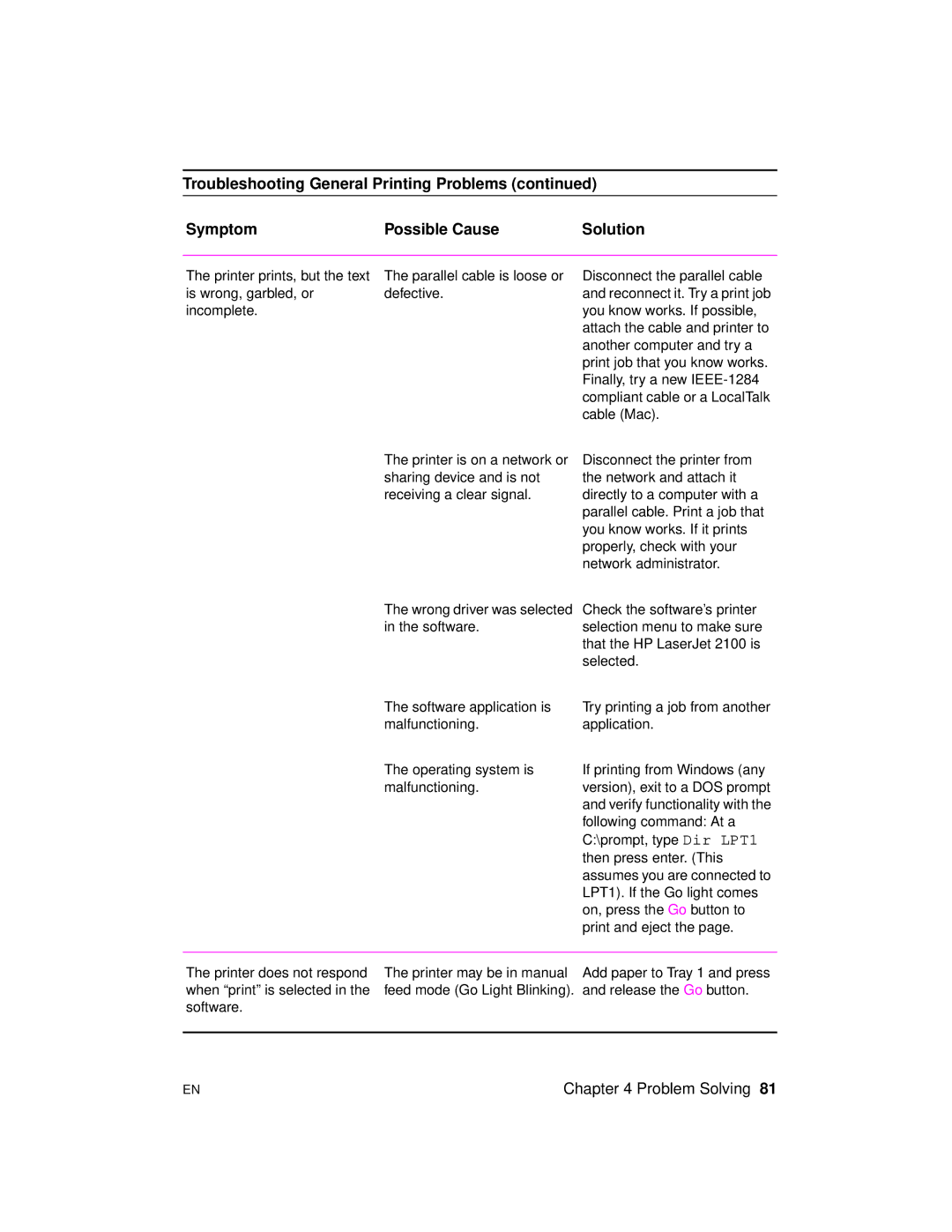Troubleshooting General Printing Problems (continued)
Symptom | Possible Cause | Solution |
The printer prints, but the text is wrong, garbled, or incomplete.
The parallel cable is loose or defective.
Disconnect the parallel cable and reconnect it. Try a print job you know works. If possible, attach the cable and printer to another computer and try a print job that you know works. Finally, try a new
The printer is on a network or sharing device and is not receiving a clear signal.
Disconnect the printer from the network and attach it directly to a computer with a parallel cable. Print a job that you know works. If it prints properly, check with your network administrator.
The wrong driver was selected in the software.
The software application is malfunctioning.
The operating system is malfunctioning.
Check the software’s printer selection menu to make sure that the HP LaserJet 2100 is selected.
Try printing a job from another application.
If printing from Windows (any version), exit to a DOS prompt and verify functionality with the following command: At a C:\prompt, type Dir LPT1 then press enter. (This assumes you are connected to LPT1). If the Go light comes on, press the Go button to print and eject the page.
The printer does not respond when “print” is selected in the software.
The printer may be in manual feed mode (Go Light Blinking).
Add paper to Tray 1 and press and release the Go button.
EN | Chapter 4 Problem Solving 81 |