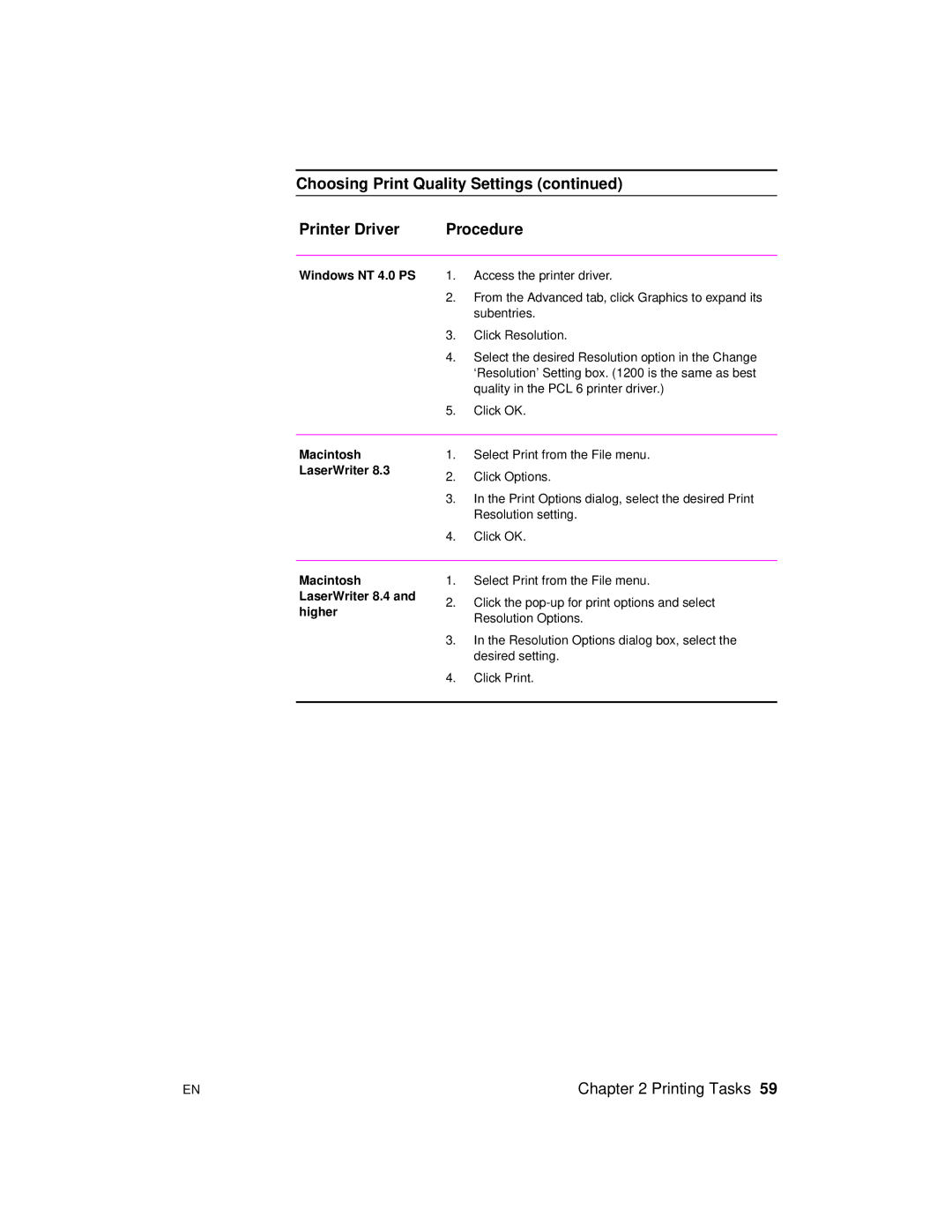Choosing Print Quality Settings (continued)
Printer Driver | Procedure |
Windows NT 4.0 PS 1. Access the printer driver.
2.From the Advanced tab, click Graphics to expand its subentries.
3.Click Resolution.
4.Select the desired Resolution option in the Change ‘Resolution’ Setting box. (1200 is the same as best quality in the PCL 6 printer driver.)
5.Click OK.
Macintosh LaserWriter 8.3
1.Select Print from the File menu.
2.Click Options.
3.In the Print Options dialog, select the desired Print Resolution setting.
4.Click OK.
Macintosh LaserWriter 8.4 and higher
1.Select Print from the File menu.
2.Click the
3.In the Resolution Options dialog box, select the desired setting.
4.Click Print.
EN | Chapter 2 Printing Tasks 59 |