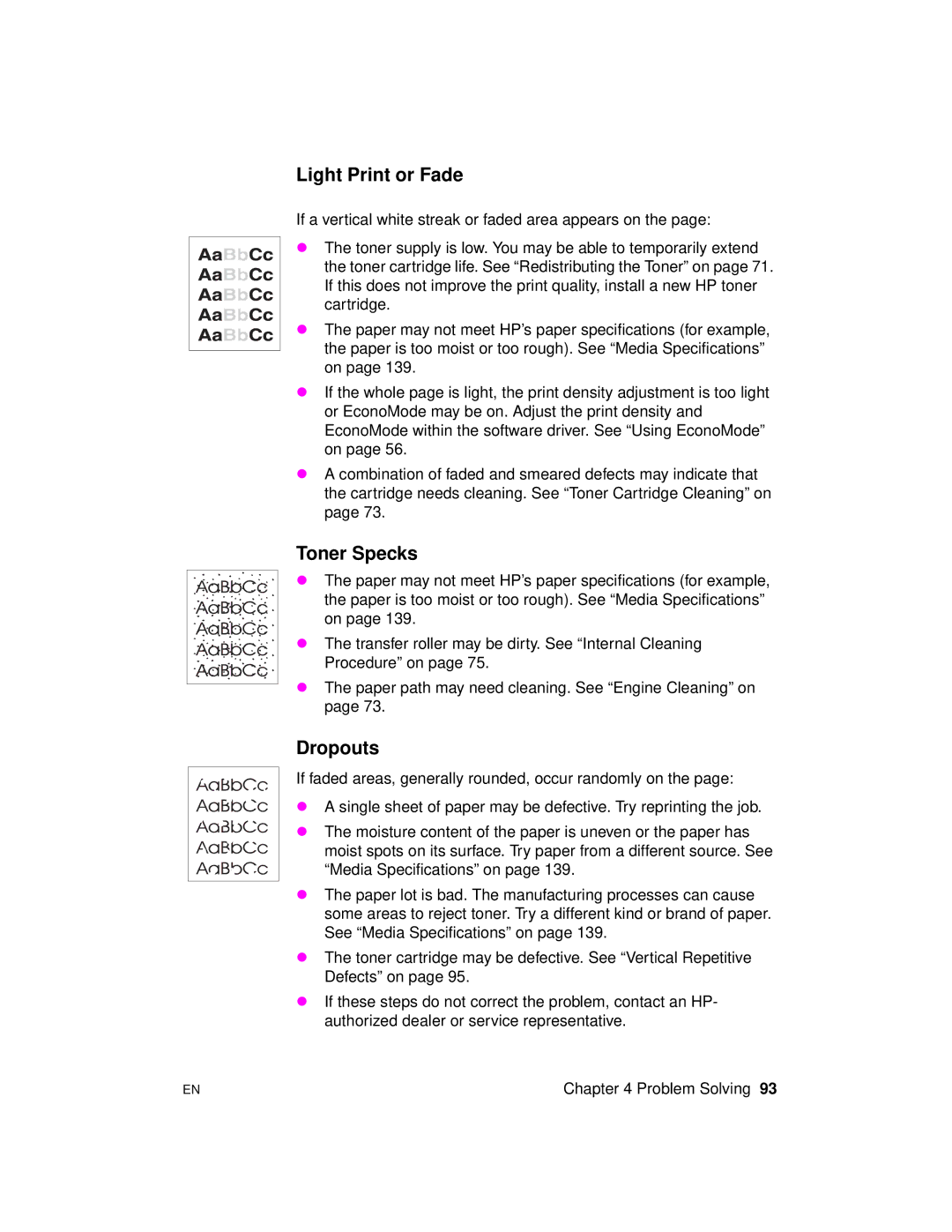Light Print or Fade
If a vertical white streak or faded area appears on the page:
λThe toner supply is low. You may be able to temporarily extend the toner cartridge life. See “Redistributing the Toner” on page 71. If this does not improve the print quality, install a new HP toner cartridge.
λThe paper may not meet HP’s paper specifications (for example, the paper is too moist or too rough). See “Media Specifications” on page 139.
λIf the whole page is light, the print density adjustment is too light or EconoMode may be on. Adjust the print density and EconoMode within the software driver. See “Using EconoMode” on page 56.
λA combination of faded and smeared defects may indicate that the cartridge needs cleaning. See “Toner Cartridge Cleaning” on page 73.
Toner Specks
λThe paper may not meet HP’s paper specifications (for example, the paper is too moist or too rough). See “Media Specifications” on page 139.
λThe transfer roller may be dirty. See “Internal Cleaning Procedure” on page 75.
λThe paper path may need cleaning. See “Engine Cleaning” on page 73.
Dropouts
If faded areas, generally rounded, occur randomly on the page:
λA single sheet of paper may be defective. Try reprinting the job.
λThe moisture content of the paper is uneven or the paper has moist spots on its surface. Try paper from a different source. See “Media Specifications” on page 139.
λThe paper lot is bad. The manufacturing processes can cause some areas to reject toner. Try a different kind or brand of paper. See “Media Specifications” on page 139.
λThe toner cartridge may be defective. See “Vertical Repetitive Defects” on page 95.
λIf these steps do not correct the problem, contact an HP- authorized dealer or service representative.
EN | Chapter 4 Problem Solving 93 |