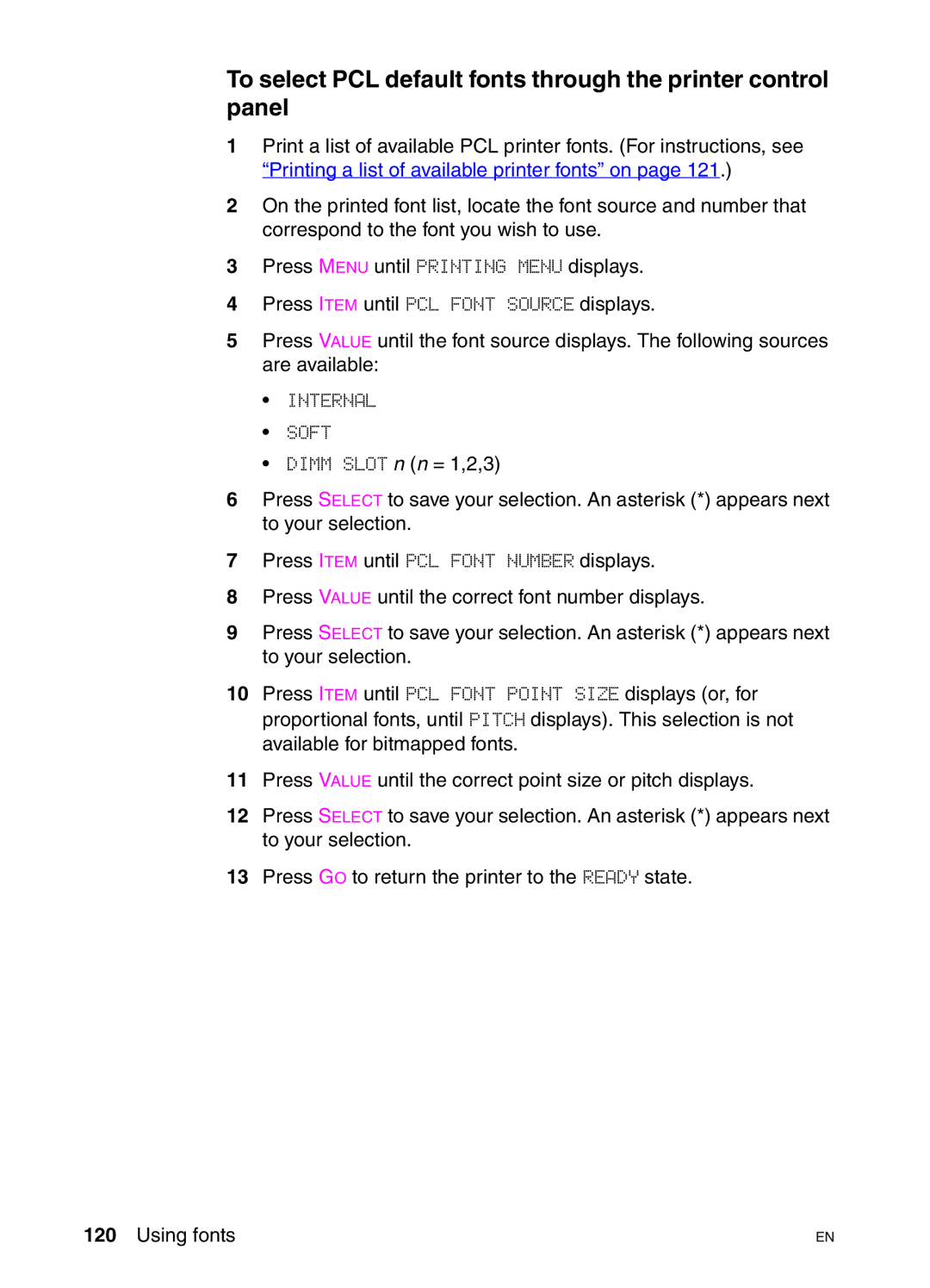To select PCL default fonts through the printer control panel
1Print a list of available PCL printer fonts. (For instructions, see “Printing a list of available printer fonts” on page 121.)
2On the printed font list, locate the font source and number that correspond to the font you wish to use.
3Press MENU until PRINTING MENU displays.
4Press ITEM until PCL FONT SOURCE displays.
5Press VALUE until the font source displays. The following sources are available:
•INTERNAL
•SOFT
•DIMM SLOT n (n = 1,2,3)
6Press SELECT to save your selection. An asterisk (*) appears next to your selection.
7Press ITEM until PCL FONT NUMBER displays.
8Press VALUE until the correct font number displays.
9Press SELECT to save your selection. An asterisk (*) appears next to your selection.
10Press ITEM until PCL FONT POINT SIZE displays (or, for proportional fonts, until PITCH displays). This selection is not available for bitmapped fonts.
11Press VALUE until the correct point size or pitch displays.
12Press SELECT to save your selection. An asterisk (*) appears next to your selection.
13Press GO to return the printer to the READY state.
120 Using fonts | EN |