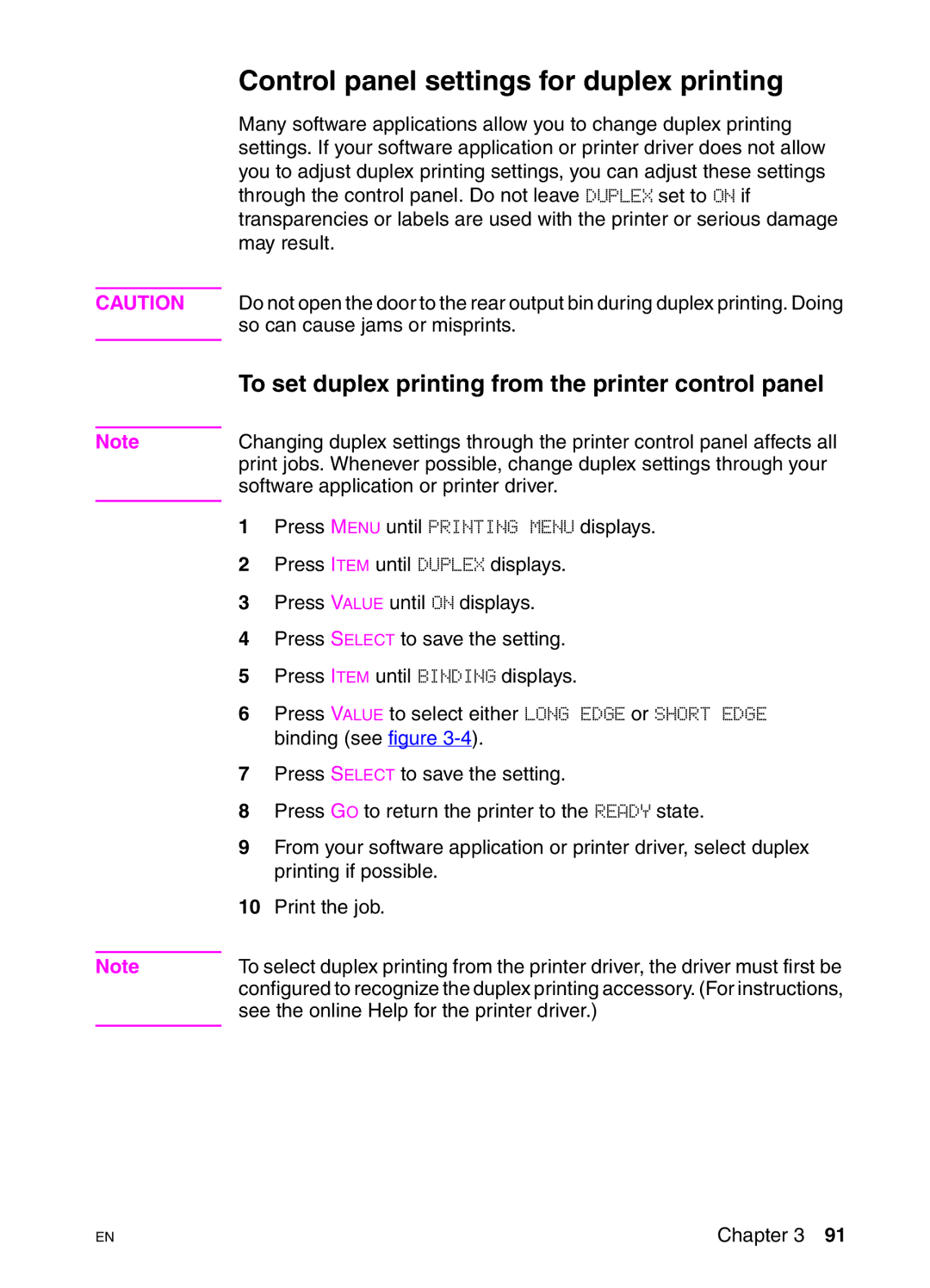Control panel settings for duplex printing
Many software applications allow you to change duplex printing settings. If your software application or printer driver does not allow you to adjust duplex printing settings, you can adjust these settings through the control panel. Do not leave DUPLEX set to ON if transparencies or labels are used with the printer or serious damage may result.
CAUTION | Do not open the door to the rear output bin during duplex printing. Doing |
| so can cause jams or misprints. |
|
|
Note
Note
To set duplex printing from the printer control panel
Changing duplex settings through the printer control panel affects all print jobs. Whenever possible, change duplex settings through your software application or printer driver.
1Press MENU until PRINTING MENU displays.
2Press ITEM until DUPLEX displays.
3Press VALUE until ON displays.
4Press SELECT to save the setting.
5Press ITEM until BINDING displays.
6Press VALUE to select either LONG EDGE or SHORT EDGE binding (see figure
7Press SELECT to save the setting.
8Press GO to return the printer to the READY state.
9From your software application or printer driver, select duplex printing if possible.
10Print the job.
To select duplex printing from the printer driver, the driver must first be configured to recognize the duplex printing accessory. (For instructions, see the online Help for the printer driver.)
EN
Chapter 3 91