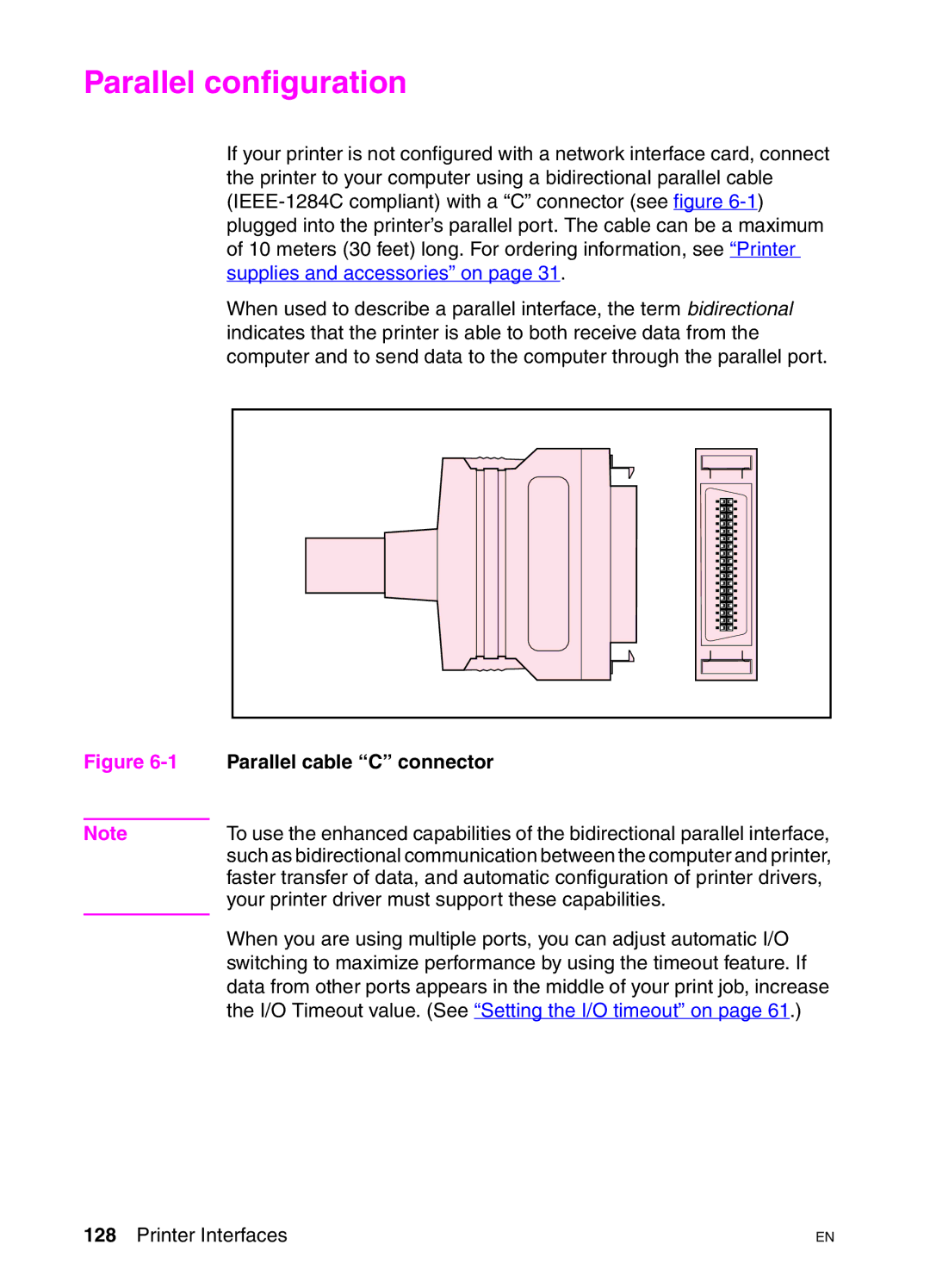Parallel configuration
If your printer is not configured with a network interface card, connect the printer to your computer using a bidirectional parallel cable
When used to describe a parallel interface, the term bidirectional indicates that the printer is able to both receive data from the computer and to send data to the computer through the parallel port.
Figure | Parallel cable “C” connector |
|
|
Note | To use the enhanced capabilities of the bidirectional parallel interface, |
| such as bidirectional communication between the computer and printer, |
| faster transfer of data, and automatic configuration of printer drivers, |
| your printer driver must support these capabilities. |
| When you are using multiple ports, you can adjust automatic I/O |
| |
| switching to maximize performance by using the timeout feature. If |
| data from other ports appears in the middle of your print job, increase |
| the I/O Timeout value. (See “Setting the I/O timeout” on page 61.) |
128 Printer Interfaces | EN |