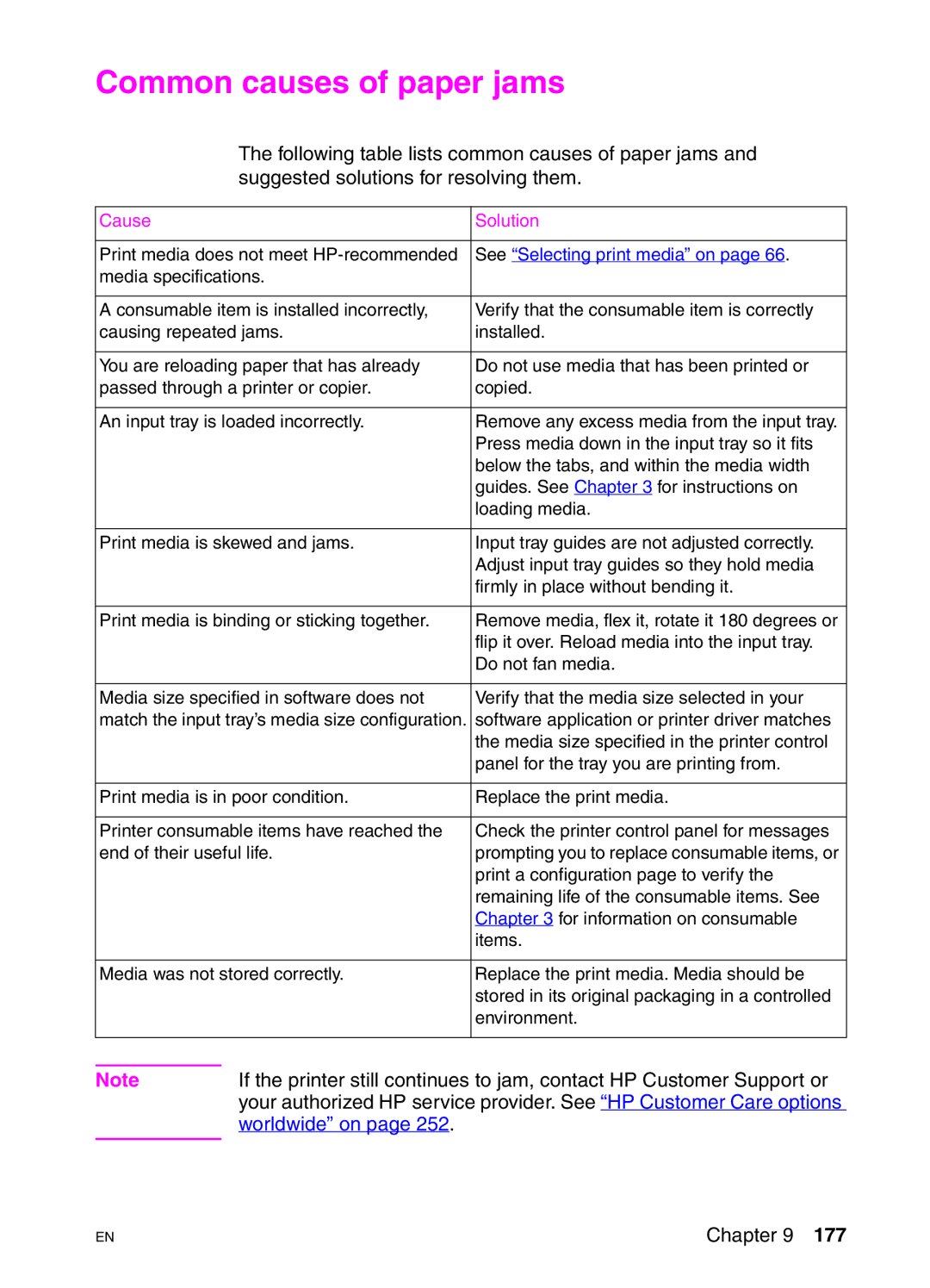Common causes of paper jams
The following table lists common causes of paper jams and suggested solutions for resolving them.
Cause |
| Solution |
|
| |
Print media does not meet | See “Selecting print media” on page 66. | |
media specifications. |
| |
|
| |
A consumable item is installed incorrectly, | Verify that the consumable item is correctly | |
causing repeated jams. | installed. | |
|
| |
You are reloading paper that has already | Do not use media that has been printed or | |
passed through a printer or copier. | copied. | |
|
| |
An input tray is loaded incorrectly. | Remove any excess media from the input tray. | |
|
| Press media down in the input tray so it fits |
|
| below the tabs, and within the media width |
|
| guides. See Chapter 3 for instructions on |
|
| loading media. |
|
| |
Print media is skewed and jams. | Input tray guides are not adjusted correctly. | |
|
| Adjust input tray guides so they hold media |
|
| firmly in place without bending it. |
|
| |
Print media is binding or sticking together. | Remove media, flex it, rotate it 180 degrees or | |
|
| flip it over. Reload media into the input tray. |
|
| Do not fan media. |
|
| |
Media size specified in software does not | Verify that the media size selected in your | |
match the input tray’s media size configuration. | software application or printer driver matches | |
|
| the media size specified in the printer control |
|
| panel for the tray you are printing from. |
|
| |
Print media is in poor condition. | Replace the print media. | |
|
| |
Printer consumable items have reached the | Check the printer control panel for messages | |
end of their useful life. | prompting you to replace consumable items, or | |
|
| print a configuration page to verify the |
|
| remaining life of the consumable items. See |
|
| Chapter 3 for information on consumable |
|
| items. |
|
| |
Media was not stored correctly. | Replace the print media. Media should be | |
|
| stored in its original packaging in a controlled |
|
| environment. |
|
|
|
|
|
|
Note | If the printer still continues to jam, contact HP Customer Support or | |
| your authorized HP service provider. See “HP Customer Care options | |
| worldwide” on page 252. |
|
|
|
|
EN
Chapter 9 177