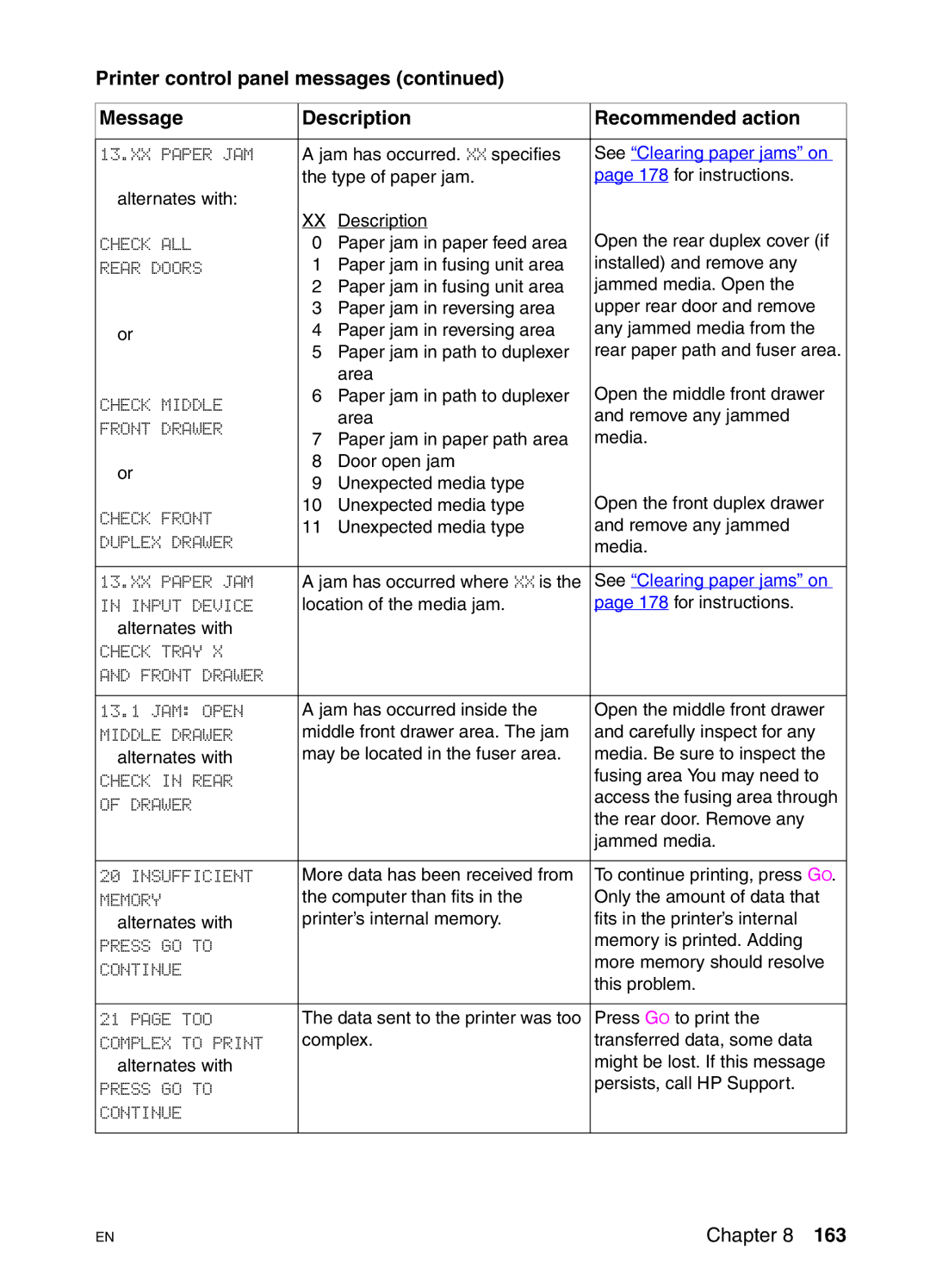Printer control panel messages (continued)
Message | Description | Recommended action | ||
|
|
| ||
13.XX PAPER JAM | A jam has occurred. XX specifies | See “Clearing paper jams” on | ||
| the type of paper jam. | page 178 for instructions. | ||
alternates with: |
|
|
| |
| XX | Description | Open the rear duplex cover (if | |
CHECK ALL | 0 | Paper jam in paper feed area | ||
REAR DOORS | 1 | Paper jam in fusing unit area | installed) and remove any | |
| 2 | Paper jam in fusing unit area | jammed media. Open the | |
| 3 | Paper jam in reversing area | upper rear door and remove | |
or | 4 | Paper jam in reversing area | any jammed media from the | |
| 5 | Paper jam in path to duplexer | rear paper path and fuser area. | |
|
| area | Open the middle front drawer | |
CHECK MIDDLE | 6 | Paper jam in path to duplexer | ||
| area | and remove any jammed | ||
FRONT DRAWER |
| |||
7 | Paper jam in paper path area | media. | ||
| ||||
or | 8 | Door open jam |
| |
9 | Unexpected media type |
| ||
| Open the front duplex drawer | |||
CHECK FRONT | 10 | Unexpected media type | ||
11 | Unexpected media type | and remove any jammed | ||
DUPLEX DRAWER | ||||
|
| media. | ||
|
|
| ||
|
|
| ||
13.XX PAPER JAM | A jam has occurred where XX is the | See “Clearing paper jams” on | ||
IN INPUT DEVICE | location of the media jam. | page 178 for instructions. | ||
alternates with |
|
|
| |
CHECK TRAY X |
|
|
| |
AND FRONT DRAWER |
|
|
| |
|
|
| ||
13.1 JAM: OPEN | A jam has occurred inside the | Open the middle front drawer | ||
MIDDLE DRAWER | middle front drawer area. The jam | and carefully inspect for any | ||
alternates with | may be located in the fuser area. | media. Be sure to inspect the | ||
CHECK IN REAR |
|
| fusing area You may need to | |
OF DRAWER |
|
| access the fusing area through | |
|
| the rear door. Remove any | ||
|
|
| ||
|
|
| jammed media. | |
|
|
| ||
20 INSUFFICIENT | More data has been received from | To continue printing, press GO. | ||
MEMORY | the computer than fits in the | Only the amount of data that | ||
alternates with | printer’s internal memory. | fits in the printer’s internal | ||
PRESS GO TO |
|
| memory is printed. Adding | |
CONTINUE |
|
| more memory should resolve | |
|
| this problem. | ||
|
|
| ||
|
|
| ||
21 PAGE TOO | The data sent to the printer was too | Press GO to print the | ||
COMPLEX TO PRINT | complex. | transferred data, some data | ||
alternates with |
|
| might be lost. If this message | |
PRESS GO TO |
|
| persists, call HP Support. | |
CONTINUE |
|
|
| |
|
|
|
| |
EN
Chapter 8 163