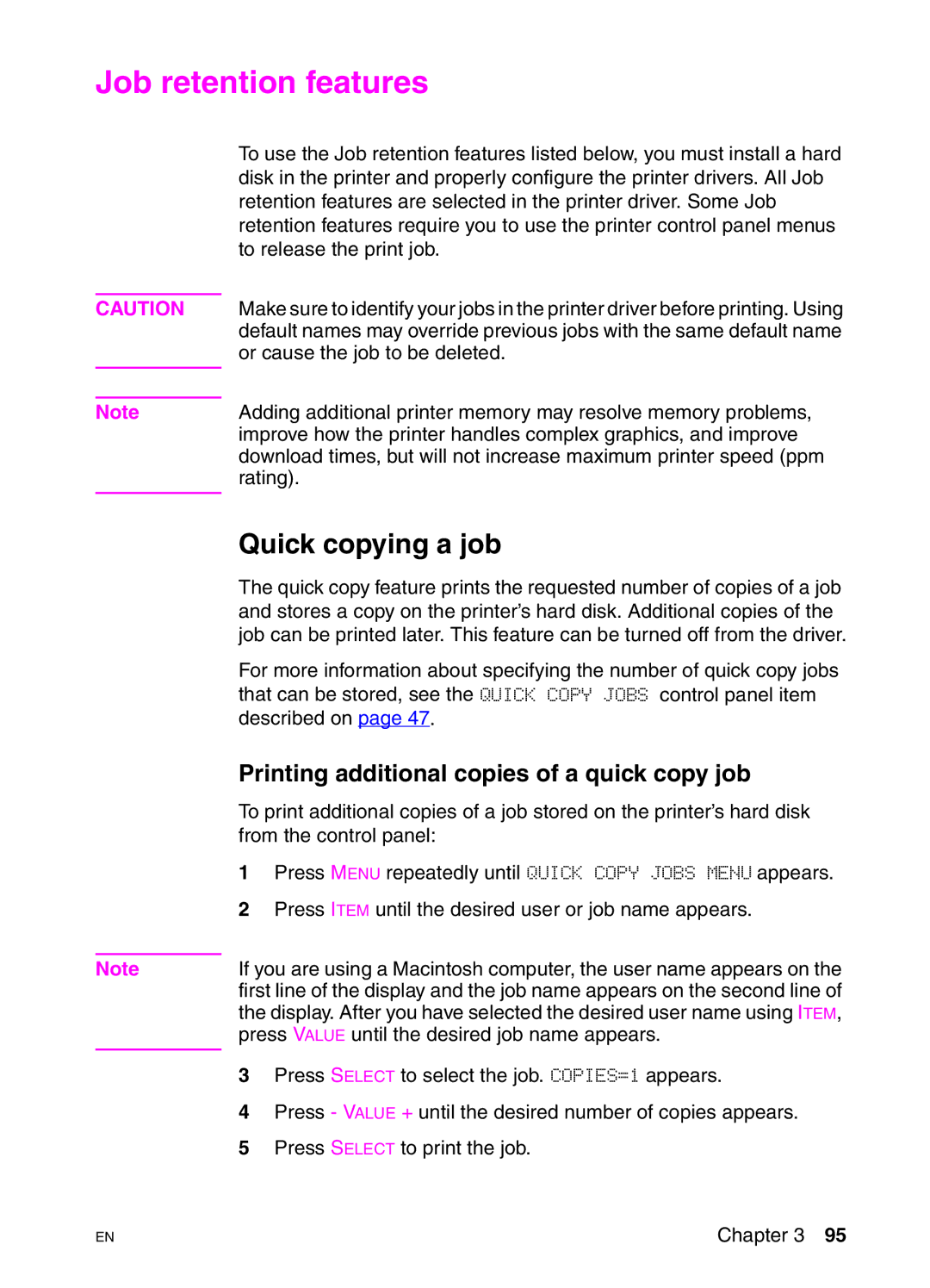Job retention features
CAUTION
Note
To use the Job retention features listed below, you must install a hard disk in the printer and properly configure the printer drivers. All Job retention features are selected in the printer driver. Some Job retention features require you to use the printer control panel menus to release the print job.
Make sure to identify your jobs in the printer driver before printing. Using default names may override previous jobs with the same default name or cause the job to be deleted.
Adding additional printer memory may resolve memory problems, improve how the printer handles complex graphics, and improve download times, but will not increase maximum printer speed (ppm rating).
Note
Quick copying a job
The quick copy feature prints the requested number of copies of a job and stores a copy on the printer’s hard disk. Additional copies of the job can be printed later. This feature can be turned off from the driver.
For more information about specifying the number of quick copy jobs that can be stored, see the QUICK COPY JOBS control panel item described on page 47.
Printing additional copies of a quick copy job
To print additional copies of a job stored on the printer’s hard disk from the control panel:
1Press MENU repeatedly until QUICK COPY JOBS MENU appears.
2Press ITEM until the desired user or job name appears.
If you are using a Macintosh computer, the user name appears on the first line of the display and the job name appears on the second line of the display. After you have selected the desired user name using ITEM, press VALUE until the desired job name appears.
3Press SELECT to select the job. COPIES=1 appears.
4Press - VALUE + until the desired number of copies appears.
5Press SELECT to print the job.
EN
Chapter 3 95