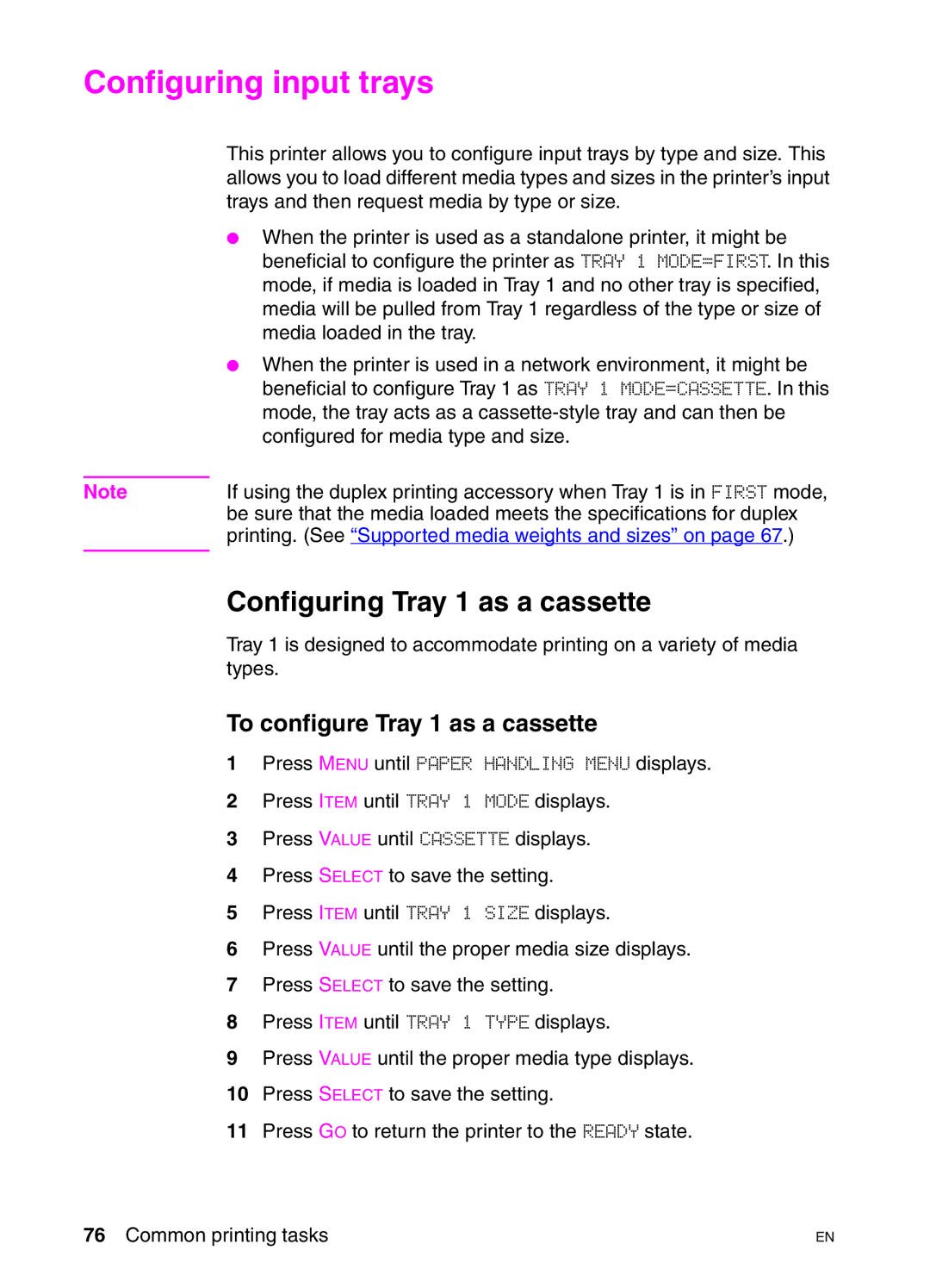Configuring input trays
This printer allows you to configure input trays by type and size. This allows you to load different media types and sizes in the printer’s input trays and then request media by type or size.
●When the printer is used as a standalone printer, it might be beneficial to configure the printer as TRAY 1 MODE=FIRST. In this mode, if media is loaded in Tray 1 and no other tray is specified, media will be pulled from Tray 1 regardless of the type or size of media loaded in the tray.
●When the printer is used in a network environment, it might be beneficial to configure Tray 1 as TRAY 1 MODE=CASSETTE. In this mode, the tray acts as a
Note | If using the duplex printing accessory when Tray 1 is in FIRST mode, |
| be sure that the media loaded meets the specifications for duplex |
| printing. (See “Supported media weights and sizes” on page 67.) |
|
|
Configuring Tray 1 as a cassette
Tray 1 is designed to accommodate printing on a variety of media types.
To configure Tray 1 as a cassette
1Press MENU until PAPER HANDLING MENU displays.
2Press ITEM until TRAY 1 MODE displays.
3Press VALUE until CASSETTE displays.
4Press SELECT to save the setting.
5Press ITEM until TRAY 1 SIZE displays.
6Press VALUE until the proper media size displays.
7Press SELECT to save the setting.
8Press ITEM until TRAY 1 TYPE displays.
9Press VALUE until the proper media type displays.
10Press SELECT to save the setting.
11Press GO to return the printer to the READY state.
76 Common printing tasks | EN |