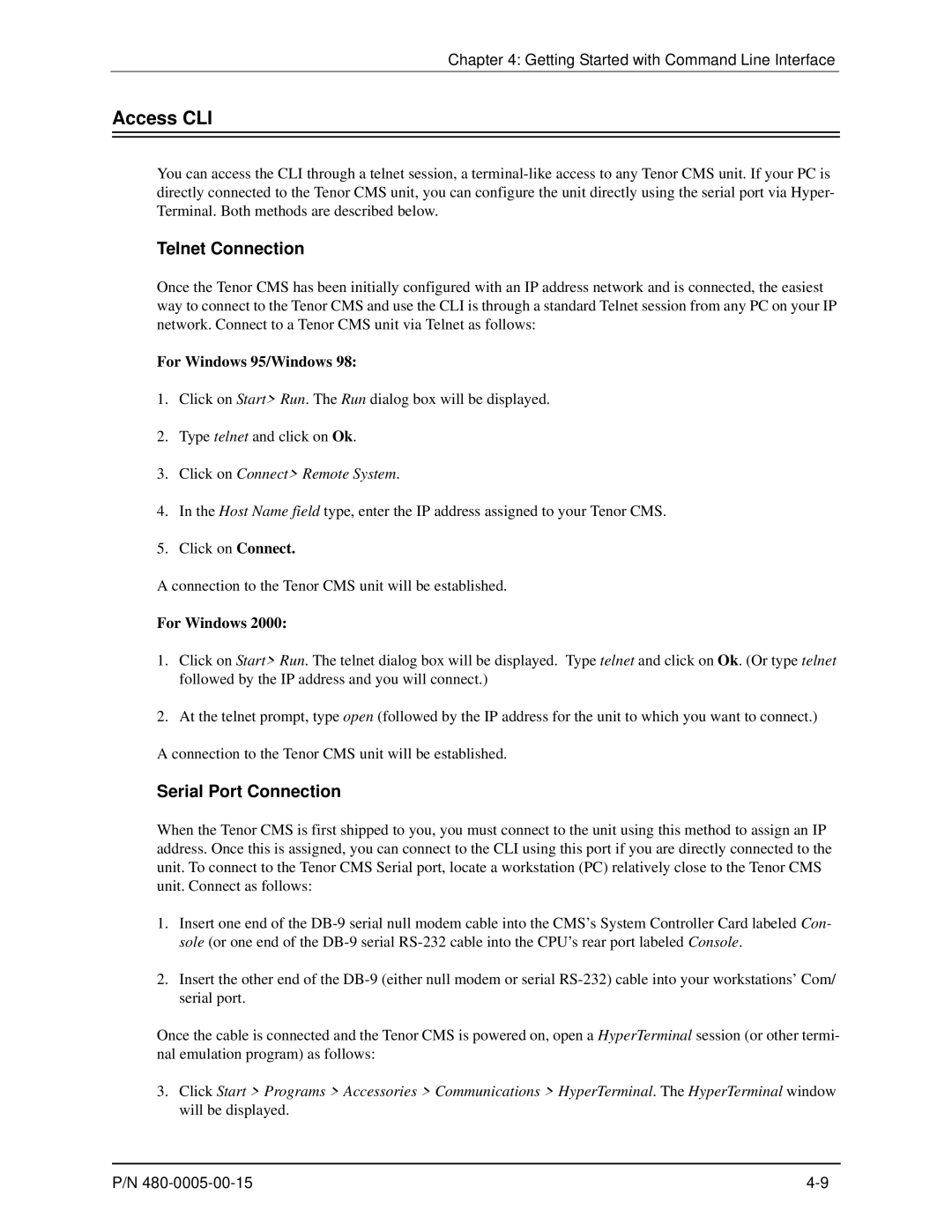Chapter 4: Getting Started with Command Line Interface
Access CLI
You can access the CLI through a telnet session, a
Telnet Connection
Once the Tenor CMS has been initially configured with an IP address network and is connected, the easiest way to connect to the Tenor CMS and use the CLI is through a standard Telnet session from any PC on your IP network. Connect to a Tenor CMS unit via Telnet as follows:
For Windows 95/Windows 98:
1.Click on Start> Run. The Run dialog box will be displayed.
2.Type telnet and click on Ok.
3.Click on Connect> Remote System.
4.In the Host Name field type, enter the IP address assigned to your Tenor CMS.
5.Click on Connect.
A connection to the Tenor CMS unit will be established.
For Windows 2000:
1.Click on Start> Run. The telnet dialog box will be displayed. Type telnet and click on Ok. (Or type telnet followed by the IP address and you will connect.)
2.At the telnet prompt, type open (followed by the IP address for the unit to which you want to connect.) A connection to the Tenor CMS unit will be established.
Serial Port Connection
When the Tenor CMS is first shipped to you, you must connect to the unit using this method to assign an IP address. Once this is assigned, you can connect to the CLI using this port if you are directly connected to the unit. To connect to the Tenor CMS Serial port, locate a workstation (PC) relatively close to the Tenor CMS unit. Connect as follows:
1.Insert one end of the
2.Insert the other end of the
Once the cable is connected and the Tenor CMS is powered on, open a HyperTerminal session (or other termi- nal emulation program) as follows:
3.Click Start > Programs > Accessories > Communications > HyperTerminal. The HyperTerminal window will be displayed.
P/N |