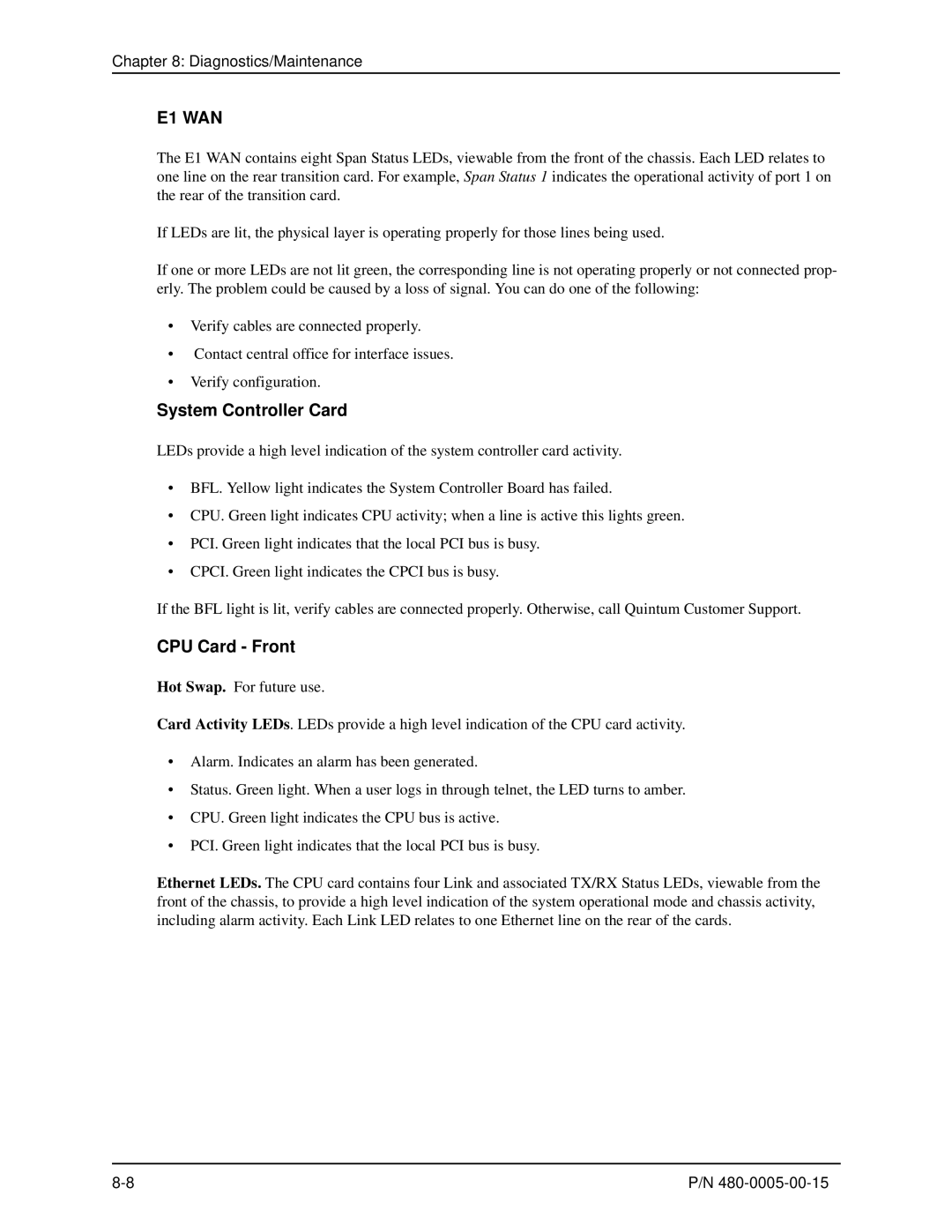Chapter 8: Diagnostics/Maintenance
E1 WAN
The E1 WAN contains eight Span Status LEDs, viewable from the front of the chassis. Each LED relates to one line on the rear transition card. For example, Span Status 1 indicates the operational activity of port 1 on the rear of the transition card.
If LEDs are lit, the physical layer is operating properly for those lines being used.
If one or more LEDs are not lit green, the corresponding line is not operating properly or not connected prop- erly. The problem could be caused by a loss of signal. You can do one of the following:
•Verify cables are connected properly.
•Contact central office for interface issues.
•Verify configuration.
System Controller Card
LEDs provide a high level indication of the system controller card activity.
•BFL. Yellow light indicates the System Controller Board has failed.
•CPU. Green light indicates CPU activity; when a line is active this lights green.
•PCI. Green light indicates that the local PCI bus is busy.
•CPCI. Green light indicates the CPCI bus is busy.
If the BFL light is lit, verify cables are connected properly. Otherwise, call Quintum Customer Support.
CPU Card - Front
Hot Swap. For future use.
Card Activity LEDs. LEDs provide a high level indication of the CPU card activity.
•Alarm. Indicates an alarm has been generated.
•Status. Green light. When a user logs in through telnet, the LED turns to amber.
•CPU. Green light indicates the CPU bus is active.
•PCI. Green light indicates that the local PCI bus is busy.
Ethernet LEDs. The CPU card contains four Link and associated TX/RX Status LEDs, viewable from the front of the chassis, to provide a high level indication of the system operational mode and chassis activity, including alarm activity. Each Link LED relates to one Ethernet line on the rear of the cards.
P/N |