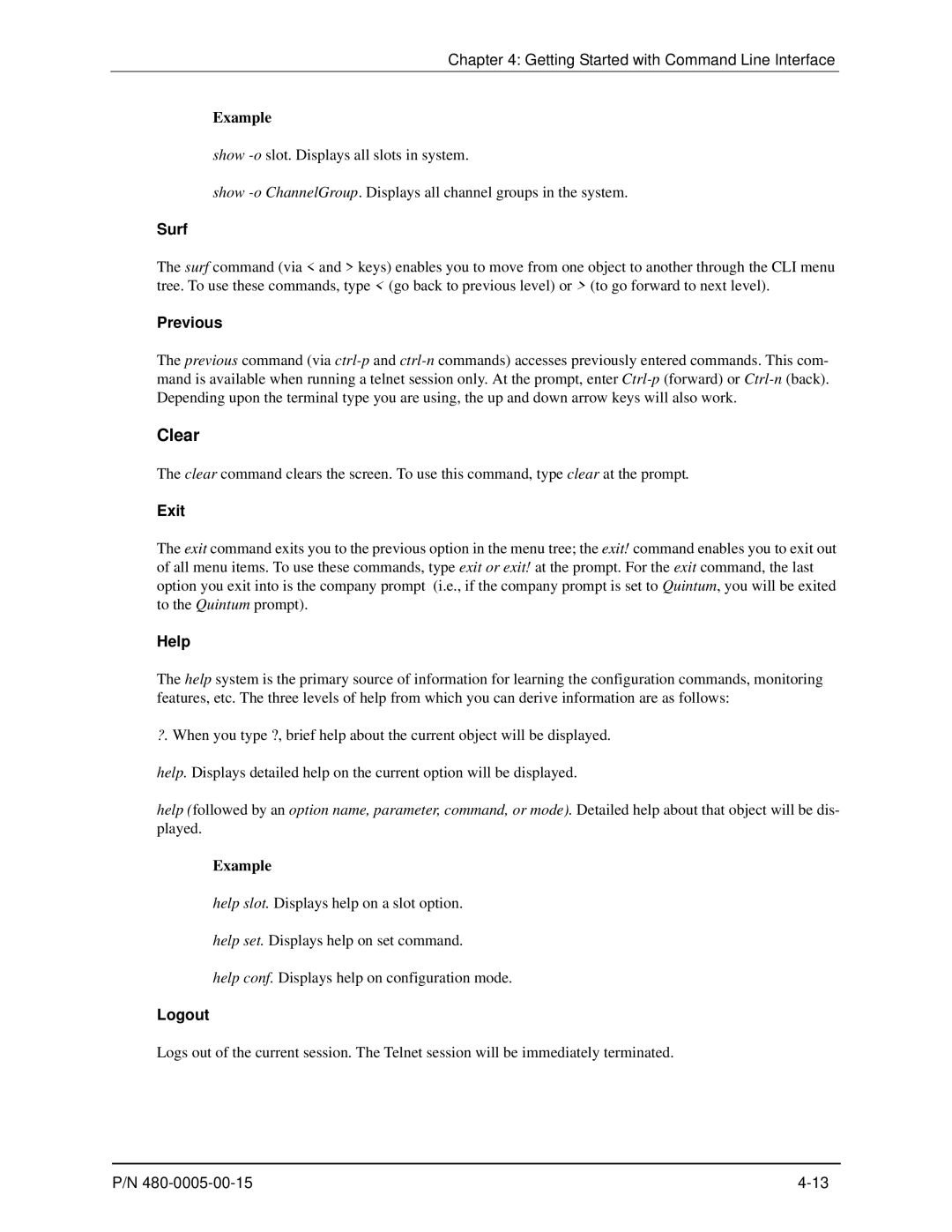Chapter 4: Getting Started with Command Line Interface
Example
show
show
Surf
The surf command (via < and > keys) enables you to move from one object to another through the CLI menu tree. To use these commands, type < (go back to previous level) or > (to go forward to next level).
Previous
The previous command (via
Clear
The clear command clears the screen. To use this command, type clear at the prompt.
Exit
The exit command exits you to the previous option in the menu tree; the exit! command enables you to exit out of all menu items. To use these commands, type exit or exit! at the prompt. For the exit command, the last option you exit into is the company prompt (i.e., if the company prompt is set to Quintum, you will be exited to the Quintum prompt).
Help
The help system is the primary source of information for learning the configuration commands, monitoring features, etc. The three levels of help from which you can derive information are as follows:
?.When you type ?, brief help about the current object will be displayed.
help. Displays detailed help on the current option will be displayed.
help (followed by an option name, parameter, command, or mode). Detailed help about that object will be dis- played.
Example
help slot. Displays help on a slot option.
help set. Displays help on set command.
help conf. Displays help on configuration mode.
Logout
Logs out of the current session. The Telnet session will be immediately terminated.
P/N |