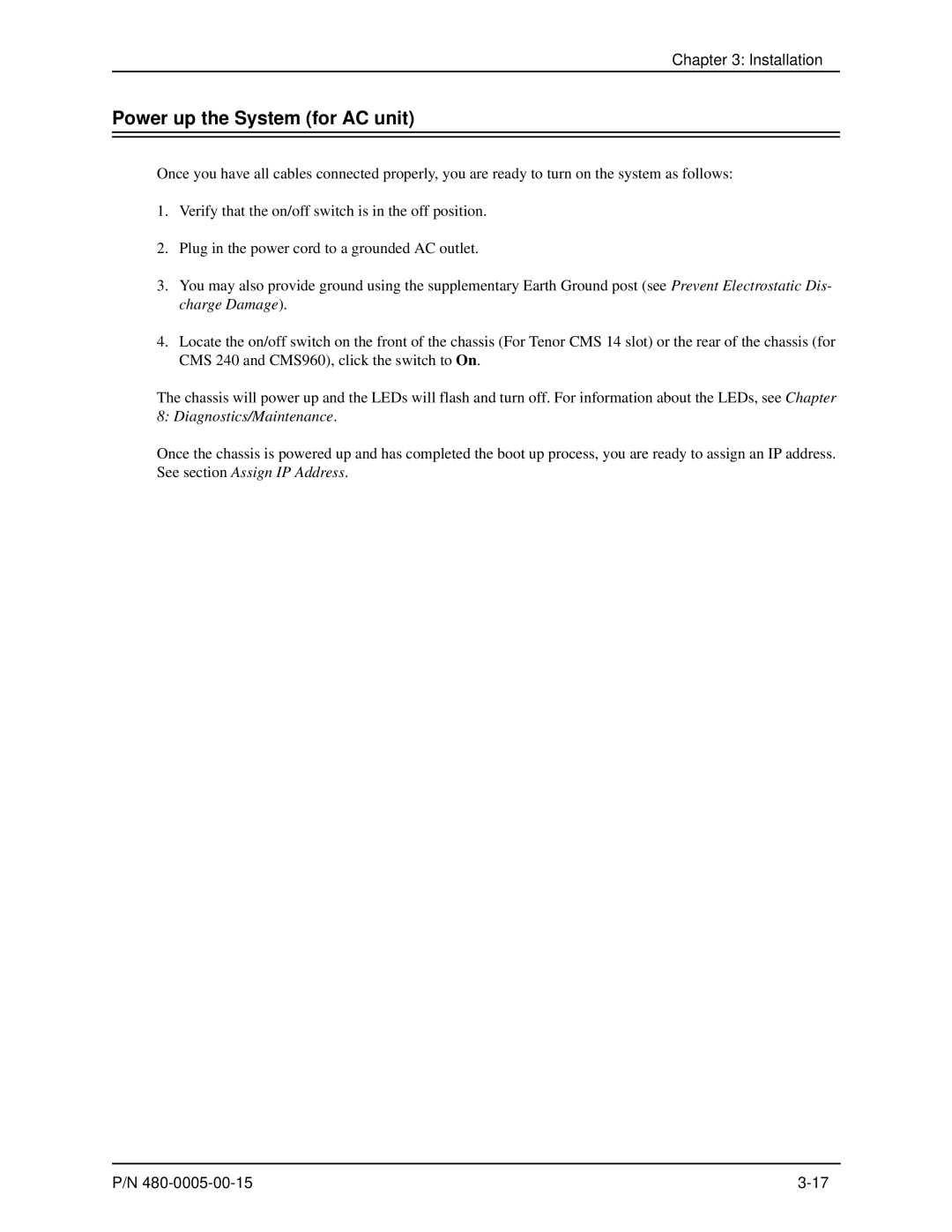Tenor Carrier MultiPath Switch CMS
Table of Contents
Front View
Hardware Components
Hardware Description
ESD Antistatic Wrist Strap
Installation
Getting Started with Command Line Interface CLI
Working with Snmp
Call Detail Recording
System Alarms
Diagnostics/Maintenance
Reset System
About this Guide
What’s included?
About this Guide
Product Guide Conventions
Preface-3
Finding Help
Overview
What is Tenor CMS?
Overview
Features
State-of-the-Art Configuration and Network Management
SelectNet Technology Safety Net
Unique Design
Fractional T1/E1 Support
Multiple Channels/Signaling Supported
Dynamic Call Routing
PacketSaver
IVR/RADIUS support
Easy Connect to Console
Gatekeeper Call Control Management
Powerful System Monitoring
Capabilities
Line Circuit Originated Calls
Trunk Circuit Originated Calls
Intra-trunk Routing Hairpinning
Virtual Tie Line
Data Network Calls
Other Call Routing Options
Hop-off PBX Call
Snmp Support
Gatekeeper Services
Gatekeeper
Zone Management
Call Registration
Call Services
Configuration
Overview
Hardware Components
Hardware Description
Board interoperability
1Board supported according to CMS Release
Release Board Type P1.4.x P1.3.x P1.5.x P2.4.x P2.5.x
Front with AC power
Chassis CMS 14 Slot
Rear with AC power
Power Inlet
Front with DC Power
Chassis LEDs
Rear with DC power
Power Receptacle
Power Plug
Card Slots Air Exhaust
Chassis CMS960 8 Slot
Wrist Strap Ground Socket
6Tenor CMS960 Rear View AC unit
Strain Relief Mount
Power Supplies Wrist Strap Ground Socket
7Tenor CMS960 Front View DC unit
8Tenor CMS960 Rear View DC unit
Card Slots
Front View with AC power
Chassis- CMS240 2 slot
Rear View with AC power
Strain Relief Mount Fuse
Front view with DC power
Card Slots
Rear View with DC power
12Tenor CMS Rear View DC unit
System Controller Card Available for CMS P1.5.x
13System Controller Card
Pin # Signal Definition Color
15DB-9 Female Connector Pin Order
CPU Card Available for CMS P2.x.x
Front View
16CPU Card Front
Rear View
17CPU Card Rear
19DB-9 Female Connector Pin Order
4Input/Output 10/100 Ethernet port
WAN Cards
DS1 WAN Card with DSP module
Hot Swap LED
Status LEDs
21RJ-48 Port Pin Order DS1 Signal for DS1Card RJ-48 Ports
Port# Pin Signal Definition
T1 WAN Card
22 T1 WAN Card
Hardware Components
E1 WAN Card
24 E1 WAN Card
Hardware Components
DSP Resource Card
9Usage Guidelines WAN Card Usage Required DSP Cards
Hardware Components
Cables
10Cables Supported
RJ-45 Cables
Cable Usage
Pin # Connects to
11RJ-45 10/100BT Connector Pinouts
RJ-45 Ethernet Cable 10/100
RJ-48 to RJ-48 Straight Cable T1/E1/DS1 WAN to Trunk Side
12RJ-48 Connector Pinouts for T1/E1/DS
RJ-48 Cables
RJ-48 to RJ-48 Crossover Cable T1/E1/DS1 WAN to Line Side
13RJ-48 Connector Pinouts for T1/E1/DS1
Pin # Signal Definition Color for Connector
14DB-9 Connector Pinouts Pin # Function Description
DB-9 to DB-9 Null Modem Cable for System Controller card
15DB-9 Connector Pinouts Pin # Function Description
DB-9 Serial RS-232 Cable for CPU card
Power Supplies
CMS 14 slot
CMS960 8 slot
With AC Power
With DC Power
40CMS240 AC Power Supplies
CMS240 2 slot
Installation
Installation
Pre-Installation Guidelines
Inspect Package Contents
Install in Rack
Installation
1Rack Installation
Connect to Trunk Interface Pstn
Connection
Introduction
Connect to Line Interface PBX
3Connect to Line Interface
4Connect to Ethernet Hub/Switch
Connect to Ethernet LAN with System Controller Card
5Connect to Ethernet Hub/Switch
Connect to Ethernet LAN with CPU Card
Connect to PC Console with System Controller
6Connect to PC Com
Connect to PC Console with CPU
7Connect to PC Com
Connect Power CMS 14 slot, DC only
Power Requirements
Connect Power
Material Requirements
48 RTN
Installation
Chassis Rear Circuit Breaker
Connect Power CMS960 8 slot and CMS240 2 slot, DC only
Power Inlet
14Strip away wire
Install Power Cord Strain Relief AC only
Rivet
Power up the System for AC unit
Provide Grounding
Prevent Electrostatic Discharge Damage
ESD Antistatic Wrist Strap
18Port Settings Window
Assign IP Address
Installation
Install Software Upgrade via CMS Software Update Utility
Upgrade from Disk
20Main Backup Screen
Upgrade via Network
Backup
22Main Backup Screen
Restore previous versions
Getting Started with Command Line Interface CLI
What is the Command Line Interface?
Getting Started with Command Line Interface CLI
Options
Modes
Navigation
User Login IDs
Getting Started with Command Line Interface
CLI Menu Tree
CLI Menu Tree Basic View
CLI Menu Tree Expanded View
EthernetInterface for slot CASSignalingGroup
CodecProfile-1
RadiusInfo- UserServer
RadiusInfo-RoutingServer
ISDNSignalingGroup
H323 SignalingGroup
Cont
LineCircuitRoutingGroup
VoIPNetwork DoMain ZoNe GateWay FaxProfile
IPRoutingGroup
ToneProfile
GateKeeperParam
Access CLI
Telnet Connection
Serial Port Connection
For Windows 95/Windows
Getting Started with Command Line Interface CLI
Move around within CLI
Move between modes
To reach Enter
Move within modes
Execute commands
Mode-specific commands
Global commands
Example
Clear
Surf
Set
Configuration Mode
Menu-specific commands
Example
Add
Delete
Discard
Maintenance mode
Reset
Monitor mode
Alarm
Diagnostic Mode
Event Log
Configure Common CLI Options
Clock Source
Digital Interface
Gateway
Channel Group
Switch Protocol
Trunk Group
Working with Snmp
Working with Snmp
What is SNMP?
How does Tenor CMS utilize SNMP?
Installation Requirements
Download and install Snmp Related Files
These lines are added to the file HPOVRoot\conf\oidtosym
Configure network manager IP address
1Tenor Snmp Agent Icon
Click Connect Remote System
View Alarm Status via Tenor CMS icon
Launching Command Line Interface CLI from HP Openview
Launch Command Line Interface with pop-up menu as follows
Working with Snmp
Launch CLI by double-clicking as follows
Set up Tenor CMS status polling
Set up Debug Message Display window
Call Detail Recording
Overview
Call Detail Recording
Establish connection between Tenor CMS and CDR Server
1Flow of CDR Information
Change CDR Password if required
Configure Tenor CMS for connection to CDR server
Setup CDR Server and assign password
Tenor CMS Establishes Connection with CDR Server
CDR Server Establishes Connection with Tenor CMS
CDR Output
Sample Record for Standard and Extended CDR Format 0, 1, 100
Cause Code Definitions
Call Detail Recording
Incoming/Outgoing IP DN
Sample Record for Extended CMS CDR Format 3, 4, 103
Record 1 Sample includes fields for formats 3
Cause Code Definitions
Call Detail Recording
System Alarms
Monitor Alarms
How to Read Alarms
1Alarm Fields and Definitions Valid Entry
System Alarms
Field Definition Valid Entry
Severity Alarm Description
Valid Alarms
2List of Valid Alarms
Severity Alarm Description
Severity Alarm Description
Severity Alarm Description
Display Active Alarms
View Alarms
Display all Alarms
Display Alarm History
3Alarm History Sample
Diagnostics/Maintenance
Diagnostics/Maintenance
Before you Begin
Diagnostics
Common Symptoms/Problems
Common Symptom/Problem Description/Solution
Unit Provisioning
Ping Unit
Verify use of null modem cable for System Controller
Inspect and Replace Fuse for AC power only
Monitoring
Faceplate LEDs
Inspect Backplane/Chassis
DSP Card
DS1 Card
T1 WAN
System Controller Card
CPU Card Front
Power Supply CMS, 14 slot
Power Supply CMS240 and CMS960
Alarms
CPU Card Rear
Component Status
Replace System Fan for CMS, 14 slot only
General Maintenance
Clean/Replace Foam Air Filter for CMS, 14 slot only
Reset System
Change Password
Card Maintenance/Replacement
2Cards/Slot Installation Guidelines
Slot Installation Special Instructions Label
Card Rear Transition
Replace WAN/System Controller/CPU cards of identical type
T1 WAN
1WAN Interface Board Handles
Replace/Change DSP Module on DS1 card
2Remove four screws from exposed end
3DS1 card with heat sink facing up
5Connectors flush and screws re-installed
Move card location or change card type
If you need Additional Help
Quintum Technologies, Inc
Page
How does CMS fit in the VoIP Network?
Internet
Common Network Types Intranet
Extranet
Typical CMS Applications
Enterprise Network
Service Provider Network
Figure A-1Service Provider Network
Calling Card Application
Figure A-2Calling Card Application
Off Premises Exchange OPX
Figure A-3 OPX Example
Appendix B Specifications/Approvals
Line Side PBX / Trunk Side Pstn Connections
Appendix B Specifications/Approvals
Voice/Fax
LAN Connection
Physical
Electrical
Environmental
Storage Temperature 14 to 140 F, -10 to 60C
Agency Approvals
System Controller Application Card
CPU Card
Tenor CMS 8-port T1 WAN Card
Tenor CMS 8-port DS1 WAN Card
Tenor CMS Power Supply
Tenor CMS 120-port DSP Application Card
FCC Warnings
Appendix B Specifications/Approvals
Glossary
Glossary-9
Glossary-10
Glossary-11
Index
480-0005-00-15 Index-1
FCC
480-0005-00-15 Index-2
Hot swap 2-20,2-26,2-28,8-8LEDs 2-25,8-7
480-0005-00-15 Index-3
480-0005-00-15 Index-4
Warranty
Quintum RMA Procedure
Please Note All shipments require an authorized RMA number
Quintum TECHNOLOGIES, INC Documentation Notice