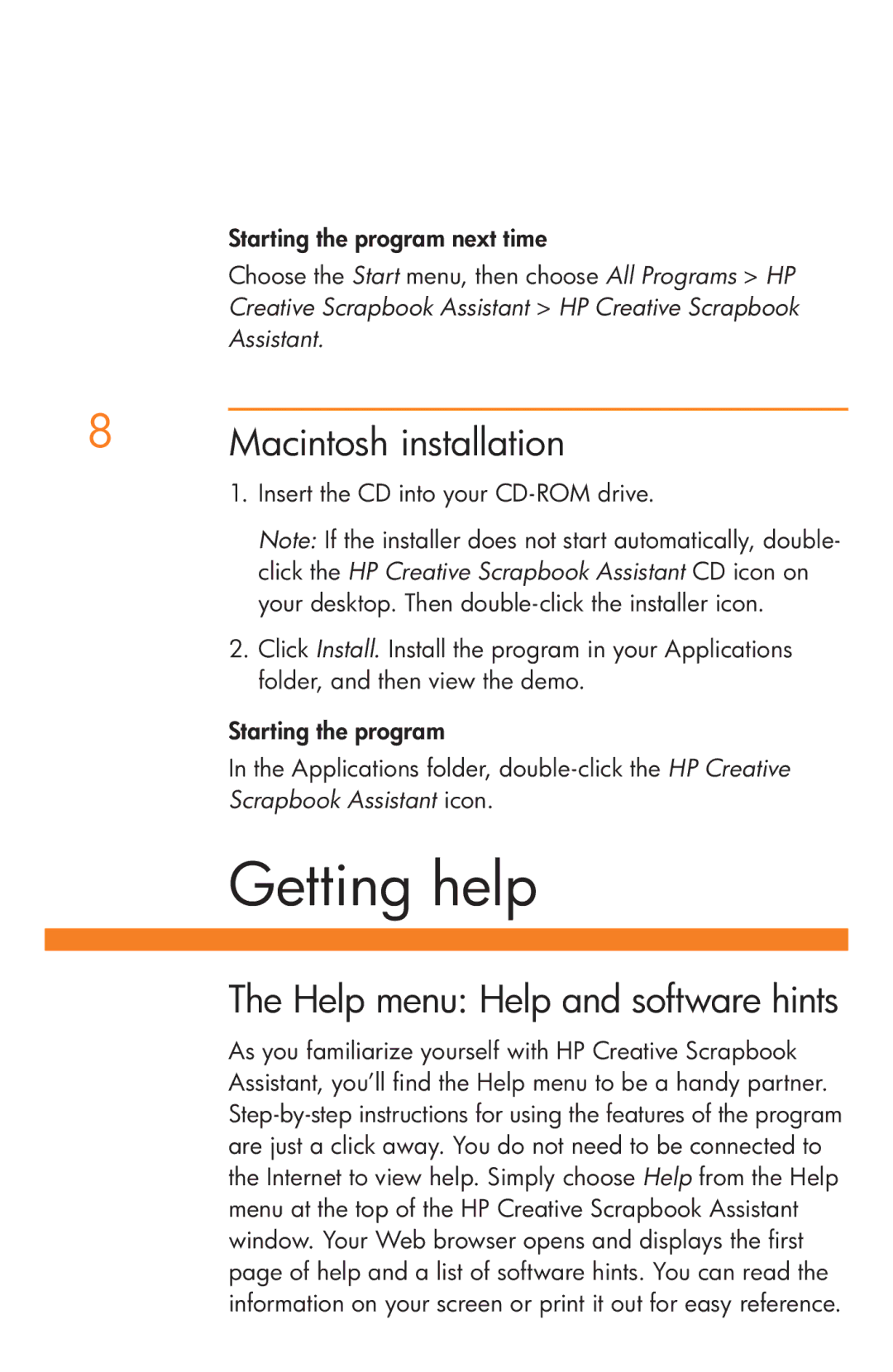Starting the program next time
Choose the Start menu, then choose All Programs > HP Creative Scrapbook Assistant > HP Creative Scrapbook Assistant.
8Macintosh installation
1.Insert the CD into your
Note: If the installer does not start automatically, double- click the HP Creative Scrapbook Assistant CD icon on your desktop. Then
2.Click Install. Install the program in your Applications folder, and then view the demo.
Starting the program
In the Applications folder,
Scrapbook Assistant icon.
Getting help
The Help menu: Help and software hints
As you familiarize yourself with HP Creative Scrapbook Assistant, you’ll find the Help menu to be a handy partner.