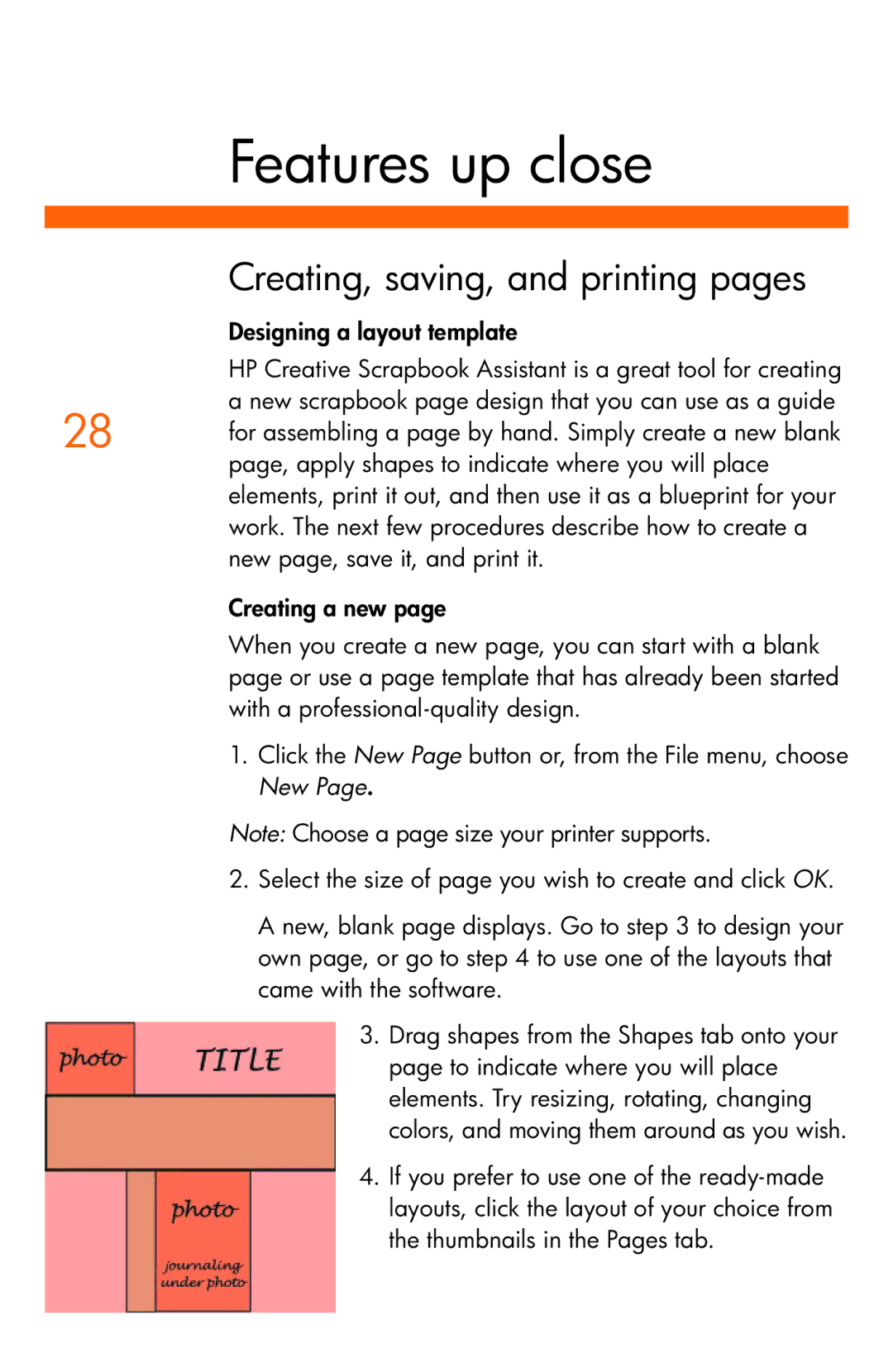Features up close
Creating, saving, and printing pages
Designing a layout template
HP Creative Scrapbook Assistant is a great tool for creating a new scrapbook page design that you can use as a guide
28 for assembling a page by hand. Simply create a new blank page, apply shapes to indicate where you will place elements, print it out, and then use it as a blueprint for your work. The next few procedures describe how to create a new page, save it, and print it.
Creating a new page
When you create a new page, you can start with a blank page or use a page template that has already been started with a
1.Click the New Page button or, from the File menu, choose New Page.
Note: Choose a page size your printer supports.
2.Select the size of page you wish to create and click OK.
A new, blank page displays. Go to step 3 to design your own page, or go to step 4 to use one of the layouts that came with the software.
3.Drag shapes from the Shapes tab onto your page to indicate where you will place elements. Try resizing, rotating, changing colors, and moving them around as you wish.
4.If you prefer to use one of the