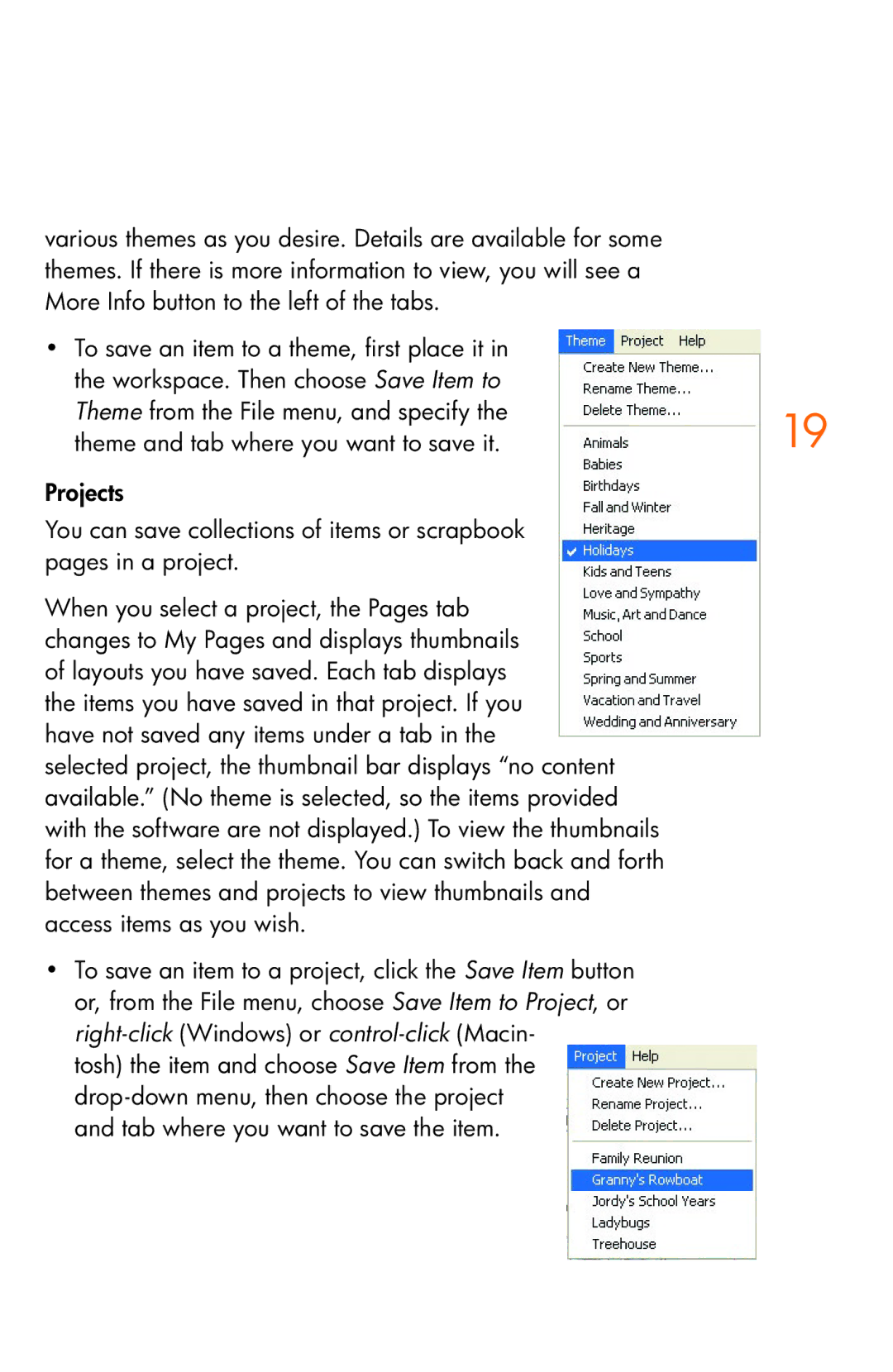various themes as you desire. Details are available for some themes. If there is more information to view, you will see a More Info button to the left of the tabs.
• To save an item to a theme, first place it in |
|
the workspace. Then choose Save Item to |
|
Theme from the File menu, and specify the | 19 |
theme and tab where you want to save it. |
Projects
You can save collections of items or scrapbook pages in a project.
When you select a project, the Pages tab changes to My Pages and displays thumbnails of layouts you have saved. Each tab displays the items you have saved in that project. If you have not saved any items under a tab in the selected project, the thumbnail bar displays “no content available.” (No theme is selected, so the items provided with the software are not displayed.) To view the thumbnails for a theme, select the theme. You can switch back and forth between themes and projects to view thumbnails and access items as you wish.
•To save an item to a project, click the Save Item button or, from the File menu, choose Save Item to Project, or
tosh) the item and choose Save Item from the