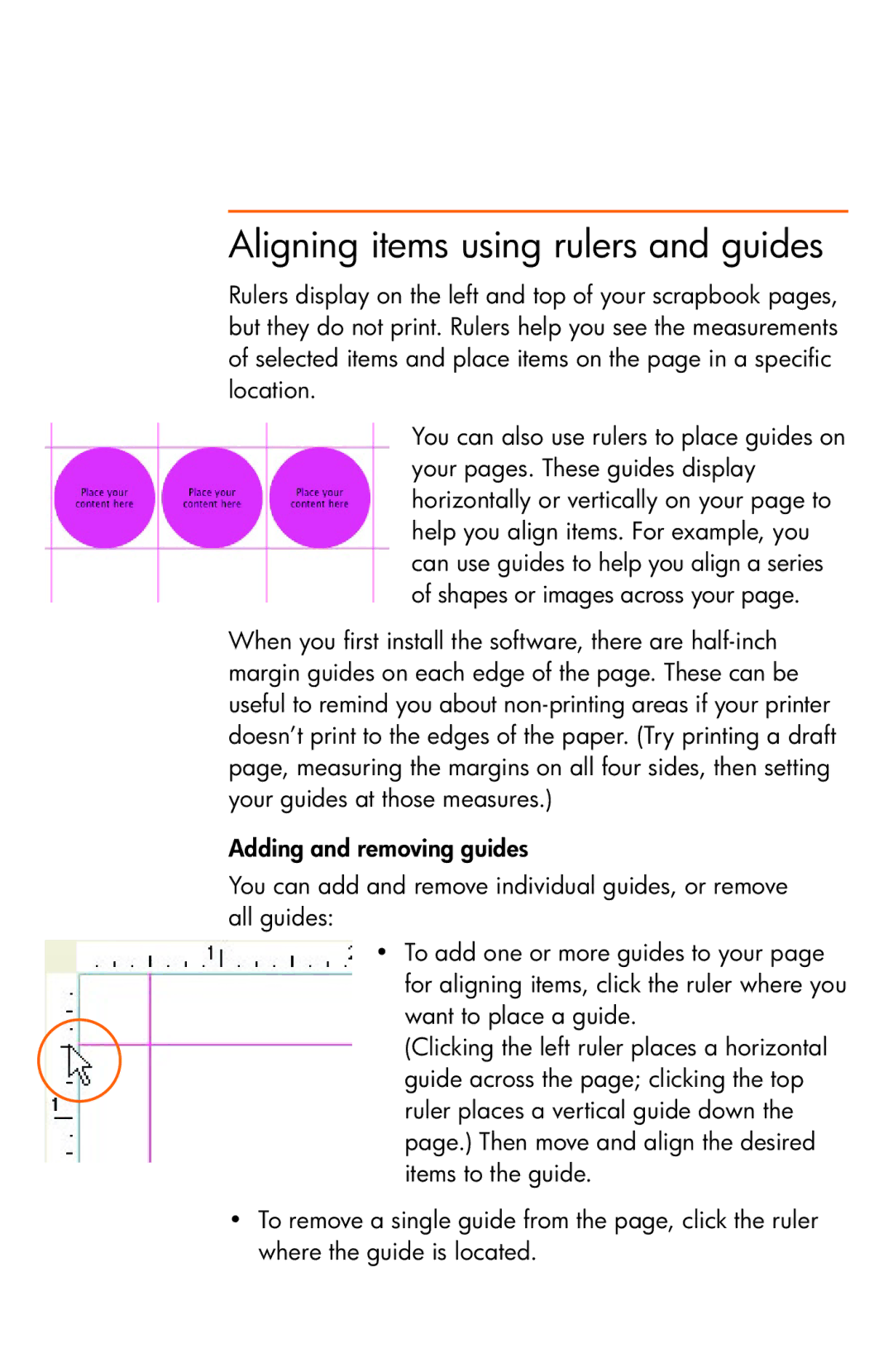Aligning items using rulers and guides
Rulers display on the left and top of your scrapbook pages, but they do not print. Rulers help you see the measurements of selected items and place items on the page in a specific location.
You can also use rulers to place guides on your pages. These guides display horizontally or vertically on your page to help you align items. For example, you can use guides to help you align a series of shapes or images across your page.
When you first install the software, there are
Adding and removing guides
You can add and remove individual guides, or remove all guides:
•To add one or more guides to your page for aligning items, click the ruler where you want to place a guide.
(Clicking the left ruler places a horizontal guide across the page; clicking the top ruler places a vertical guide down the page.) Then move and align the desired items to the guide.
•To remove a single guide from the page, click the ruler where the guide is located.