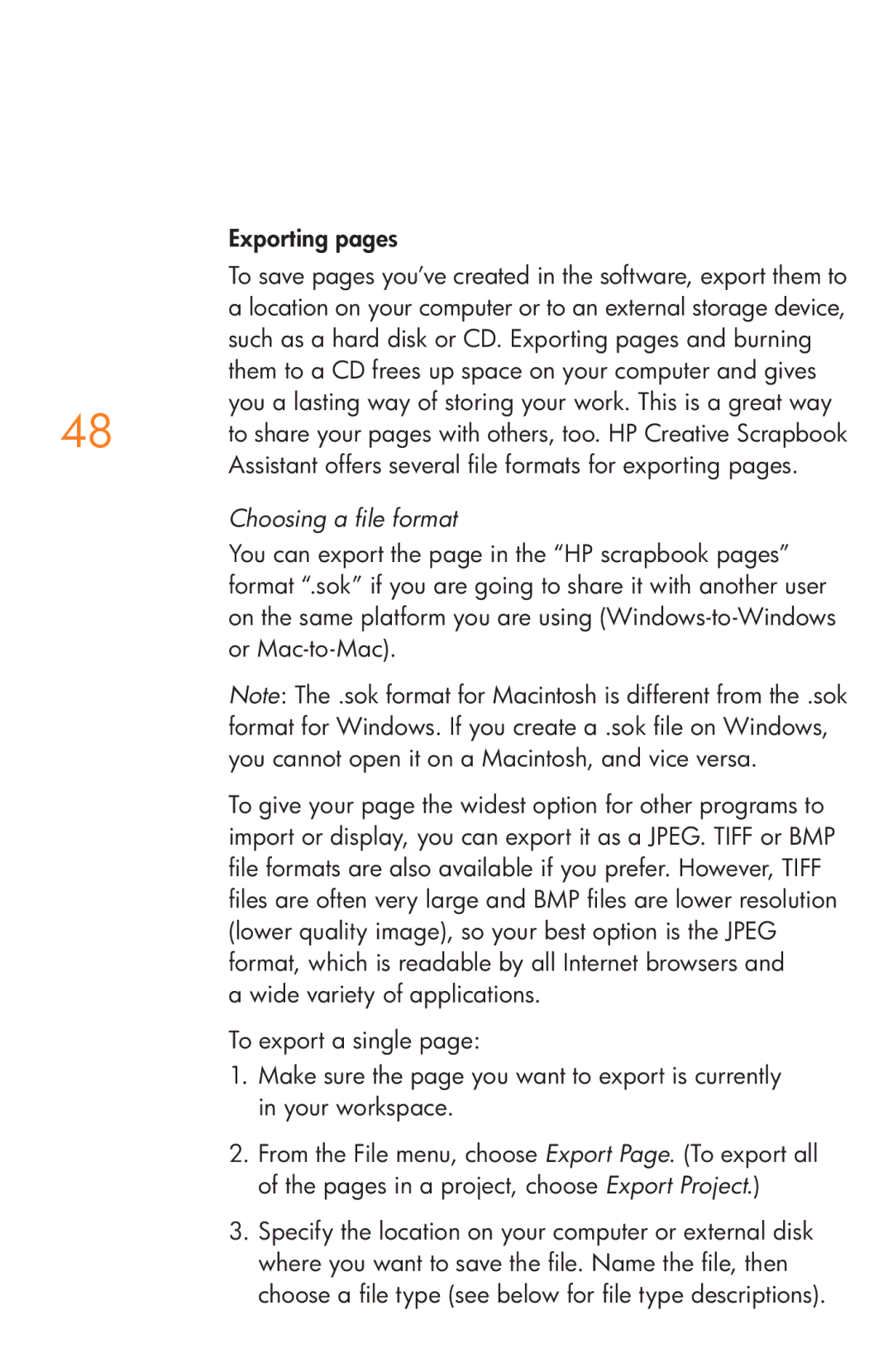Exporting pages
To save pages you’ve created in the software, export them to a location on your computer or to an external storage device, such as a hard disk or CD. Exporting pages and burning them to a CD frees up space on your computer and gives you a lasting way of storing your work. This is a great way
48 to share your pages with others, too. HP Creative Scrapbook Assistant offers several file formats for exporting pages.
Choosing a file format
You can export the page in the “HP scrapbook pages” format “.sok” if you are going to share it with another user on the same platform you are using
Note: The .sok format for Macintosh is different from the .sok format for Windows. If you create a .sok file on Windows, you cannot open it on a Macintosh, and vice versa.
To give your page the widest option for other programs to import or display, you can export it as a JPEG. TIFF or BMP file formats are also available if you prefer. However, TIFF files are often very large and BMP files are lower resolution (lower quality image), so your best option is the JPEG format, which is readable by all Internet browsers and
a wide variety of applications. To export a single page:
1.Make sure the page you want to export is currently in your workspace.
2.From the File menu, choose Export Page. (To export all of the pages in a project, choose Export Project.)
3.Specify the location on your computer or external disk where you want to save the file. Name the file, then choose a file type (see below for file type descriptions).