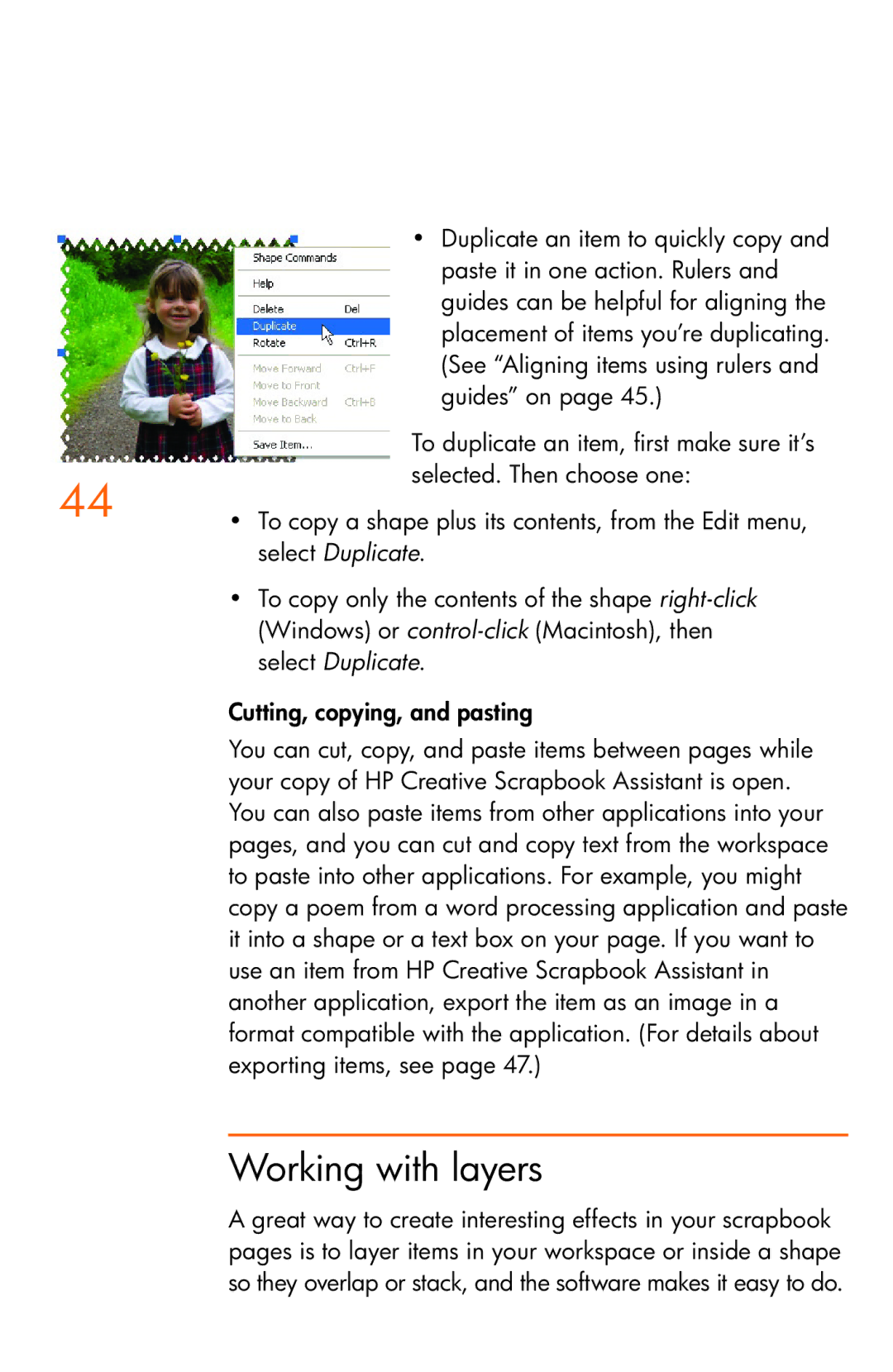• Duplicate an item to quickly copy and paste it in one action. Rulers and guides can be helpful for aligning the placement of items you’re duplicating. (See “Aligning items using rulers and guides” on page 45.)
|
| To duplicate an item, first make sure it’s |
44 |
| selected. Then choose one: |
• | To copy a shape plus its contents, from the Edit menu, | |
|
| select Duplicate. |
| • | To copy only the contents of the shape |
|
| (Windows) or |
|
| select Duplicate. |
Cutting, copying, and pasting
You can cut, copy, and paste items between pages while your copy of HP Creative Scrapbook Assistant is open. You can also paste items from other applications into your pages, and you can cut and copy text from the workspace to paste into other applications. For example, you might copy a poem from a word processing application and paste it into a shape or a text box on your page. If you want to use an item from HP Creative Scrapbook Assistant in another application, export the item as an image in a format compatible with the application. (For details about exporting items, see page 47.)
Working with layers
A great way to create interesting effects in your scrapbook pages is to layer items in your workspace or inside a shape so they overlap or stack, and the software makes it easy to do.