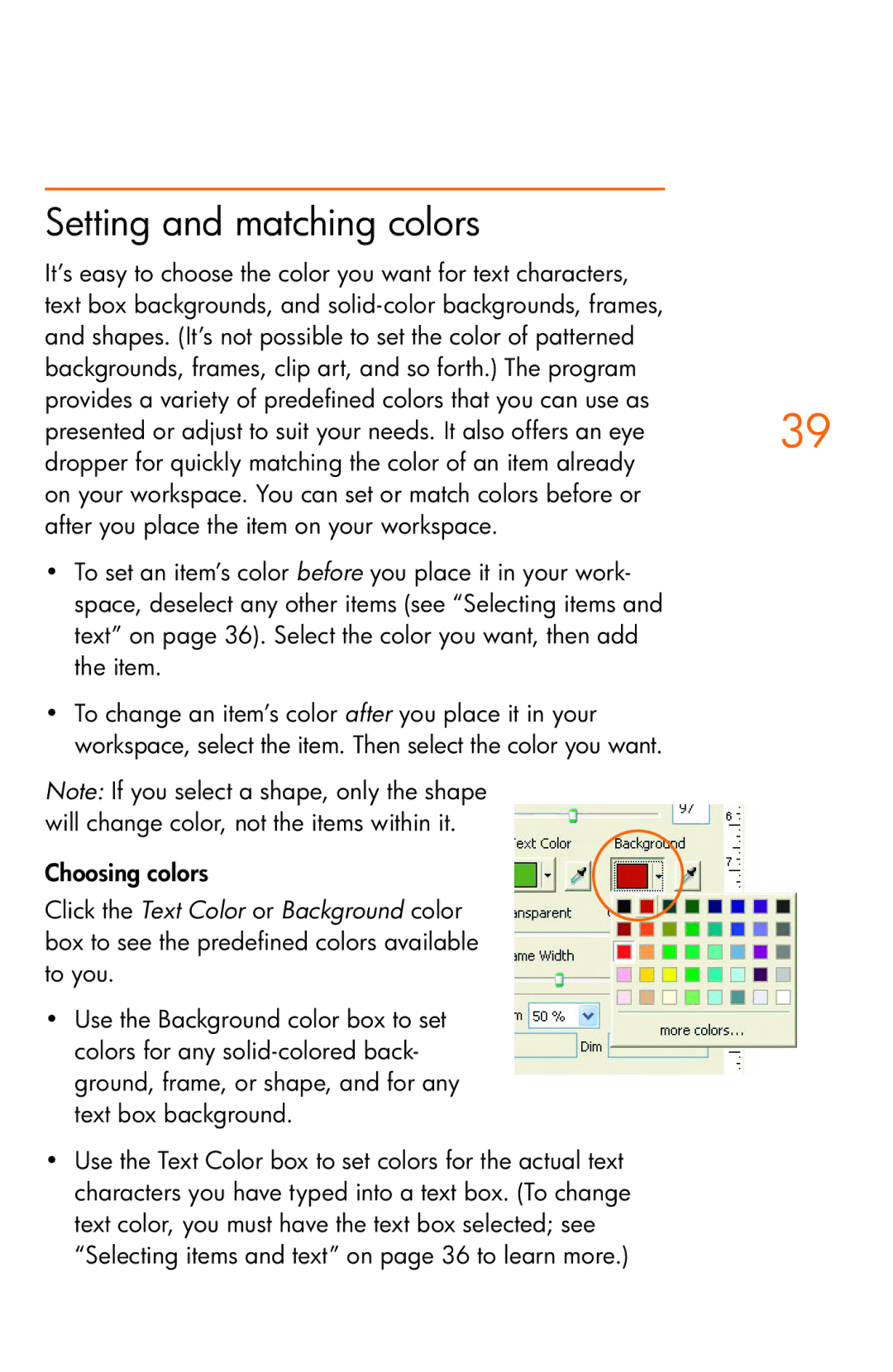Setting and matching colors
It’s easy to choose the color you want for text characters, text box backgrounds, and
presented or adjust to suit your needs. It also offers an eye39 dropper for quickly matching the color of an item already
on your workspace. You can set or match colors before or after you place the item on your workspace.
•To set an item’s color before you place it in your work- space, deselect any other items (see “Selecting items and text” on page 36). Select the color you want, then add the item.
•To change an item’s color after you place it in your workspace, select the item. Then select the color you want.
Note: If you select a shape, only the shape will change color, not the items within it.
Choosing colors
Click the Text Color or Background color box to see the predefined colors available to you.
•Use the Background color box to set colors for any
•Use the Text Color box to set colors for the actual text characters you have typed into a text box. (To change text color, you must have the text box selected; see “Selecting items and text” on page 36 to learn more.)