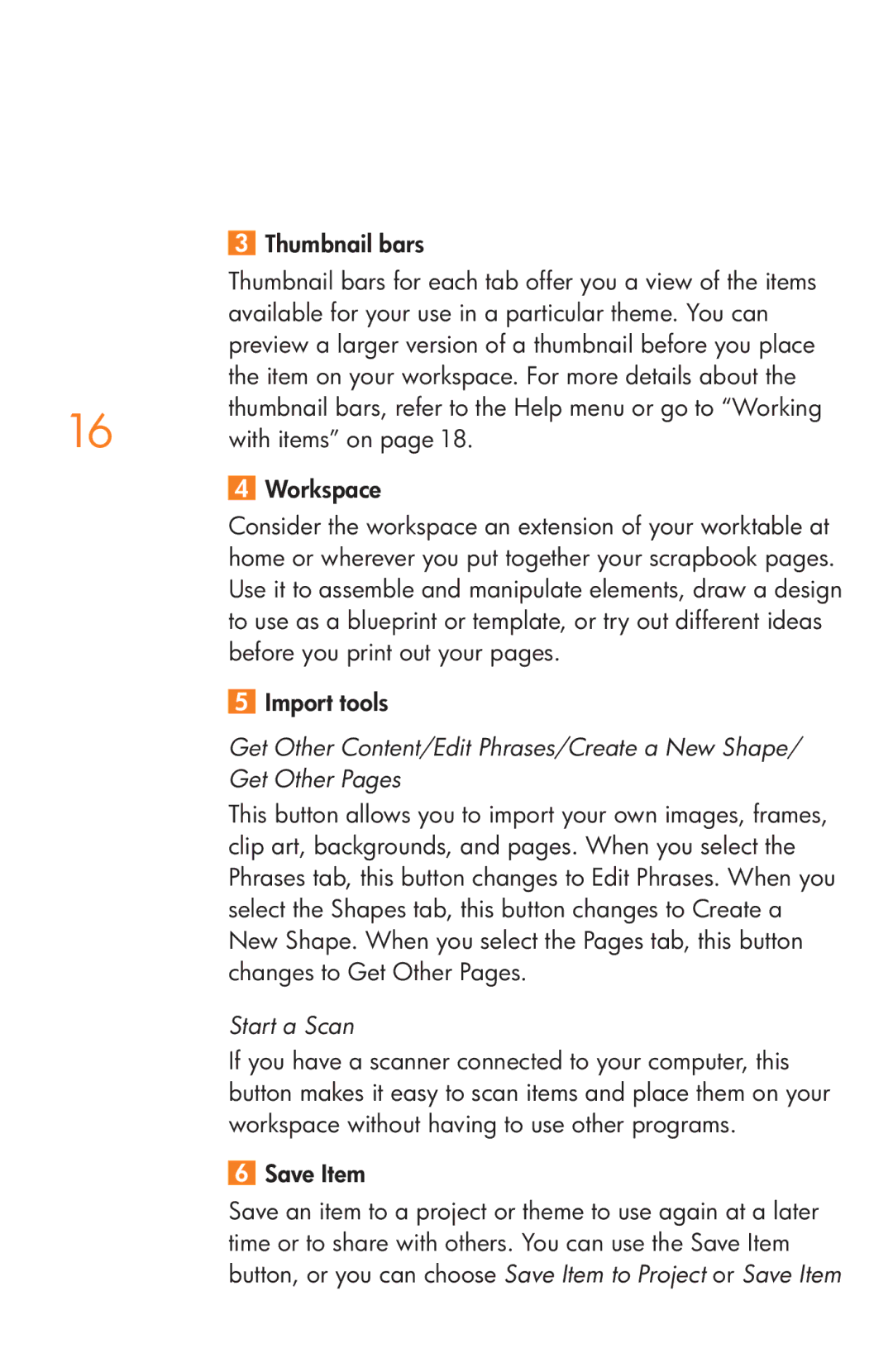| 3 Thumbnail bars |
| Thumbnail bars for each tab offer you a view of the items |
| available for your use in a particular theme. You can |
| preview a larger version of a thumbnail before you place |
| the item on your workspace. For more details about the |
16 | thumbnail bars, refer to the Help menu or go to “Working |
with items” on page 18. |
4 Workspace
Consider the workspace an extension of your worktable at home or wherever you put together your scrapbook pages. Use it to assemble and manipulate elements, draw a design to use as a blueprint or template, or try out different ideas before you print out your pages.
5 Import tools
Get Other Content/Edit Phrases/Create a New Shape/
Get Other Pages
This button allows you to import your own images, frames, clip art, backgrounds, and pages. When you select the Phrases tab, this button changes to Edit Phrases. When you select the Shapes tab, this button changes to Create a New Shape. When you select the Pages tab, this button changes to Get Other Pages.
Start a Scan
If you have a scanner connected to your computer, this button makes it easy to scan items and place them on your workspace without having to use other programs.
6 Save Item
Save an item to a project or theme to use again at a later time or to share with others. You can use the Save Item button, or you can choose Save Item to Project or Save Item