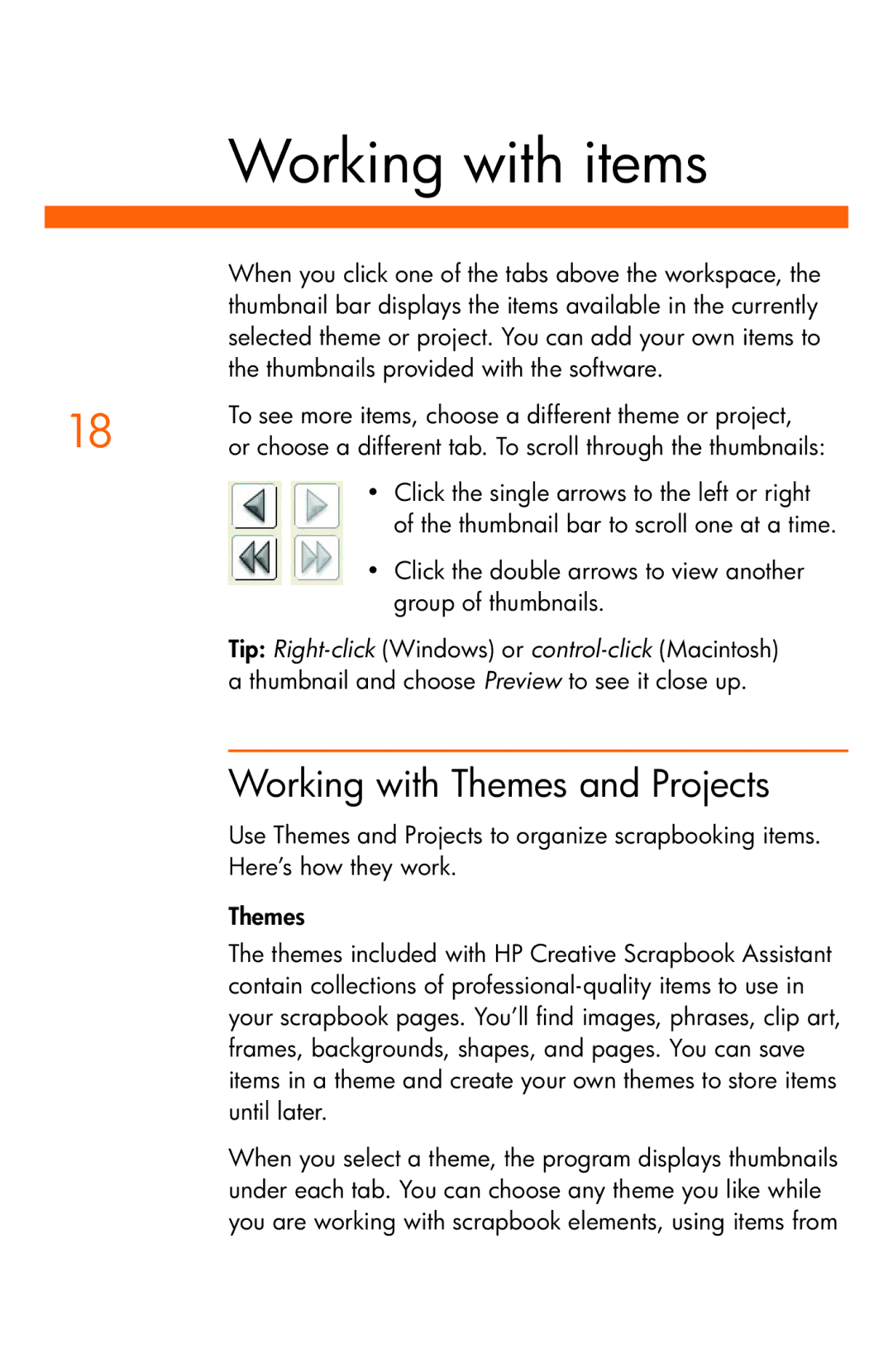Working with items
When you click one of the tabs above the workspace, the thumbnail bar displays the items available in the currently selected theme or project. You can add your own items to the thumbnails provided with the software.
18 | To see more items, choose a different theme or project, | |
or choose a different tab. To scroll through the thumbnails: | ||
| • | Click the single arrows to the left or right |
|
| of the thumbnail bar to scroll one at a time. |
| • | Click the double arrows to view another |
|
| group of thumbnails. |
Tip:
Working with Themes and Projects
Use Themes and Projects to organize scrapbooking items. Here’s how they work.
Themes
The themes included with HP Creative Scrapbook Assistant contain collections of
When you select a theme, the program displays thumbnails under each tab. You can choose any theme you like while you are working with scrapbook elements, using items from