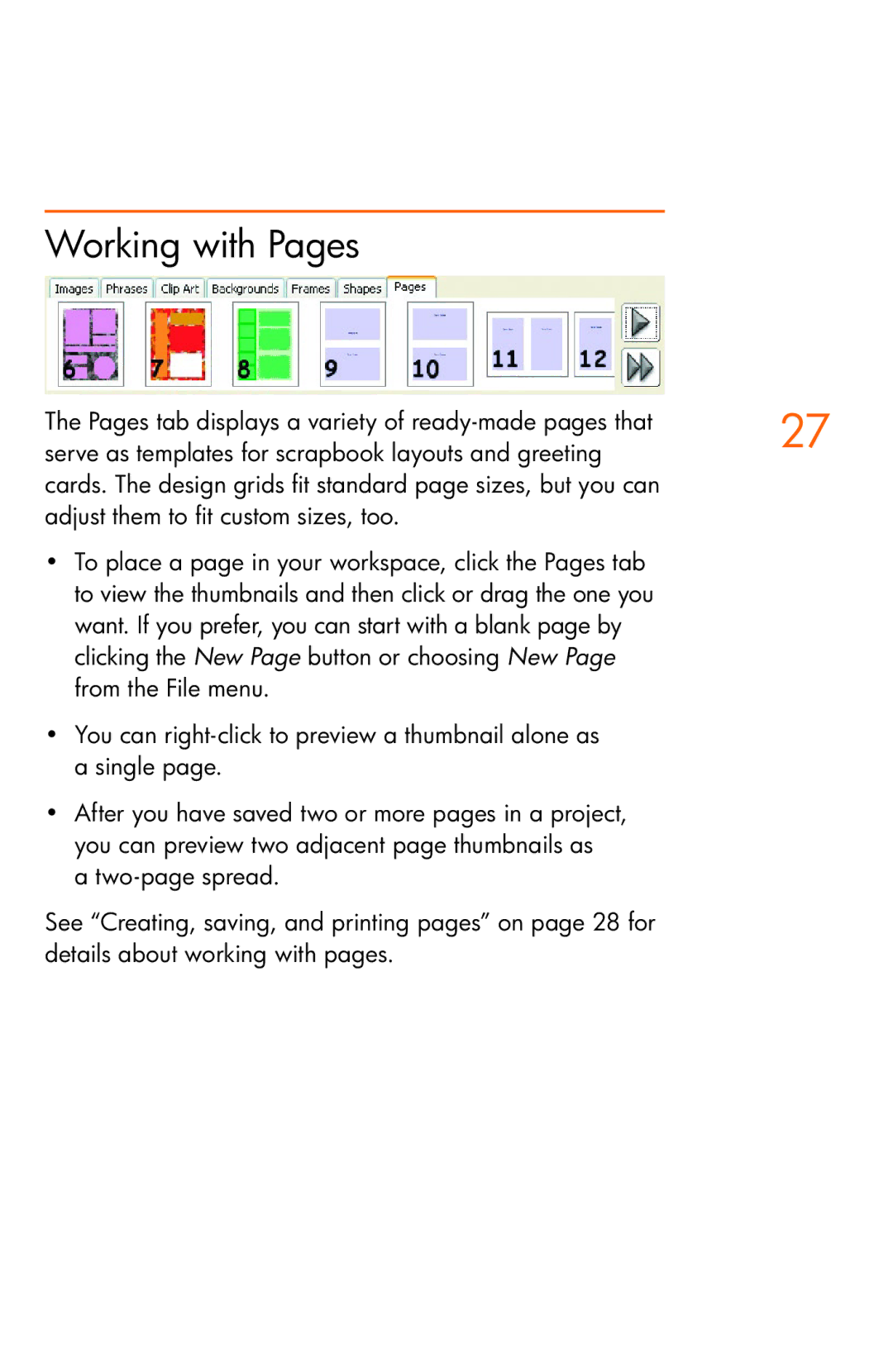Working with Pages
The Pages tab displays a variety of | 27 |
| |
serve as templates for scrapbook layouts and greeting |
|
cards. The design grids fit standard page sizes, but you can |
|
adjust them to fit custom sizes, too. |
|
•To place a page in your workspace, click the Pages tab to view the thumbnails and then click or drag the one you want. If you prefer, you can start with a blank page by clicking the New Page button or choosing New Page from the File menu.
•You can
•After you have saved two or more pages in a project, you can preview two adjacent page thumbnails as
a
See “Creating, saving, and printing pages” on page 28 for details about working with pages.