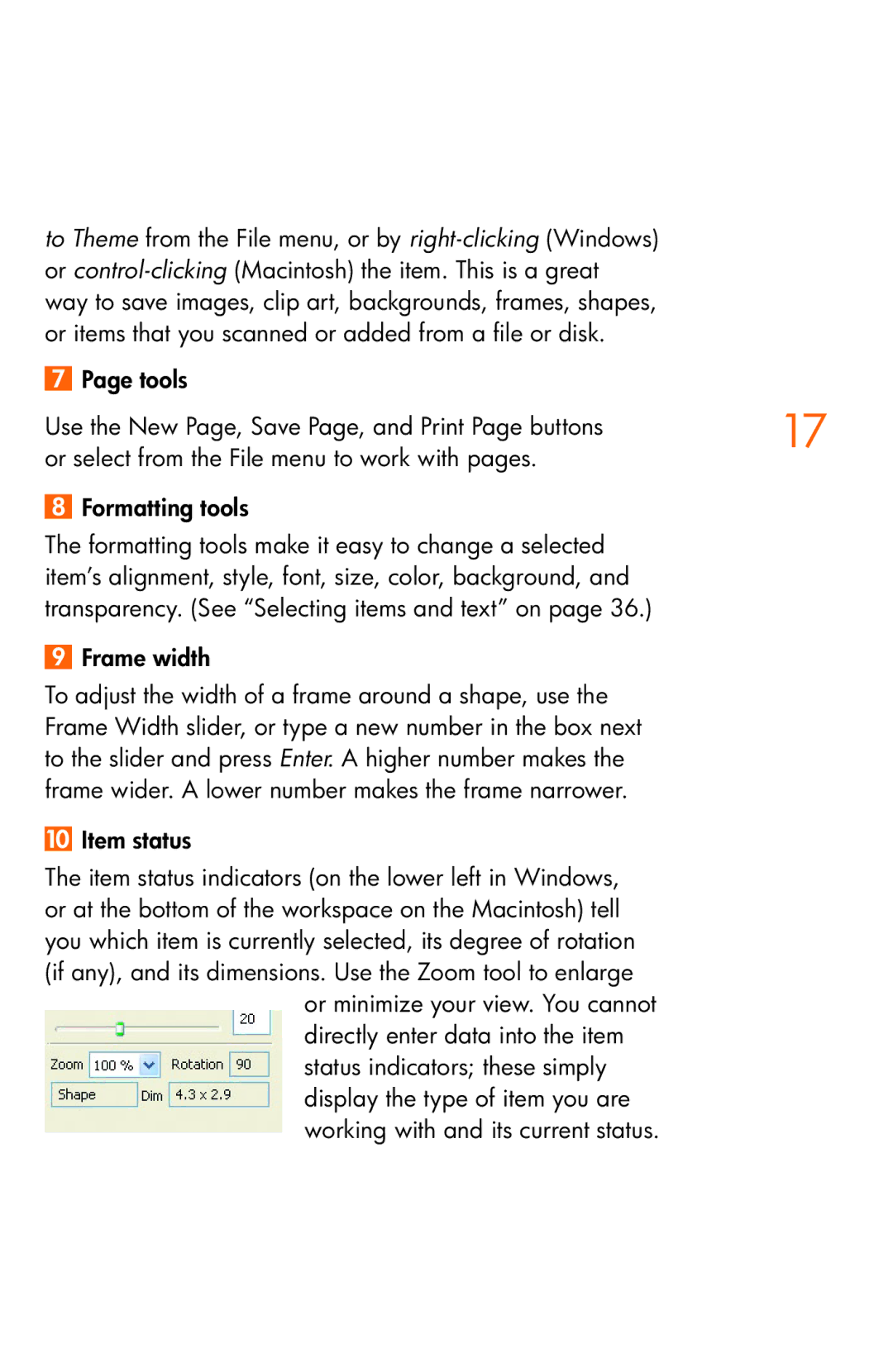to Theme from the File menu, or by
7 Page tools
Use the New Page, Save Page, and Print Page buttons | 17 |
| |
or select from the File menu to work with pages. |
|
8 Formatting tools |
|
The formatting tools make it easy to change a selected |
|
item’s alignment, style, font, size, color, background, and |
|
transparency. (See “Selecting items and text” on page 36.) |
|
9 Frame width |
|
To adjust the width of a frame around a shape, use the |
|
Frame Width slider, or type a new number in the box next |
|
to the slider and press Enter. A higher number makes the |
|
frame wider. A lower number makes the frame narrower. |
|
Item status |
|
The item status indicators (on the lower left in Windows, |
|
or at the bottom of the workspace on the Macintosh) tell |
|
you which item is currently selected, its degree of rotation |
|
(if any), and its dimensions. Use the Zoom tool to enlarge |
|
or minimize your view. You cannot |
|
directly enter data into the item |
|
status indicators; these simply |
|
display the type of item you are |
|
working with and its current status. |
|