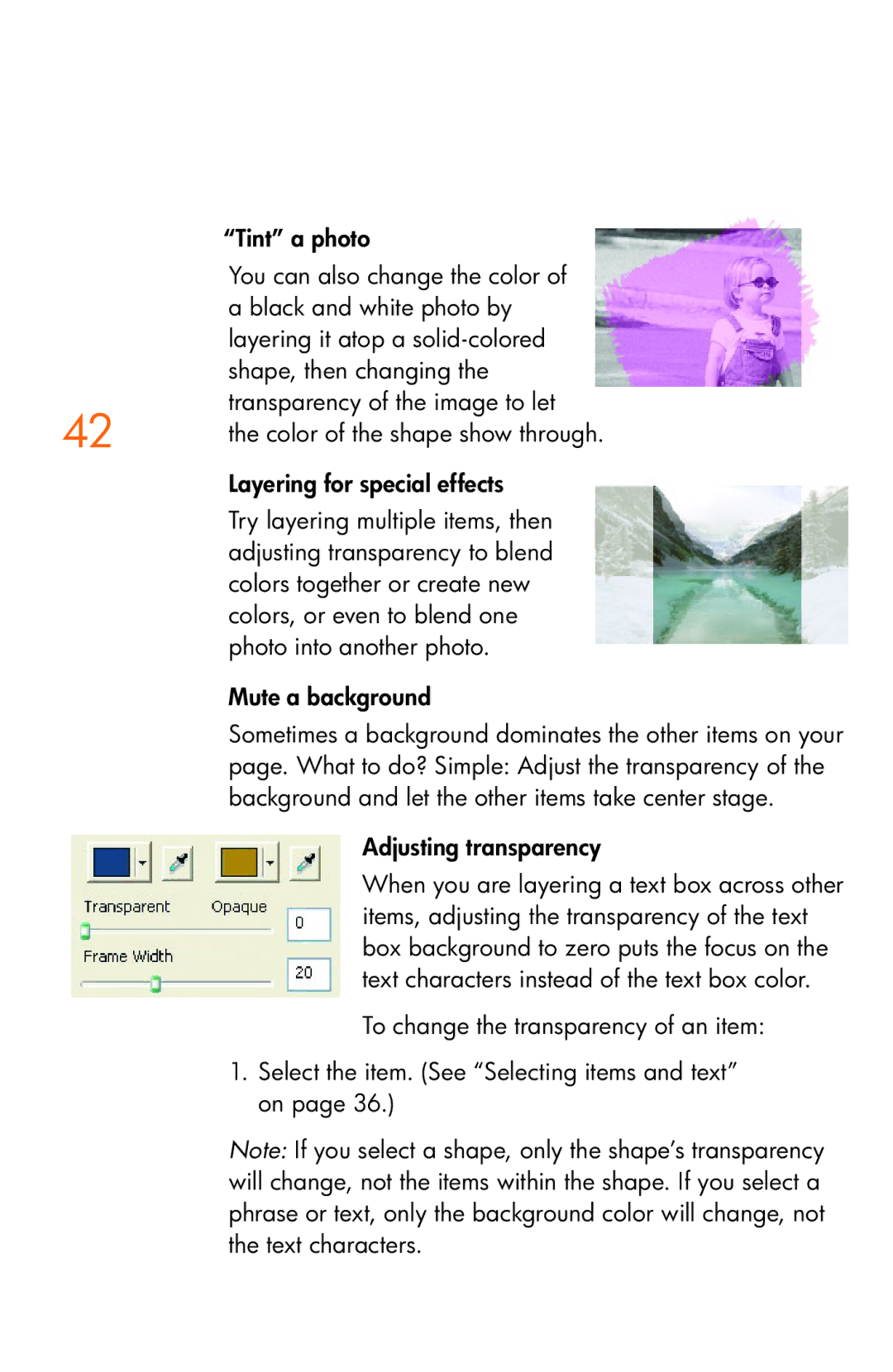| “Tint” a photo |
| You can also change the color of |
| a black and white photo by |
| layering it atop a |
| shape, then changing the |
42 | transparency of the image to let |
the color of the shape show through. |
Layering for special effects
Try layering multiple items, then adjusting transparency to blend colors together or create new colors, or even to blend one photo into another photo.
Mute a background
Sometimes a background dominates the other items on your page. What to do? Simple: Adjust the transparency of the background and let the other items take center stage.
Adjusting transparency
When you are layering a text box across other items, adjusting the transparency of the text box background to zero puts the focus on the text characters instead of the text box color.
To change the transparency of an item:
1. Select the item. (See “Selecting items and text” on page 36.)
Note: If you select a shape, only the shape’s transparency will change, not the items within the shape. If you select a phrase or text, only the background color will change, not the text characters.