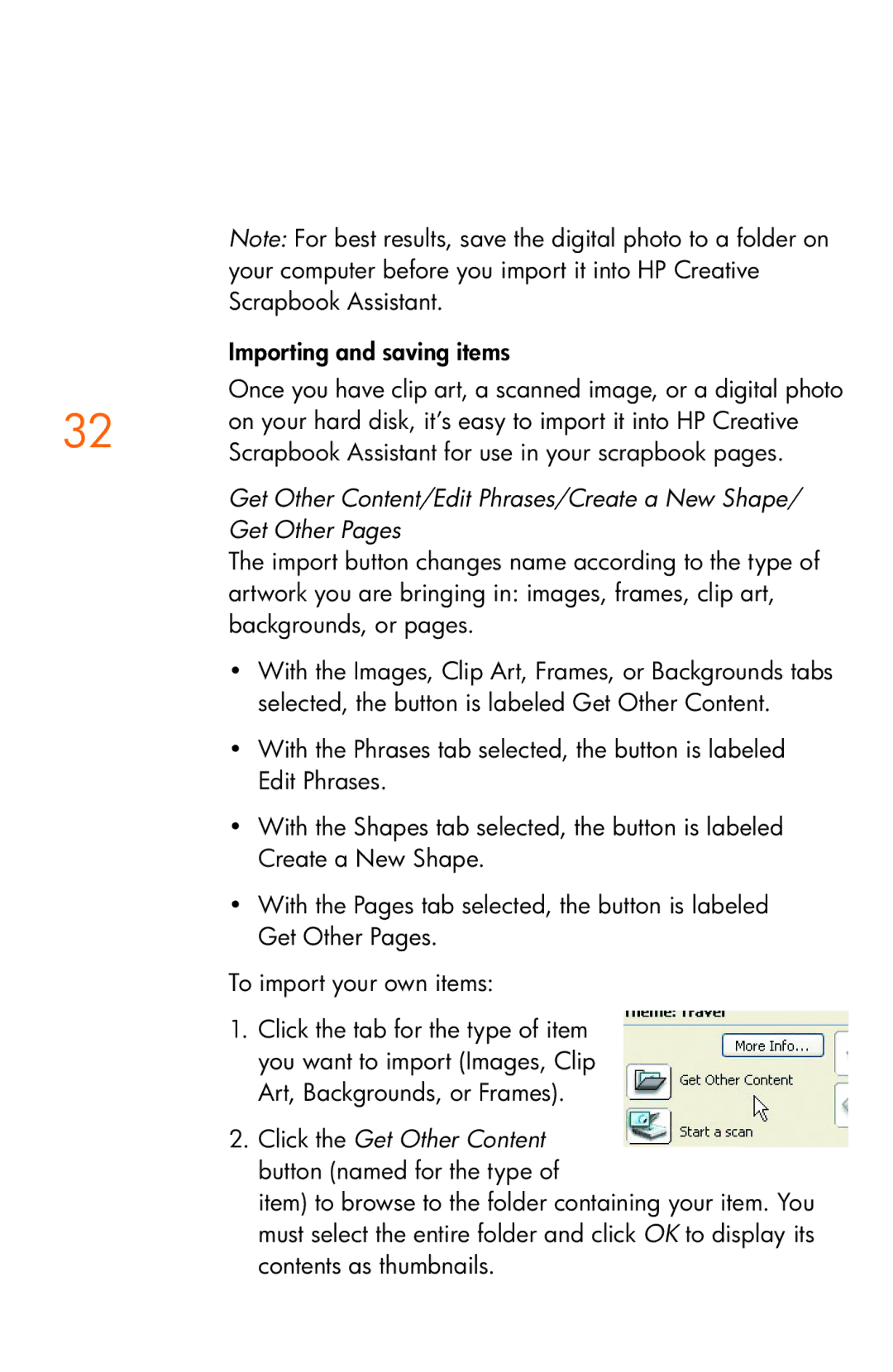Note: For best results, save the digital photo to a folder on your computer before you import it into HP Creative Scrapbook Assistant.
Importing and saving items
Once you have clip art, a scanned image, or a digital photo
32 on your hard disk, it’s easy to import it into HP Creative Scrapbook Assistant for use in your scrapbook pages.
Get Other Content/Edit Phrases/Create a New Shape/
Get Other Pages
The import button changes name according to the type of artwork you are bringing in: images, frames, clip art, backgrounds, or pages.
•With the Images, Clip Art, Frames, or Backgrounds tabs selected, the button is labeled Get Other Content.
•With the Phrases tab selected, the button is labeled Edit Phrases.
•With the Shapes tab selected, the button is labeled Create a New Shape.
•With the Pages tab selected, the button is labeled Get Other Pages.
To import your own items:
1.Click the tab for the type of item you want to import (Images, Clip Art, Backgrounds, or Frames).
2.Click the Get Other Content button (named for the type of
item) to browse to the folder containing your item. You must select the entire folder and click OK to display its contents as thumbnails.