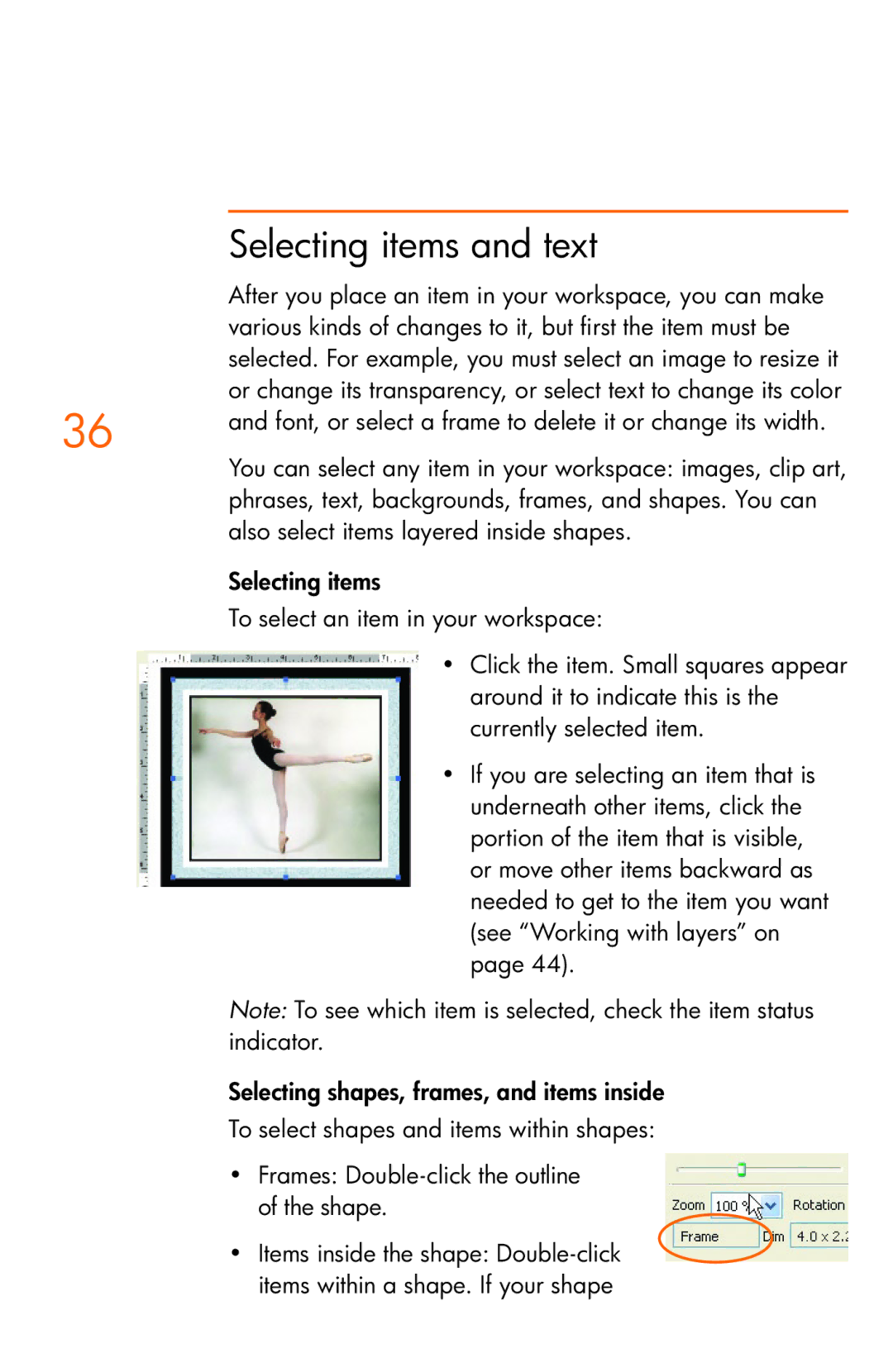Selecting items and text
After you place an item in your workspace, you can make various kinds of changes to it, but first the item must be selected. For example, you must select an image to resize it or change its transparency, or select text to change its color
36 | and font, or select a frame to delete it or change its width. | |
| ||
| You can select any item in your workspace: images, clip art, | |
| phrases, text, backgrounds, frames, and shapes. You can | |
| also select items layered inside shapes. | |
| Selecting items |
|
| To select an item in your workspace: | |
| • | Click the item. Small squares appear |
|
| around it to indicate this is the |
|
| currently selected item. |
| • | If you are selecting an item that is |
|
| underneath other items, click the |
|
| portion of the item that is visible, |
|
| or move other items backward as |
|
| needed to get to the item you want |
|
| (see “Working with layers” on |
|
| page 44). |
Note: To see which item is selected, check the item status indicator.
Selecting shapes, frames, and items inside
To select shapes and items within shapes:
•Frames:
•Items inside the shape: