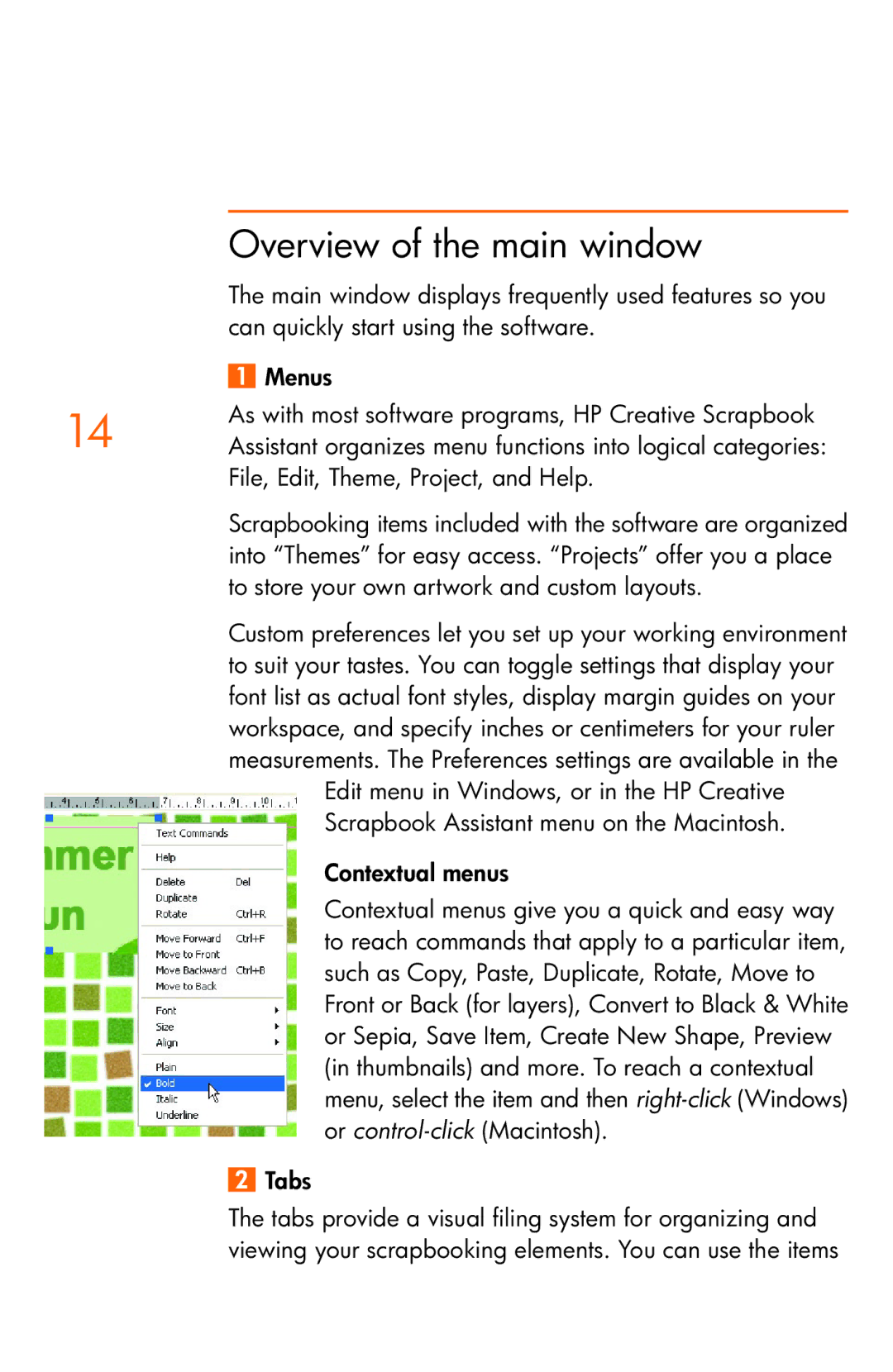| Overview of the main window |
| The main window displays frequently used features so you |
| can quickly start using the software. |
| 1 Menus |
14 | As with most software programs, HP Creative Scrapbook |
Assistant organizes menu functions into logical categories: |
File, Edit, Theme, Project, and Help.
Scrapbooking items included with the software are organized into “Themes” for easy access. “Projects” offer you a place to store your own artwork and custom layouts.
Custom preferences let you set up your working environment to suit your tastes. You can toggle settings that display your font list as actual font styles, display margin guides on your workspace, and specify inches or centimeters for your ruler measurements. The Preferences settings are available in the
Edit menu in Windows, or in the HP Creative Scrapbook Assistant menu on the Macintosh.
Contextual menus
Contextual menus give you a quick and easy way to reach commands that apply to a particular item, such as Copy, Paste, Duplicate, Rotate, Move to Front or Back (for layers), Convert to Black & White or Sepia, Save Item, Create New Shape, Preview (in thumbnails) and more. To reach a contextual menu, select the item and then
2 Tabs
The tabs provide a visual filing system for organizing and viewing your scrapbooking elements. You can use the items