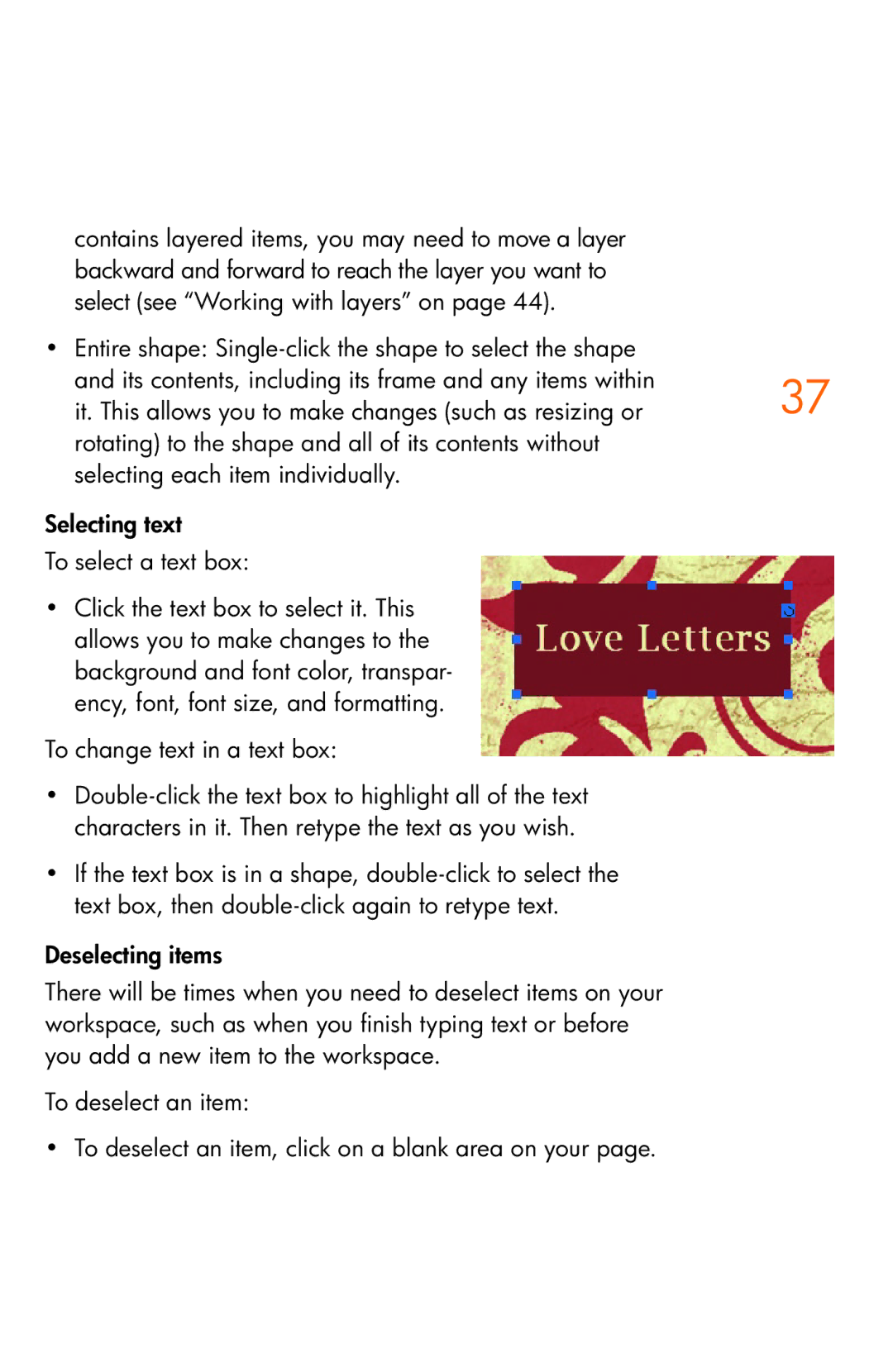contains layered items, you may need to move a layer backward and forward to reach the layer you want to select (see “Working with layers” on page 44).
• | Entire shape: |
|
| and its contents, including its frame and any items within | 37 |
| it. This allows you to make changes (such as resizing or | |
| rotating) to the shape and all of its contents without |
|
| selecting each item individually. |
|
Selecting text |
| |
To select a text box: |
| |
• | Click the text box to select it. This |
|
| allows you to make changes to the |
|
| background and font color, transpar- |
|
| ency, font, font size, and formatting. |
|
To change text in a text box:
•
•If the text box is in a shape,
Deselecting items
There will be times when you need to deselect items on your workspace, such as when you finish typing text or before you add a new item to the workspace.
To deselect an item:
• To deselect an item, click on a blank area on your page.