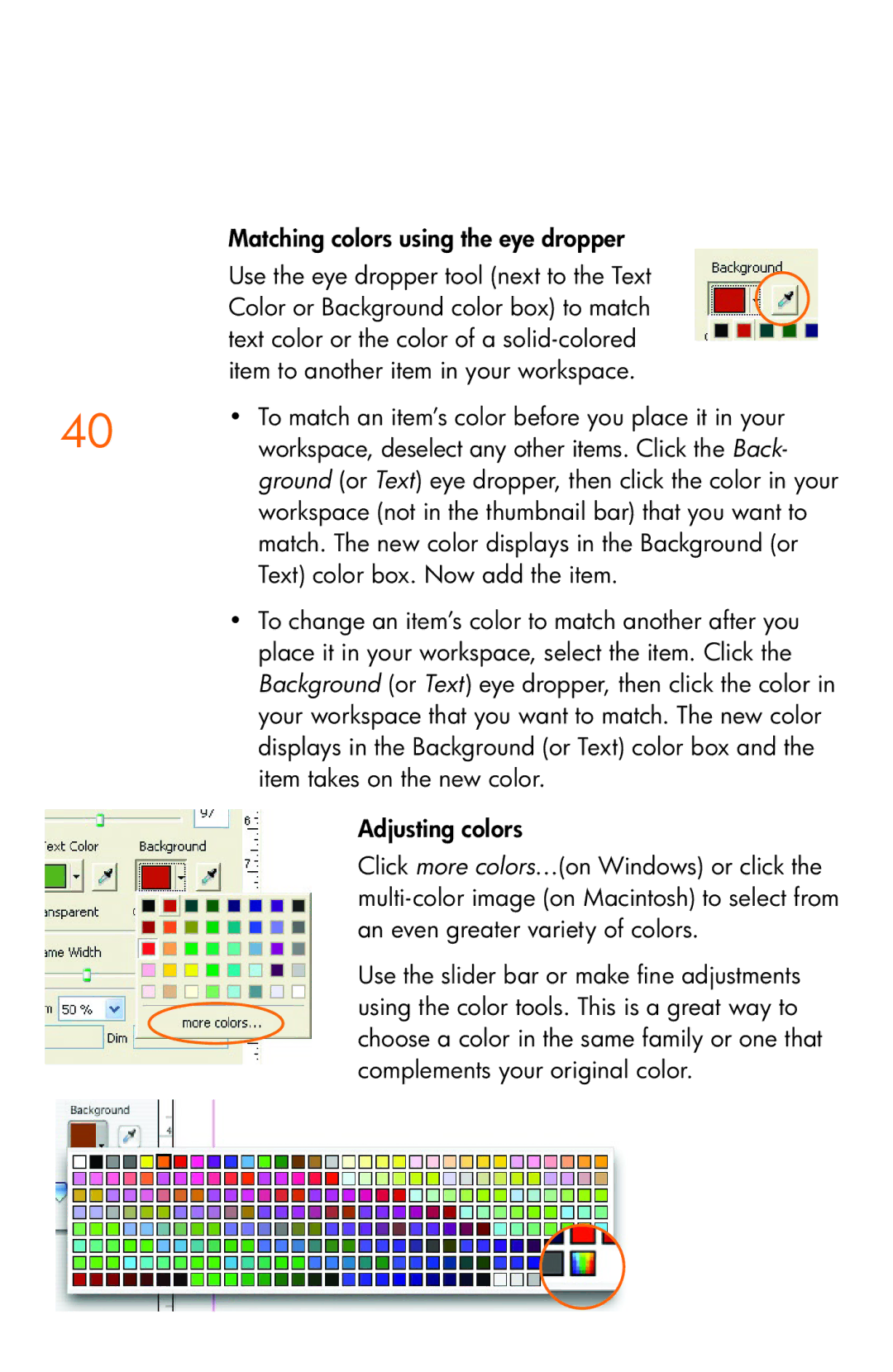Matching colors using the eye dropper
Use the eye dropper tool (next to the Text Color or Background color box) to match text color or the color of a
40 | • | To match an item’s color before you place it in your |
| workspace, deselect any other items. Click the Back- | |
|
| ground (or Text) eye dropper, then click the color in your |
|
| workspace (not in the thumbnail bar) that you want to |
|
| match. The new color displays in the Background (or |
|
| Text) color box. Now add the item. |
| • | To change an item’s color to match another after you |
|
| place it in your workspace, select the item. Click the |
|
| Background (or Text) eye dropper, then click the color in |
|
| your workspace that you want to match. The new color |
|
| displays in the Background (or Text) color box and the |
|
| item takes on the new color. |
Adjusting colors
Click more colors…(on Windows) or click the
Use the slider bar or make fine adjustments using the color tools. This is a great way to choose a color in the same family or one that complements your original color.