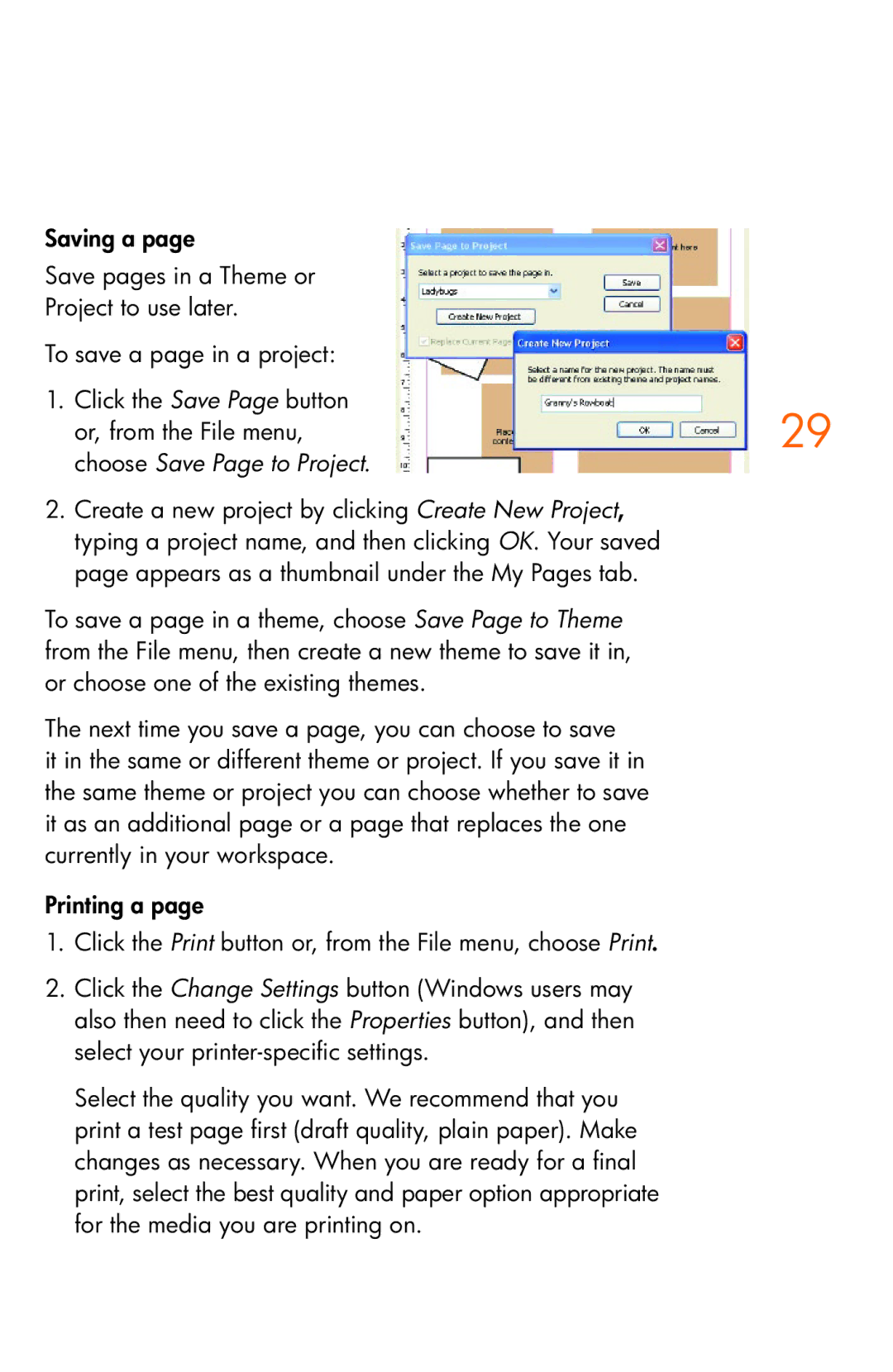Saving a page
Save pages in a Theme or Project to use later.
To save a page in a project:
1. Click the Save Page button
or, from the File menu,29 choose Save Page to Project.
2.Create a new project by clicking Create New Project, typing a project name, and then clicking OK. Your saved page appears as a thumbnail under the My Pages tab.
To save a page in a theme, choose Save Page to Theme from the File menu, then create a new theme to save it in, or choose one of the existing themes.
The next time you save a page, you can choose to save
it in the same or different theme or project. If you save it in the same theme or project you can choose whether to save it as an additional page or a page that replaces the one currently in your workspace.
Printing a page
1.Click the Print button or, from the File menu, choose Print.
2.Click the Change Settings button (Windows users may also then need to click the Properties button), and then select your
Select the quality you want. We recommend that you print a test page first (draft quality, plain paper). Make changes as necessary. When you are ready for a final print, select the best quality and paper option appropriate for the media you are printing on.