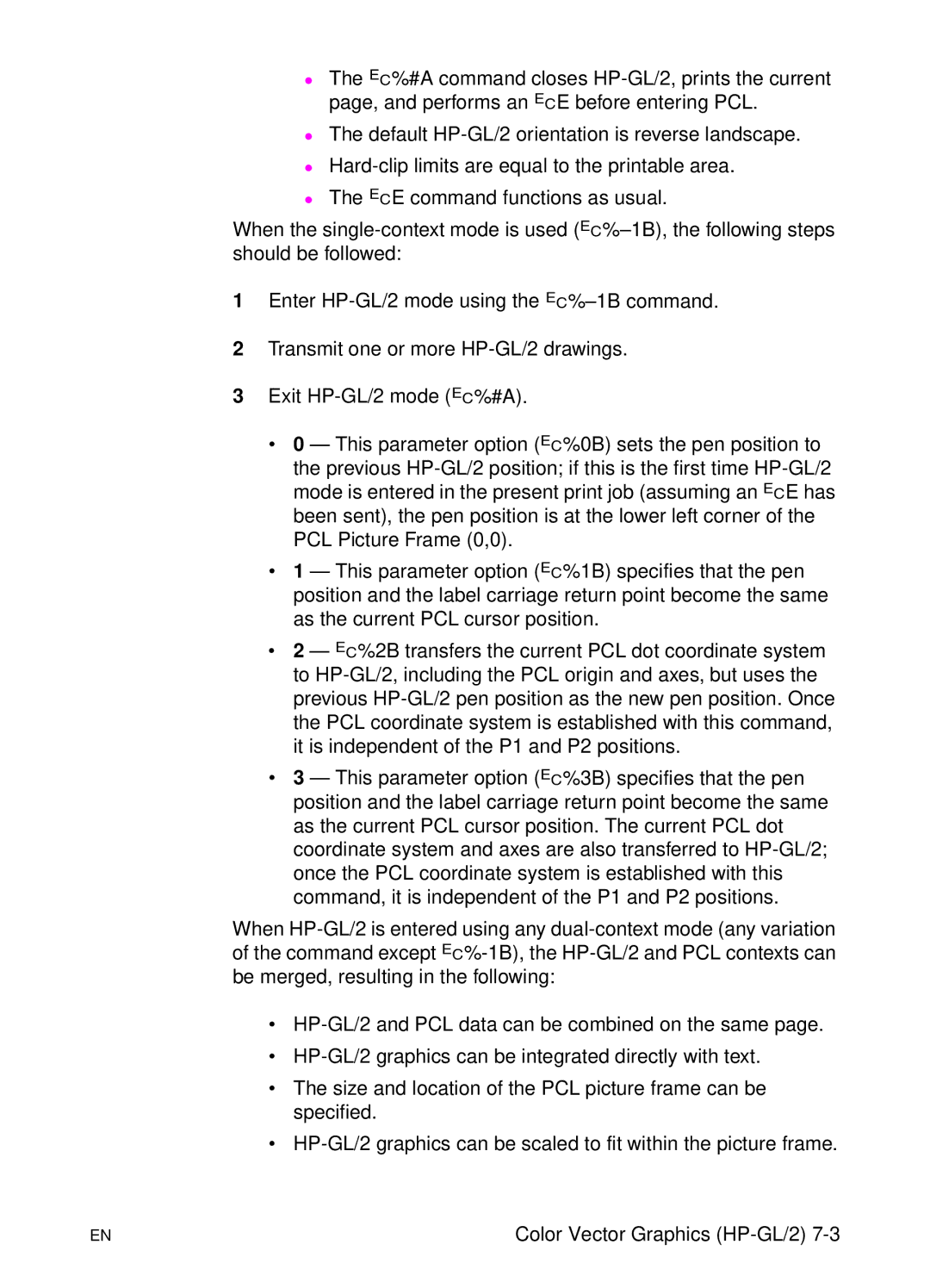zThe ?%#A command closes HP-GL/2, prints the current page, and performs an ?E before entering PCL.
zThe default HP-GL/2 orientation is reverse landscape.
zHard-clip limits are equal to the printable area.
zThe ?E command functions as usual.
When the single-context mode is used (?%–1B), the following steps should be followed:
1Enter HP-GL/2 mode using the ?%–1B command.
2Transmit one or more HP-GL/2 drawings.
3Exit HP-GL/2 mode (?%#A).
•0 — This parameter option ( ?%0B) sets the pen position to the previous HP-GL/2 position; if this is the first time HP-GL/2 mode is entered in the present print job (assuming an ?E has been sent), the pen position is at the lower left corner of the PCL Picture Frame (0,0).
•1 — This parameter option ( ?%1B) specifies that the pen position and the label carriage return point become the same as the current PCL cursor position.
•2 — ?%2B transfers the current PCL dot coordinate system to HP-GL/2, including the PCL origin and axes, but uses the previous HP-GL/2 pen position as the new pen position. Once the PCL coordinate system is established with this command, it is independent of the P1 and P2 positions.
•3 — This parameter option ( ?%3B) specifies that the pen position and the label carriage return point become the same as the current PCL cursor position. The current PCL dot coordinate system and axes are also transferred to HP-GL/2; once the PCL coordinate system is established with this command, it is independent of the P1 and P2 positions.
When HP-GL/2 is entered using any dual-context mode (any variation of the command except ?%-1B), the HP-GL/2 and PCL contexts can be merged, resulting in the following:
•HP-GL/2 and PCL data can be combined on the same page.
•HP-GL/2 graphics can be integrated directly with text.
•The size and location of the PCL picture frame can be specified.
•HP-GL/2 graphics can be scaled to fit within the picture frame.