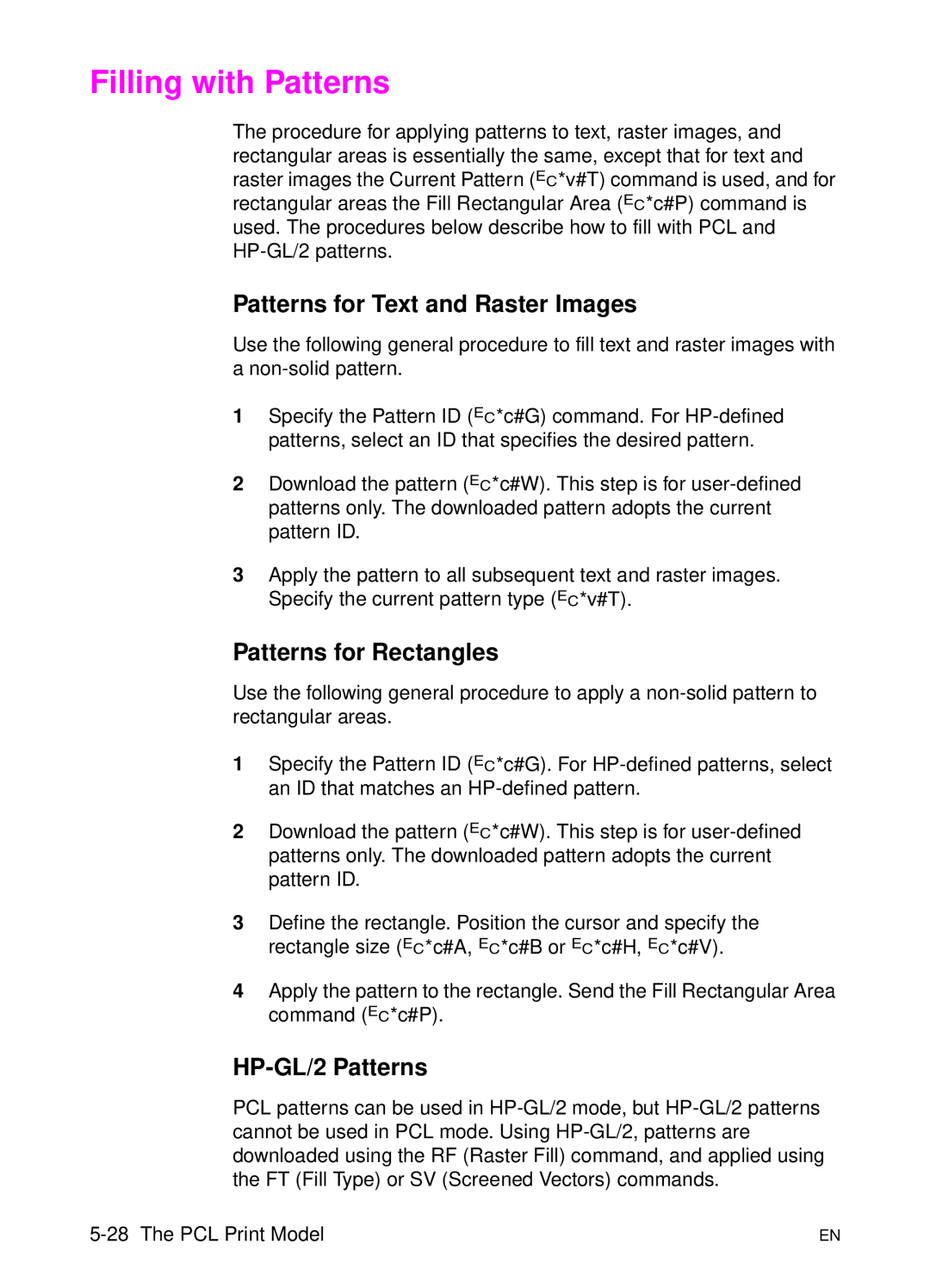Filling with Patterns
The procedure for applying patterns to text, raster images, and rectangular areas is essentially the same, except that for text and raster images the Current Pattern (?*v#T) command is used, and for rectangular areas the Fill Rectangular Area (?*c#P) command is used. The procedures below describe how to fill with PCL and
Patterns for Text and Raster Images
Use the following general procedure to fill text and raster images with a
1Specify the Pattern ID (?*c#G) command. For
2Download the pattern (?*c#W). This step is for
3Apply the pattern to all subsequent text and raster images. Specify the current pattern type (?*v#T).
Patterns for Rectangles
Use the following general procedure to apply a
1Specify the Pattern ID (?*c#G). For
2Download the pattern (?*c#W). This step is for
3Define the rectangle. Position the cursor and specify the rectangle size (?*c#A, ?*c#B or ?*c#H, ?*c#V).
4Apply the pattern to the rectangle. Send the Fill Rectangular Area command (?*c#P).
HP-GL/2 Patterns
PCL patterns can be used in
| EN |